Stellar Phoenix JPEG Repair-A Review
Published on 05 May 17
2666
1
Stellar Phoenix JPEG Repair works towards repairing images from Windows machines. With interface and simple functionality, the tool allows users to perform JPEG file repair operation on damaged or corrupt images saved as JPEG files. No changes are made to the original format and precision of the image while performing recovery.
The Jpeg Repair Software provides a number of extensive features while repairing JPEG images. The Windows version of the tool is just 3.84 MB download being available for Windows 10, 8, 7, Vista, and XP. After download and installation, you can start utilising it without any time restrictions. Initially, the demo version of the tool is downloaded with the capability to repair JPEG files, but at this stage, the repaired file is stored with the embedded watermark. However, to get the repaired file without watermark embedded on it, the user will have to activate the tool.
time and effort.
box that appears, navigate to the location where the corrupt JPEG file is stored
box will appear
location, maintaining the original structure and quality parameters. Since the functional procedure is transparent and does not involve any complexities, even users from non-technical background run the repair process easily. With a high success rate, the tool can be considered an efficient solution for repairing the corrupt images. All types of damaged or corrupt image files are equally interpreted and files are repaired and restored in just a few clicks. Although the tool can be at any time, however, it is recommended to back up the images as a precautionary measure. As per the overall experience, I would rate Stellar Phoenix JPEG Repair tool a 9.6/10.
2
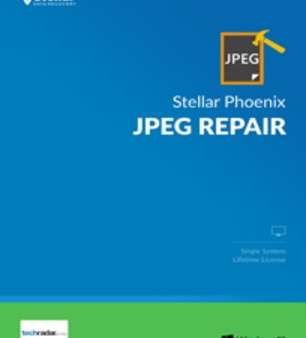
This review is listed under
Development & Implementations
Community
Related Posts:

 Sumona
Sumona



So, and how were these 54 files corrupted? What was wrong with them? Can you share them so we can verify?