Where to Find OST File in Outlook 2016, 2013, 2010, 2007
Published on 24 July 17
3
0
Outlook OST file is the basically offline folders and stored locally in the system. In addition, it uses OST as the file extension. The Outlook OST file becomes active whenever MS Exchange Server connectivity goes offline. However, as the connection is reestablished, the OST file gets synchronized with Exchange Server and update all the changes done in offline mode. Most of the times, it becomes difficult for the users to find OST file in Outlook 2016, 2013, 2010, 2007 in the system. As the OST file in hidden deep inside the local machine, but not hard to locate. Therefore, in this post, we have described where to find OST file in Outlook.
How to Find OST file in Outlook 2007, 2010, 2013, 2016?
Each version of Microsoft Outlook has a different location to store OST file. Therefore, in order to find out the location of OST file in different versions of Microsoft Outlook, see the default location s given below:
For MS Outlook 2016 & 2013
drive:\Users\username\AppData\Local\Microsoft\Outlook
For MS Outlook 2010
In Windows Vista, Windows 7, Windows 8 & Windows 10 : Drive: \Users\%username%\AppData\Local\Microsoft\Outlook
In Windows XP: Drive: \Documents and Settings\%username%\Local Settings\Application Data\Microsoft\Outlook
For Outlook 2007
In Windows Vista: Drive: \Users\user\AppData\Local\Microsoft\Outlook
In Windows XP: Drive: \Documents and Settings\user\Local Settings\Application Data\Microsoft\Outlook
Steps to Find OST File in Outlook
If a user cannot find OST file in Outlook 2016, 2013, 2010 and 2007, then follow the steps mentioned below:
For Microsoft Office Outlook 2007
1. Open Microsoft Outlook application on the system
2. Then, click on Tools menu >> Account Settings option
3. After that, choose Microsoft Exchange Server option from the list. Then, click on Change option
4. A Change E-mail Account dialog box will appear
5. Now, click on More Settings, the Microsoft Exchange dialog box will appear
6. After that, choose the Advanced tab
7. Then, click on the Offline Folder File Settings... button
8. An Offline Folder Settings dialog box will appear containing the location of OST file in the File field.
9. Generally, the default location of OST file is:
C:\ Documents and Settings\ user_name\ Local Settings\ Application Data\ Microsoft\ Outlook\ outlook.ost
10. You can easily copy path of the OST file For Microsoft Outlook 2010
1. First of all, click on the File Tab in the Ribbon and then, click on the Info tab
2. Then, click on the Accounts Settings >> Account Settings option again.
3. Now, from the list choose Microsoft Exchange Server option and then click on the Change button
4. After that, click on the More Settings button
5. Click on the Advanced tab, click on the Offline Folder File Settings button
6. After that, copy the location of OST file from the File field. For Outlook 2013 & 2016
1. Open MS Outlook and click on the File tab
2. Now, from the right pane, click on Account Settings >> Account Settings option
3. Then, click on the Data Files tab >> Open Folder Location option to find OST file location. All these steps provide users the exact location of OST file in MS Outlook 2016 & 2013.
Quick Fix
If a user is having corrupt or damaged OST file and unable to repair it, then it is recommended to try the OST Recovery software. The tool is designed especially to recover corrupt OST file and export it to PST file format without any hassle.
This blog is listed under
Data & Information Management
Community
Related Posts:
You may also be interested in
Share your perspective

Share your achievement or new finding or bring a new tech idea to life. Your IT community is waiting!

 Peter
Peter
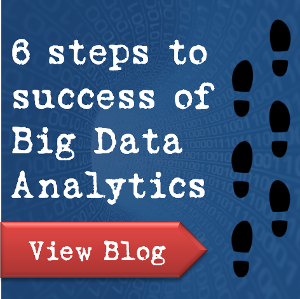






If you can’t see your outlook emails which is deleted or corrupted and you want to find out the best solution of this problem, then I would like to suggest you can read this blog post Instantly convert OST file to PST format. This blog provides easy steps for OST to PST conversion and It is easily recovered data from corrupted or deleted OST files and convert into a new PST file. Source link:- http://migrateemails.com/2016/01/23/convert-ost-to-pst-format/
OST Recovery tool is a superb utility for easy and secure OST to PST conversion. This software repairs and convert OST to PST file along-with all email folders, contacts, calendar, tasks, journals, notes and other items. It's a useful tool provides selective emails conversion option which you can select emails from OST file one by one and can export to PST, DBX EML, PDF, MSG and HTML form. http://www.ostpst.org/
New OST Recovery is a secure and safe inbox recovery tool which recovers emails, journals, calendars, attachments, tasks, etc. and provides flawless access to corrupt or damaged data. This software has been built by using high-end algorithms which can render you with best options of recovery like retention of metadata and data security in OST mailboxes.See at - http://www.recoverfilesdownload.com/ost-recovery-tool.html