How to Fix OST File Synchronization Error Manually ?
Published on 28 August 17
3
1
Also known as Offline Storage Table, this file enables users to work when Outlook is not connected to the server. Once the connection is available, you can synchronize all the work in MS Outlook offline with Exchange Server. Indeed, it makes Exchange mailbox in the form of OST file.
Why OST File Synchronization Error Occurs?
More often than not, you may encounter several synchronization errors when connecting OST to Exchange mailbox. There are different reasons why synchronization is stopped with Exchange in Outlook 2003, 2007, 2010 and 2013.
· Network connection – The main cause of synchronization issue
· MS Exchange Server also goes down more often due to which Outlook cannot synchronize
· Problems in local machine are another common issue when Outlook is malfunctioning
· Sudden system shutdown, large OST file size, and virus attack are some of the common reasons
How to Fix OST Synchronization Issue?
There are different steps you can take to resolve the OST synchronization problem, such as verifying user profile, cached exchange mode etc. Here are some of the important steps to get rid of this problem –
Step 1 – Verify Synchronization of OST files
Consider the following steps to check synchronization of Offline Storage files in proper way –
· Right Click on the folder you want to check and click Properties
· Switch to Synchronization tab
· Select Statistics of this folder and check these attributes –
o Server folder contains – Items
o Last synchronized on – Date
o Offline folder contains – items
Step 2 – OST File Synchronization
You have to do two important things to sync offline folders – Automatic and Manual, to fix OST file synchronization issues.
For Manual Synchronization
· Go to Folder List pane, choose Folder should be synchronized
· Go to Tools menu, click Send/Receive, then Microsoft Exchange Server, if you have specific folder
· In Tools menu, go to Send/Receive All for all folders
For Automatic Synchronization
With this method, you can sync OST file with Exchange Server all the time when you go online.
· Choose Tools and Options
· In Mail Setup, select Send Immediately when connected
· In Send/Receive, select Send/Receive groups and check Perform automatic send/receive when exiting Step 3 – Create New OST File and Synchronize
If the above methods cannot fix the OST file synchronization issue and you are not getting it synced, there are chances that OST file is corrupt or damaged. In that case, you have to recreate and resynchronize the OST file.
If the OST file is oversized and is not accessible, an OST crop tool can split the file into smaller parts. If you still cannot resolve the OST synchronization issue, you may try scanost.exe or scanpst.exe tools from Microsoft. These are the default repair tools to fix OST/PST file issues. You may try these tools to fix them. If these tools can’t work and you cannot access the OST file data, then use Regain OST to PST Converter to import and access the OST file through Outlook.
is very reliable and professional as it can easily fix OST files that are severely corrupt or damaged and cannot be fixed by default repair tools. If the above methods are not longer helpful, use this tool to resolve data file problems and recover them with few easy steps.
If the OST file is oversized and is not accessible, an OST crop tool can split the file into smaller parts. If you still cannot resolve the OST synchronization issue, you may try scanost.exe or scanpst.exe tools from Microsoft. These are the default repair tools to fix OST/PST file issues. You may try these tools to fix them. If these tools can’t work and you cannot access the OST file data, then use Regain OST to PST Converter to import and access the OST file through Outlook.
is very reliable and professional as it can easily fix OST files that are severely corrupt or damaged and cannot be fixed by default repair tools. If the above methods are not longer helpful, use this tool to resolve data file problems and recover them with few easy steps.
This blog is listed under
Development & Implementations
Community
Related Posts:
You may also be interested in
Share your perspective

Share your achievement or new finding or bring a new tech idea to life. Your IT community is waiting!

 Frances
Frances
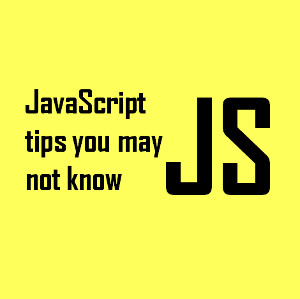






SysOZ OST to PST Converter is used to recover suddenly corrupted, damaged items like- notes, tasks, contacts, journals, appointments, inbox items, outbox items etc. One of the great features is that it automatically scans the corrupt and deleted OST files items in one go and move for conversion them into PST file. You can convert your data into various formats like PST, EML, MSG, vCal, vCard etc. Read More: https://www.sysoz.com/products/ost-to-pst-converter.html
One can fix the synchronization error in OST file with the help of this article. It provides the manual as well as automated solutions. You can also try SysTools OST Recovery Tool to fix OST file errors. The tool can resolve all the issues related with Outlook OST file within few steps. To know the procedure, please visit the link: https://www.systoolsgroup.com/ost-recovery.html
Try OST to PST Converter is a professional tool to securely convert OST files into PST File format at the location defined by the user. It also provide options to save all the Converted emails into EML, MSG, HTML, RTF and PST file formats.This way, it keeps the original formats and key properties of all mail objects unharmed and recovers the inaccessible or damaged files safely. Free Trial Version Available : http://www.filesrepairtool.com/ost-to-pst-converter.html