Repairs inaccessible Access ACCDB or MDB databases
When you access damaged or corrupt ACCDB or MDB files, you may have some errors like –
- Database format not recognized
- The database is not a database file or needs recovery
- Microsoft Jet engine failed to locate the database object
- Unrecognized Database Format
- File damaged with error message 'Invalid Page Fault' when opening the mdb file
- Microsoft Jet Engine unable to open the mdb file
- Improper System Shutdown or Software Crash
- Enter database password - even though none was set up
- MS Access has encountered a trouble and wants to be close
In order to combat and fix these issues, Access File Recovery is compatible software which prominently repairs and rebuilds both ACCDB and MDB files without losing its accuracy.

Have Two Recovery Modes -
Standard Mode: In this mode, you can fix almost all the issues related to Access database corruption in normal cases.
Advanced Mode: This mode is strategically built to deal with severe Access database corruptions. For instance, you can retrieve the internal Access database structure with it. You can choose this mode if you have backup of corrupt database files.
Let’s discuss some of its important features.
- Supports estimated data types and linked tables
- Restores queries, tables, relations and indexes
- Repairs inaccessible Access ACCDB or MDB databases
- Recovers encrypted modules and forms
- Supports MS Access 2016 and other earlier versions
- 30 Days MoneyBack Guarantee
- Use Free Trial Version & See Preview of recoverable database objects
You can get back all the details in the database field tables even if they are in other language. Even though you choose US or UK English to use MS Access, you can enter data in your own language.
We recommended our user to try the free trial version of Access file recovery software, In free trial version, user can recover & repair inaccessible access database and allow to see the preview if recover data in free version, which you can check.


 Kaye R.
Kaye R.
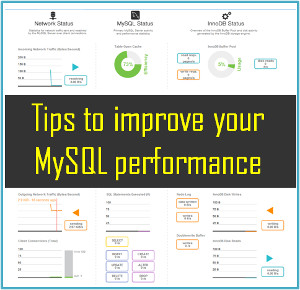






This Software is completely secure & easy access database recovery utility designed to repair corrupt Access database (.mdb files). Access file recovery software scan the corrupt or inaccessible access database file and create the new files so that the user can working with this new file (.MDB).Our tool also supports Windows OS versions (98, ME, NT, 2000, XP, 2003, Windows 7 and Windows 8.For more details about this tool please visit here:- http://www.recoverydeletedfiles.com/access-file-recovery-tool.html