Convert Gmail to Outlook By Efficient Solution For Offline Access
Published on 09 November 17
3
0
At times there arises a need to convert Gmail account data to Outlook PST format if the user needs to create a backup on his/her local machine. Hence a lot of Gmail users have expressed the desire to convert Gmail to Outlook and this can be understood more clearly using a user query.
"I have lots of email messages with attachments in my Gmail account and I wish to migrate these to PST file format so that I can access it on my Outlook desktop client. How can I export Gmail to Outlook 2010? Please help me out. "
In the above query, the user wants to export Gmail account data to Outlook PST because at times there is a requirement to take backup from Gmail account to local machine in order to prevent data from getting lost. The forthcoming section will discuss methods to create Gmail Backup, & and also an efficient automated method to export google mail to PST or other formats.
Requirement to Convert Gmail to Outlook
Outlook PST(personal storage table) data file, is created and used in MS Outlook email client. Outlook uses PST file as the repository for storing various data items such as Emails, Calendar, Contacts, Tasks, etc. Taking a backup of your Gmail account is necessary to safeguard all emails, attachments, and other crucial Gmail account data. MS Outlook is one of the better options to access email backup created from Gmail account as Outlook is a widely used email client application by the users for communication purposes.
As accessing Gmail is totally dependent on internet connectivity, without this a user cannot access their Gmail mailbox emails. But if there is a local backup of emails saved in PST file format then it can be accessed anytime.
How to Export Gmail Data Manually
In order to convert Gmail to Outlook PST file, you require an efficient solution which can perform this task without any loss of valuable data. We will first discuss the manual technique to create a backup of Gmail data. If you only require a backup of your Gmail account, then you can use Google Takeout, but keep in mind that Google Takeout exports entire Gmail data to MBOX format. Perform the steps given in the next section to create a backup of Gmail mailbox through Google Takeout.
Using Google Takeout to Backup Gmail
Google Takeout is a backup service provided by Google for creating a local backup of Gmail email data. With the assistance of Google Takeout you can easily create a backup of your Gmail account related data without any issues. Follow the given steps:
Step 1: Go to the page http://www.google.com/takeout/.
Step 2: Sign-in using your Gmail account to make use of Google Takeout service.
Step 3: After Signing-in, click on the option Create an archive.
Step 4: Choose the items you wish to include in the backup, After this click the button Click on archive.
Step 5: You can also access your archive. Do this by clicking on the My archive button
Step 6: Click the Download button to access the created Zip file.
Step 7: Finally, browse the location and save the Zip file at the desired location. When you successfully execute the above-mentioned procedure you will be able to access Gmail data locally in an MBOX format. If you need to make backups in PST format or other formats then use a specialised solution to convert Gmail to Outlook PST easily.
Automated Solution to Convert Gmail to Outlook
There are many users who want to work on Outlook desktop but it becomes tough to migrate the data Gmail to PST. In the above section, the manual method is applicable for MBOX format which is a big limitation. In this situation, only an automated solution can help a user to convert Gmail to Outlook. For conversion process, Gmail Backup Tool convert the data in an effective way and gives a reliable output. One can easily migrate the data without taking much time.
Conclusion
Backup of Gmail data is required to all Gmail users to prevent important emails and other items from any types of data loss. A lot of time the query on "How to take backup of Gmail to PST format", is put forward by users and they can effectively use the manual solution to migrate Gmail data by using Google Takeout. For creating Gmail backups and to convert Gmail to Outlook PST, EML, or MSG the only way is to make use of a dedicated software solution. If you are looking for an instant solution then, you can proceed with the above-mentioned tool.
This blog is listed under
Development & Implementations
and Data & Information Management
Community
Related Posts:
You may also be interested in
Share your perspective

Share your achievement or new finding or bring a new tech idea to life. Your IT community is waiting!

 Barry
Barry
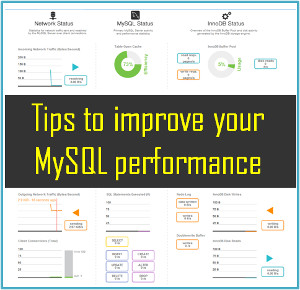






Get amazing ZOOK Gmail Backup Software to transfer Gmail messages to multiple file formats and webmail apps. Users are capable to save Gmail emails to PST, EML, MBOX, MSG, PDF, HTML, Doc, CSV, ZIP Zimbra, MHT, XPS, RTF, EMLX, etc.Directly Import Google Mails to Outlook, Thunderbird, Lotus Notes, Office 365, Rediffmail, Yahoo, Windows Live Mail, IBM Verse, Amazon Workmail, Exchange Server, Hosted Exchange Server, and more. Read More Info,Visit Here:- https://www.zooksoftware.com/gmail/backup/
There are several ways to backup Gmail and multiple numbers of tools are available on the internet, personally I prefer any tool on the basis of expert suggestion that's why I am using Gmail backup tool, Visit:- https://www.mailsbackup.com/gmail/
The user can go for THIS Gmail Backup tool for downloading the mailbox data from Gmail account to the local THIS drive in a various file format like PST, EML, MBOX. This software is very much reliable and problem free with advanced features Visit at ; https://www.osttopstapp.com/gmail-backup.html