How to Create Separate PST Files in Outlook 2013, 2010
Published on 20 December 17
5
0
As a user of Microsoft Outlook, you should know that your valuable email messages, calendars, contacts, drafts, notes and other shared data items are saved on both the mail server and your computer. The data file items saved on your computer are kept in the PST and OST file formats. PST is act as a container for MS Outlook to store all the information. It also has some kind of issues with size and storage. So to avoid the oversized issues of personal storage table file, you can separate PST files. The blog provides the perfect solution for how to divide large PST file.
Why Outlook User Separate PST Files?
The Microsoft Outlook uses two types of PST data files named as ANSI and Unicode. If you are an ANSI user then its PST file size limitation would be 2 GB or in case of a Unicode user the size limitation would be 20 GB. When Outlook files gets oversized, you may experience application pauses and also it will take lots of time to open or to respond files. Overall it may cause you an obstruction in the performance. To resolve the issue, the best method is create separate PST files Outlook.
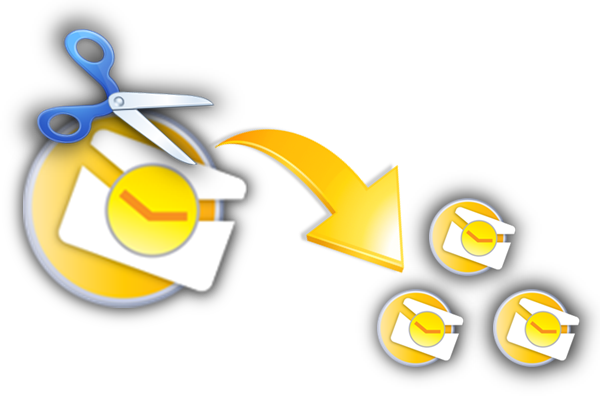
How to Create Separate PST Files in Outlook 2010
1. Manual Solution
In manual process, you can reduce the Outlook PST data file size by moving or archiving data items from the file, there might be a chance of losing information and data corruption, and it will definitely going take your time and extra attention as it involves technical understanding and a lot of steps. If you tries to separate PST files manually, then there are three methods available:
Method(a): Move PST file using archive feature:
Step 1: Open MS Outlook and select the file from which you want to move items into the new file.
Step 2: Click on File--> Info (click on the Cleanup Tools), then a list will be scrolled down.
Step 3: You can view the Archive dialog box, from that select any folder that you want to move and make sure that the option Archive this folder and al subfolder is checked.
Step 4: You can view the option Archive items older than select a date from the calendar.
Step 5: Click the Browse to select the location and then provide name for the new file and then click OK.
Method (b): Move PST using Import & Export Feature
Step 1: Open MS Outlook on your system.
Step 2: Click the options File--> More Items--> Outlook Data File
Step 3: From the Create or Open Outlook Data File browse the location and provide name then click OK.
Step 4: Click on File--> Open--> Import then you can view the Import and Export Wizard.
Step 5: Select Export to a file and click on Next button and then choose Outlook Data File (.pst).
Step 6: Select the folder and expand it to select the files and click Next and click Finish
Method (c): Use Move to Folders Feature
Step 1: Open Outlook and click New Items--> More Items--> Outlook Data File.
Step 2: From the Create or Open Outlook Data File window provide the name to the new file and click OK.
Step 3: Click on Move and copy to Folder then the copy items box will appear, select the file and click on OK.
2. Commercial Ware to Separate PST Files
In order to save our valuable time and retain fast, we can take the help from third-party software available online. As you see, the manual methods are quite slow and time-taking also there are many chances of losing data items. In case of manual procedure, you need to be technical, you cant avoid any single steps, if you did this then the PST file may get corrupted. So, you should go with automated solutions like SysTools Split PST. It will provide the efficient solution for the question how to make a new PST file in Outlook 2013.
Benefits of PST Splitter:
- Easy Management
- Easy Mail Searching
- Regain Performance
- Reduce the chances of corruption
The Verdict
How to create separate PST files? is one of the most common query from Microsoft Outlook users. From this article, you can get different solutions to perform the dividing process. But to avoid the limitations of manual procedure, it is suggested to use the third-party software named as SysTools Split PST. Which can provide the efficient and perfect result after breaking PST file.
This blog is listed under
Development & Implementations
and Data & Information Management
Community
Related Posts:
You may also be interested in
Share your perspective

Share your achievement or new finding or bring a new tech idea to life. Your IT community is waiting!

 Jessica
Jessica







Solve to your query Split PST with the help of Tool in Split PST and feel free. Visit at ; https://www.mailvare.com/free-pst-splitter-software/
Outlook Split PST Software is excellent utility which divides large PST file into manageable and smaller PST files as per the specific criterion like size, date, folder and email id, and protects them from any corruption issues because of file size limits. See more info at:- http://www.migrateemails.com/split-pst-file-manually/
Thanks for the above solution. I had also found the blog: Top most effective methods to split PST file in which you will learn the most popular manual methods then without any damage to the original PST file break it into multiple smaller parts. Check here for more information: https://goo.gl/rMpcyb
Download another best Split PST File Software is designed to split large pst file into small size pst files on the basis of sender's e-mail IDs and date. Interactive user interface makes it easy to split pst without any prior experience. Download link :- http://www.pcrecoverytools.com/split-pst-file-tool.html
Are you in need to split large PST file into smaller part but failed to decide the right way for you? Here in, you should try our advanced Split PST File Tool. Apart from splitting large sized PST file, this software has various other features. This remarkable software help the users to work with many versions of MS Outlook as well as it is compatible with different versions of Windows. Go through: http://www.pcrecoverytools.com/split-pst-file-tool.html