Top 2 manual ways to resolve 'Excel cannot open the file '(filename)'.xlsx' Error?

Whenever for a prolonged period of time you are working in Excel or when you try to open excel spreadsheet in an email, it stops working and the message is displayed ‘Excel cannot open the file ‘(filename)’’ error because of the file format for the file extension is not valid. It consumes your time and surely brings inconvenience while dealing with such errors.
Root causes of an error:
- The most common reason is your excel file is not compatible with the version of the excel.
- Sudden system shutdown or power outrage, there are chances your excel file got corrupt or deleted.
- Anti-virus in your system is not updated or installed due to which excel file is corrupted.
Some of the habits you can follow by which you can avoid corruption of MS Excel:
· The proper closing of applications
Whenever you are doing work in excel, save your valuable data before closing it and avoid using to many application together this may slow down your application responding time.
· Whenever the system is not in use, shut down it properly
Generally, it is seen in a hurry after completion of work, you forget to shut down your system properly this may lead to corruption of both software and hardware.
· Regular hard drive monitoring
Time to time you can monitor your hard drive, some of the benefits which you will see is a reduction in unexpected underperformance, early diagnosis of expected failure, the frequency of subsystem problem will be reduced, proper allotment of disk space.
Some of the manual ways to repair corrupted excel file:
· Move your data in the new workbook
1. Right click on Excel sheet tab which you want to select, and then select all sheets.2. Again, right click on the sheet tab and click on move or copy button.
3. Check the create copy option and select a new book in the upper drop-down menu.
· Try MS Excel inbuilt Open and Repair Option to repair corrupt excel file
Use inbuilt repair option, to do this,- Open Excel sheet and then go to file menu.
- Click open and select the file which you want to open, try not to double-click on it. After selecting corrupt Excel file with a single click, go to open down menu and click on open and repair there.
- Open Excel file using safe mode
- Press Windows + R Key, type excel /safe and click OK to run Microsoft Excel in safe mode.
Conclusion:
In some cases, the above-mentioned methods may not work due to the severity of corruption in excel file. No, need to worry you can choose an efficient Excel Recovery software which makes swift recovery of corrupt excel file and you can even choose multiple corrupt excel files to repair using this tool. Using this software, you can maintain an enormous amount of spreadsheet data including font, size, color, formatting etc. It is compatible with all versions of MS Excel till 2016. Also, the user interface of excel recovery tool is easy to use and interactive even a novice user can use it efficiently. Quick and efficient excel repair tool to recover your corrupt excel without any major changes to your original data.Microsoft Excel
Microsoft


 Mukesh
Mukesh
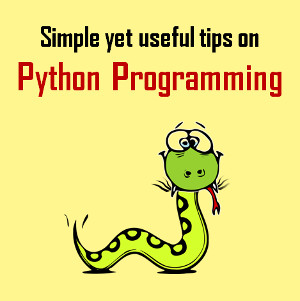






The article is very easy to understand, I also read many other articles and I found your article has helped a lot of information for me, thank you for sharing. usps tracking