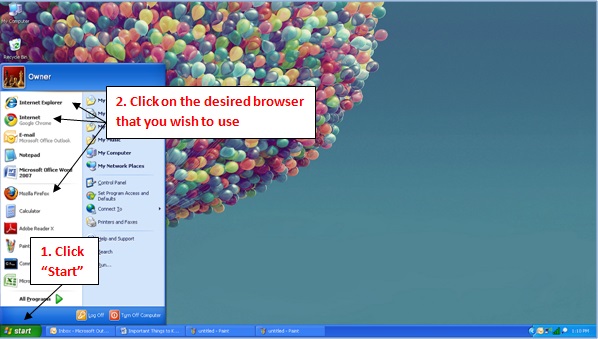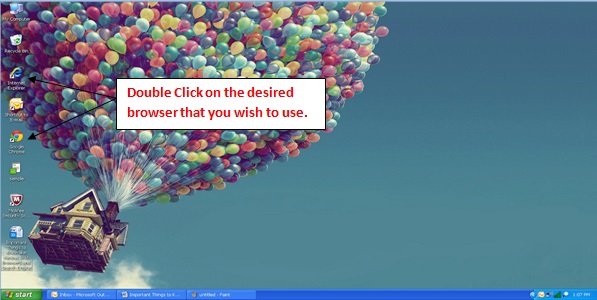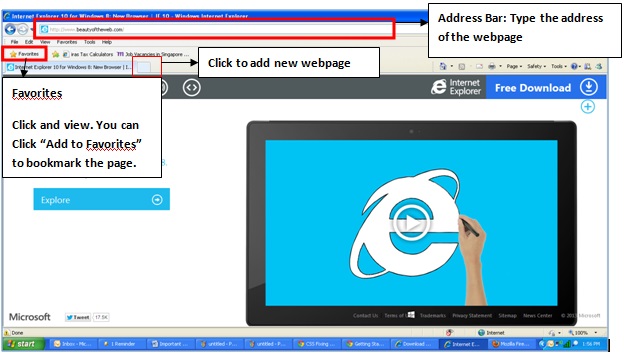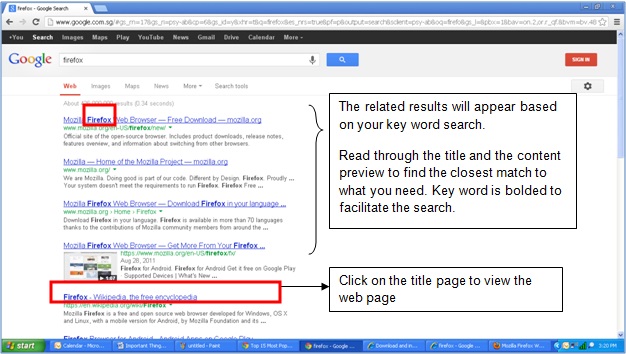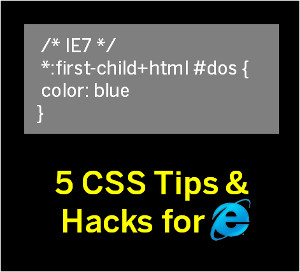Basic Tutorial - Web Browsers and Search Engine- Google Search & Usage
Published on 06 March 14
0
This blog is listed under
Development & Implementations
and Mobility
Community
Related Posts:
Post a Comment

 James
James