Basic guide to using YouTube
Published on 12 March 14
0
2
This tutorial will guide you on how to get started with using Youtube. If you are new to Youtube, this tutorial offers an in-depth guide for beginners to learn the basics of Youtube.
It addresses the following areas:
The purpose of this tutorial is to help senior citizens specifically on how to use Youtube. Hence, the tutorial is structured with many visual images to aid in easy understanding of the steps.
It addresses the following areas:
- Functions available at the Youtube homepage
- Easy guide on how to search for videos
- How to register a Youtube account
- What you should expect when you first sign in to Youtube
- How to upload a video
- How to subscribe to a channel
- How to create a playlist
The purpose of this tutorial is to help senior citizens specifically on how to use Youtube. Hence, the tutorial is structured with many visual images to aid in easy understanding of the steps.
Youtube Homepage
- Begin by typing in www.youtube.com to your web browser search bar.
- The Youtube homepage is displayed. On the left panel you can find suggested channels for you. Latest videos that received high number of views are displayed at the center of the page.

Searching Videos on Youtube
- To search for videos that you may like, enter the keywords (eg: chicken recipes, Elvis Presley etc) at the search bar situated at the top of the page. Then, hit ‘Enter’ key or click on the ‘magnifying glass’ button to start the search.

- Searching for ‘Elvis Presley’ would generate the following results.
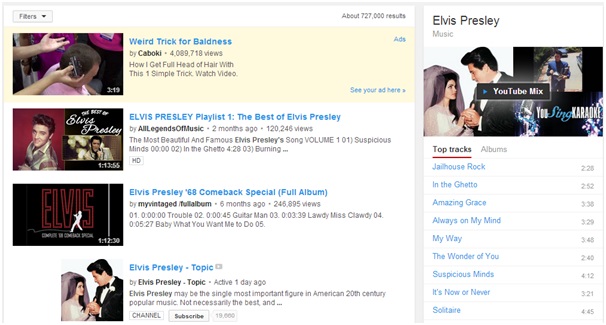
- For a more specific search, you may even key in the title of the song by Elvis that you want to watch. For example, ‘Elvis Presley Jailhouse rock’. Clicking on the second search result: Elvis Presley - Jailhouse Rock (Music Video), would take you to the video.
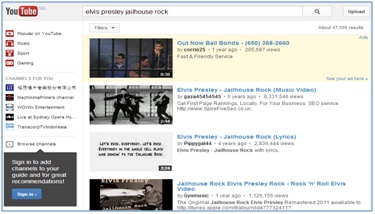
- Here the video is displayed. Below are some tips describing the different functions and features available.
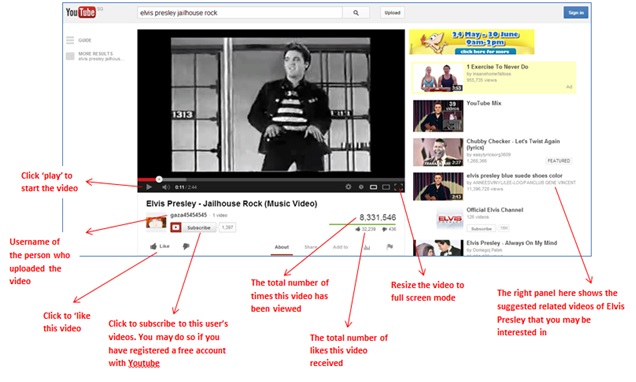
Register an Account
- At this point you are already fully equipped to search and navigate Youtube videos. If you enjoy Youtube and want more out of it then register an account. Registered users can upload videos, create playlists, subscribe to other user’s videos etc.
- Youtube uses Gmail accounts for their registration. Hence, if you do not have a Gmail account, then you will need to create one.
- For tutorials on ‘How to create a Gmail account, do visit ____________
First Time Signing in to Youtube
- After registering a Gmail account, visit Youtube again and click on the ‘Sign in’ button found at the top-right of the screen.

- Youtube will take you to Gmail’s login page. Sign in using your Gmail email and password.
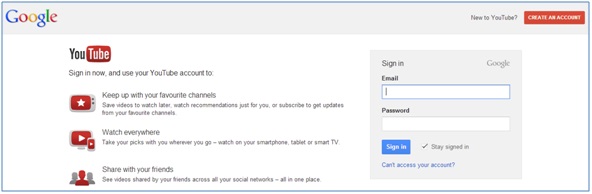
- After signing in, the following box will be displayed. You will be required to pick 3 categories of videos that you may be interested in. This way Youtube can help recommend the right channels to you later on. After selection, click ‘Next’.
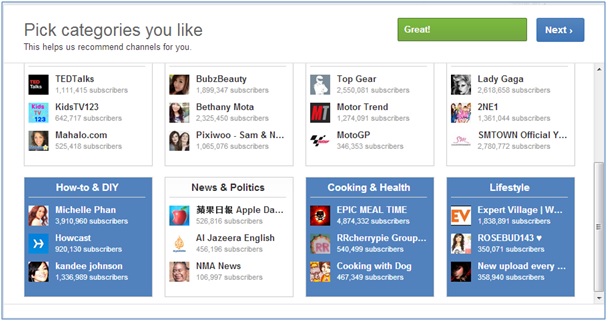
- Select any of the suggested channels to subscribe to, and then click ‘Save’.

- Your earlier subscribed channels will appear in the left panel.

Subscribing to a Channel
- Subscribing to channels is a way to inform Youtube of the kind of videos you love. So the next time you log on to Youtube new videos posted by the channels will appear in your Youtube homepage for your convenience.
- To subscribe to more channels, simple choose a video and click on the ‘Subscribe’ button as shown in the red box below.
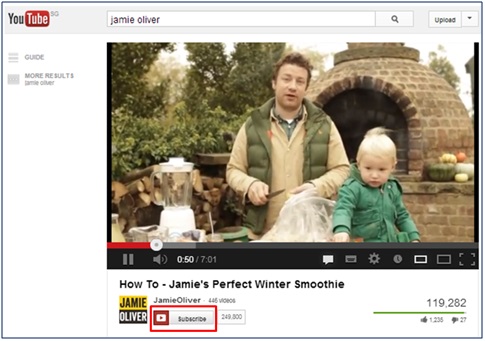
- The following notification will appear. Click ‘Ok’.
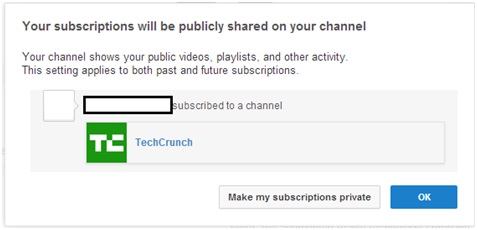
- Your newly subscribed channel will appear in the list on the left panel, together with all other subscriptions.
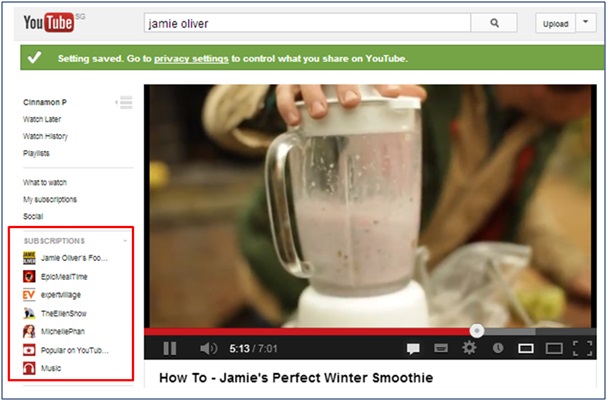
Uploading a Video
- If you would like to share videos, click on the ‘Upload’ button found next to the search bar.

And the following message box will appear. Click on ‘Ok’ to proceed.
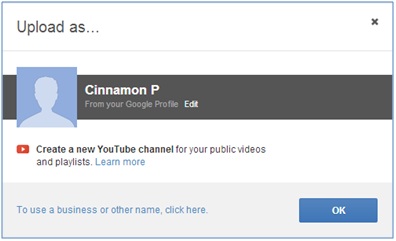
- Put your mouse cursor over ‘Select Files to Upload’ and click it to select the video from the folder which you have stored it.
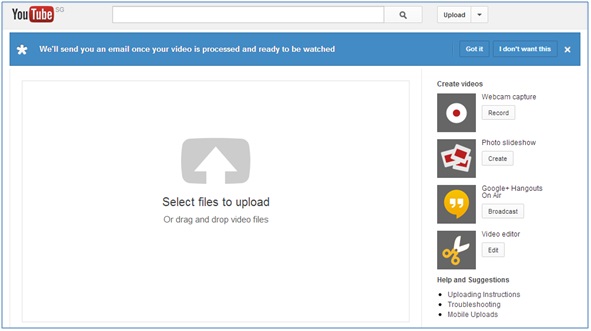
- Once selected, this page will appear. You may enter a Title and description for your video, and wait for the video to be uploaded. Then you have a video on Youtube!
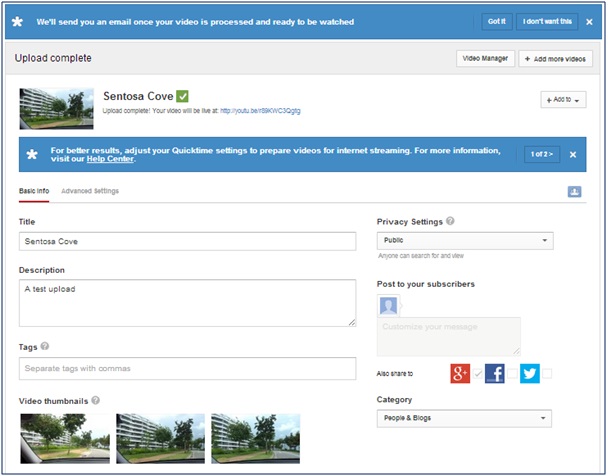
- To view the uploaded videos, go to the Youtube homepage. Click on your name, and you will see a screen as below. Here the uploaded video titled ‘Sentosa Cove’ can be found.
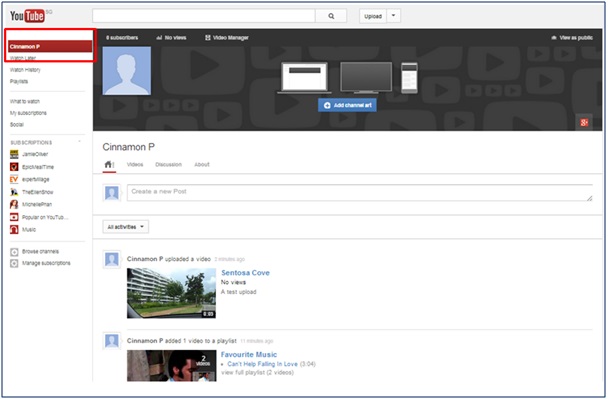
Adding Videos to Your Playlist
- Youtube allows you to create many playlists for you to add and categorize videos that you love.
- To create a Playlist, click on ‘Add to’, enter a playlist title and click on ‘Create Playlist’
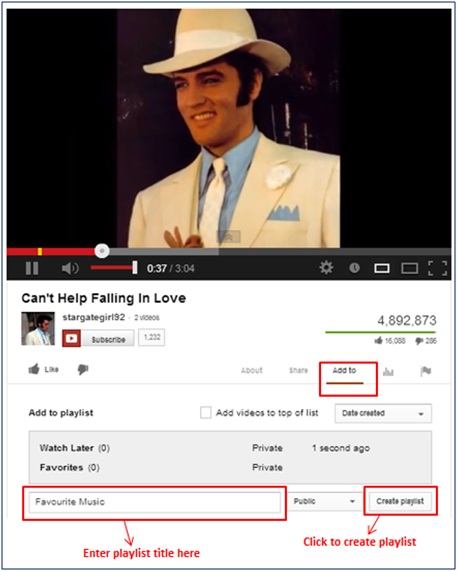
- Now this video is added to the ‘Favourite Music’ playlist
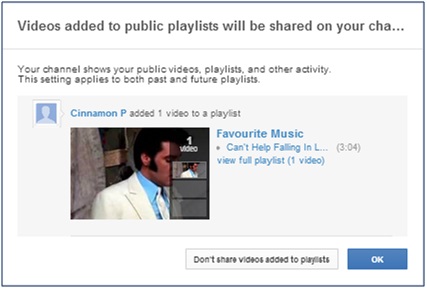
This blog is listed under
Digital Media & Games
Community
Related Posts:
Post a Comment
You may also be interested in
Share your perspective

Share your achievement or new finding or bring a new tech idea to life. Your IT community is waiting!

 James
James






