How to Recover iPhone Data after Updating to iOS 8
Published on 13 October 14
4
0

Different from previous iOS 7, iOS 8 system has advance features. With iOS 8 system, your iPhone can improve the ability of local dictation, air print wireless print PDF files, built-in Apple/map and so forth. It gives the iPhone iPod and iPod users better upgrade experience actually. However, every coin has two sides. iPhone system upgrading will sometimes bring you data loss. In order to save time and ensure the efficiency, the iPhone Data Recovery will be introduced to you.iPhone Data Recovery is an unexceptionable tool, which provide you with the best ways to recover the loss data from iDevices. The deleted data consist of photos, contacts, messages, videos, call history, notes, WhatsApp history, reminders, Safari bookmarks, Calendar and more. If you follow these methods, you don't need to worried about data loss any more after updating to iOS 8.
Solution 1. Recover Deleted Data from iPhone Directly
Solution 2. Extract and Recover Lost Data from iTunes Backup Files
Solution 1. Recover Deleted Data from iPhone Directly
Solution 2. Extract and Recover Lost Data from iTunes Backup Files
Attention: Remember not to sync your iDevices with iTunes after you lost data, or the new data will overwrite your deleted data and you cannot never recover anymore.
The steps in this tutorial is about how to recover iPhone data with iPhone Data Recovery software. If you want to recover deleted data from iPad and iPod, you can follow the similar steps to restore them with ease.
How to Recover Lost iPhone 6/5/5S/4S Data after Updating to iOS 8
Solution 1. Recover Deleted Data from iPhone Directly
Step 1. Connect your iPhone to the computer
The steps in this tutorial is about how to recover iPhone data with iPhone Data Recovery software. If you want to recover deleted data from iPad and iPod, you can follow the similar steps to restore them with ease.
How to Recover Lost iPhone 6/5/5S/4S Data after Updating to iOS 8
Solution 1. Recover Deleted Data from iPhone Directly
Step 1. Connect your iPhone to the computer
Note: If you are iPhone 4/3GS, iPad 1 or iPod touch 4 users, you should press the button at the lower-right corner named "Advanced Mode" .
Step 2. Scan the lost data on your iPhone
Click the "Start Scan" button to start scanning your iPhone immediately to look for the existing and the deleted data.
Step 2. Scan the lost data on your iPhone
Click the "Start Scan" button to start scanning your iPhone immediately to look for the existing and the deleted data.
Note: For those choose the "Advanced Mode", you need to follow the description in the pop-up interface to scan deeply.
Step 3. Preview and recover lost data from iDevice
Few seconds later, all data in your iPhone will be appealed in categories. You are able to choose the content on the left to preview them one by one, such as photos, messages and notes. At last, you can click "Recover" button to restore all the data you want on your computer.
Step 3. Preview and recover lost data from iDevice
Few seconds later, all data in your iPhone will be appealed in categories. You are able to choose the content on the left to preview them one by one, such as photos, messages and notes. At last, you can click "Recover" button to restore all the data you want on your computer.
Solution 2. Extract and Recover Lost Data from iTunes Backup Files
Step 1. Choose your iTunes backup and scan to extract it
After running the program and choose "Recover from iTunes Backup File", you will see the iTunes backup recovery window as below. You can see all the iTunes backup files of your devices, then choose the one you want and click "Start Scan" to continue.
Step 1. Choose your iTunes backup and scan to extract it
After running the program and choose "Recover from iTunes Backup File", you will see the iTunes backup recovery window as below. You can see all the iTunes backup files of your devices, then choose the one you want and click "Start Scan" to continue.
Step 2. Preview & Recover previous data
After few minutes, all data in the backup file will be displayed in categories. Preview them one by one and mark the data you want with the "Recover" button to save them on your computer.
After few minutes, all data in the backup file will be displayed in categories. Preview them one by one and mark the data you want with the "Recover" button to save them on your computer.
--------------------------------------
More resource reference:
This blog is listed under
Data & Information Management
and Operating Systems
Community
Related Posts:
You may also be interested in
Share your perspective

Share your achievement or new finding or bring a new tech idea to life. Your IT community is waiting!

 Cywvf
Cywvf
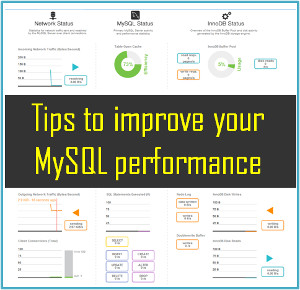






There's an easy way to recover deleted data directly from your iphone 4/5/6 and it's completely safe! Try iPhone data recovery software.
With the technology of the iPhone devices developing, people usually lost data from iphone . In the following part, we are going to show you good tool –Coolmuster iPhone iPad iPod Data Recovery. Just check it out and find the one works for you.
Mobikin iOS Data Recovery is an easy-to-use iOS recovery tool that can help you easily recover photos, music, videos, apps, SMS, contacts, call logs, voice memos, notes, even Safari bookmarks you thought you'd lost forever from backup or directly from other iOS device.
There are various ways to recover iPhone data after updating to iOS 8.
1. Using iTunes Backup
- Disable automatic syncing in iTunes
- Connect your iPhone to your computer
- Restore the iPhone from a backup.
2. Using iCloud
- Erase your iPhone.
- Select the "Restore from iCloud Backup" option.
- Allow the content to download onto your iPhone.
3. Using Third Party Software
- Download, install, and open data recovery software like Tenorshare iPhone Data Recovery