How to Fix USB Device Not Recognized in Windows 8- Complete Steps to fix it
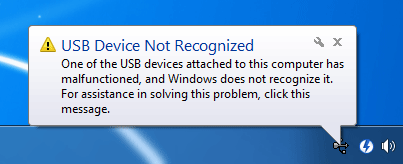
Windows 8 operating system makes a computer very easy to use through its great features. But sometime user encounters a problem, when user connects their USB device into Windows 8 computer then system display a pop up message USB Device Not Recognized. And after getting this error one cannot connect their USB drives to system.
The main reason of this type of error is confliction between other USB devices that users may have linked with the PC. To fix this issue, try to remove the other connected USB devices first and reconnect the removed USB devices to the computer.
Sometime this issue can be fixed by using the above given solution, but sometime this error cannot be fixed easily. It occurs due to old or outdated USB drivers. There are many types of USBs are available in driver database of Windows 8, but sometime due to whatever reason some ports are not detected by the operating system. To fix it as soon as possible immediately update your old or outdated driver with latest version of USB driver database.
To update USB drivers in Windows 8, follow the below steps:
- Log on to Windows 8 computer as administrator.
- Turn on the internet connection.
- Go to the desktop window.
- On the desktop screen, float the cursor to the bottom right corner of the window.
- Click on Settings and go to the Control Panel.
- Click on Hardware and Sound.
- Click on Device Manager present in the Devices and Printers category from the right pane.
- Expand the Universal Serial Bus controller’s category and right-click the USB controller that needs to update.
- Click on Update Driver Software to update the driver of the selected USB controller.
- Click on Search automatically for updated driver software to enable the Windows 8 to search for the updated driver from the Internet.
- Close the Device Manager window after the completion of process.
After executing the above given steps it is hoped that the discussed issue must be fixed, but if the problem still alive then it is recommended that you must apply a third party software to fix it. Download Windows 8 Driver Error Repair tool and install it to scan your Windows 8 system. This software is very intelligently programmed to detect such type of issue. This tool is not only able to fix discussed problem but along with driver error this software is also able to get rid of many other Windows 8 problems. It clean Windows 8 PC and make it fast, fix registry errors, fix start up errors and optimize the PC performance of your Windows 8 system.


 Tapy
Tapy







How To Fix iCloud Connection Error On PC Windows 10/11?Visit PCOfficial for iCloud Connection Error Solutions
Good Day I Am So Happy I Found Your Website, I Found You By Mistake, While I Was Searching On Aol For Something Else, Anyhow I Am Here Now And Would Just Like To Say Many Thanks For A Remarkable Post And An All Round Entertaining Blog I Don’t Have Time To Read It, All At The Moment But I Have BookMarked It And Also Added In Your RSS Feeds, So When I Have Time I Will Be Back To Read More, Please Do Keep Up The Fantastic Job. You can also check; http://www.techinpost.com/how-to-delete-apple-id-account-page