How to Free up Space on iPhone/iPad
Published on 26 February 15
2
12
Let’s face it, 16GB, 32GB, 64GB and even 128 GB of hard drive space in today’s high definition, media rich, digital world is not a lot of space at all. Thought at the beginning this may seem like a lot, your music, videos, pictures and apps can use this up quite quickly.
Now, you’re already running out of space. Your iPhone won't let you even snap another photo or your iPad refuses any new app downloads. It’s time to free up space on your iPhone/iPad.
What's Taking up All your iPhone Storage Space?
To know what’s taking up all your iPhone storage space, you just need to touch your iPhone screen, open Settings, go to General > Usage, and wait for a while as your iOS device will calculate the storage used and which apps are using the most space. Usually, photos, videos, music, games are the biggest offenders.
How to Free up Space on iPhone?
When it comes to how to free up space on iPhone, many people have to delete photos, music, videos on their devices. What a pity! Is there a way that can help iPhone/iPad users to free up iPhone space without losing important data?
Of course! FonePaw iOS Transfer comes to help you. This software can transfer all your precious photos, movies, music, videos, contacts, voice memos etc, to your computer for a backup before deleting them on iPhone permanently. Therefore, you can save your iPhone files on computer without losing them. Let’s see how it works:
How to transfer music, photos, videos to PC with FonePaw iOS Transfer:
1. Download, install and run FonePaw iOS Transfer on your computer.
2. Connect iPhone/iPad to the computer. The program will detect your device automatically.
3. You can see the categories such as Media, Photos, SMS, Contacts, Playlist etc. in the left side column.
4. Click "Media", you can export Music, Movies, Music Videos, Voice memos etc. to your computer by clicking "Export" >"Export to PC" after selecting the files you want to backup.
5. Click "Photos", you can choose the photos and videos you need and transfer them to computer by clicking "Export" >"Export to PC", too.
6. You can also transfer all of them to PC by clicking "To folder" on the main interface.
How to delete iPhone contents to free up space:
Now, you can delete Photos, music, videos etc. on iPhone to free up space. You can delete them on your iPhone directly. You are also allowed to delete them with FonePaw iOS Transfer. Just select the files you want to delete, and then click "Delete". You can finish it easily and quickly.
This is what FonePaw iOS Transfer can help you free up iOS devices space without sacrificing your important files.
Now, you’re already running out of space. Your iPhone won't let you even snap another photo or your iPad refuses any new app downloads. It’s time to free up space on your iPhone/iPad.
What's Taking up All your iPhone Storage Space?
To know what’s taking up all your iPhone storage space, you just need to touch your iPhone screen, open Settings, go to General > Usage, and wait for a while as your iOS device will calculate the storage used and which apps are using the most space. Usually, photos, videos, music, games are the biggest offenders.
How to Free up Space on iPhone?
When it comes to how to free up space on iPhone, many people have to delete photos, music, videos on their devices. What a pity! Is there a way that can help iPhone/iPad users to free up iPhone space without losing important data?
Of course! FonePaw iOS Transfer comes to help you. This software can transfer all your precious photos, movies, music, videos, contacts, voice memos etc, to your computer for a backup before deleting them on iPhone permanently. Therefore, you can save your iPhone files on computer without losing them. Let’s see how it works:
How to transfer music, photos, videos to PC with FonePaw iOS Transfer:
1. Download, install and run FonePaw iOS Transfer on your computer.
2. Connect iPhone/iPad to the computer. The program will detect your device automatically.
3. You can see the categories such as Media, Photos, SMS, Contacts, Playlist etc. in the left side column.
4. Click "Media", you can export Music, Movies, Music Videos, Voice memos etc. to your computer by clicking "Export" >"Export to PC" after selecting the files you want to backup.
5. Click "Photos", you can choose the photos and videos you need and transfer them to computer by clicking "Export" >"Export to PC", too.
6. You can also transfer all of them to PC by clicking "To folder" on the main interface.
How to delete iPhone contents to free up space:
Now, you can delete Photos, music, videos etc. on iPhone to free up space. You can delete them on your iPhone directly. You are also allowed to delete them with FonePaw iOS Transfer. Just select the files you want to delete, and then click "Delete". You can finish it easily and quickly.
This is what FonePaw iOS Transfer can help you free up iOS devices space without sacrificing your important files.

Related Posts:
You may also be interested in
Share your perspective

Share your achievement or new finding or bring a new tech idea to life. Your IT community is waiting!

 Rex
Rex
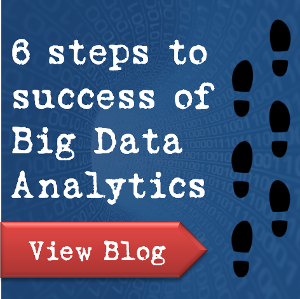






iPhone Data Eraser can one click to clean up junk files from your iPhone, iPad, so as to free up more space on your iOS devices, free up your iPhone iPad with ease. Read more from: http://www.recover-iphone-ios-8.com/free-up-space-on-iphone-6-6s.html
This is so helpful! Thanks for sharing! I can have more space on my Ipad now:)