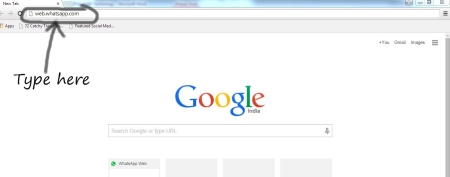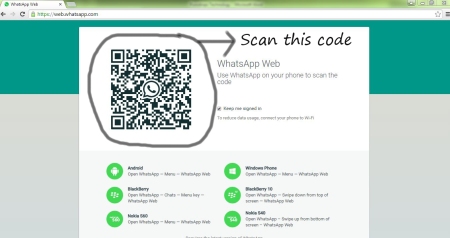1. First you should have an android Smartphone with capability to run WhatsApp.

2. Install latest updated Whatsapp version from Google PlayStore
You must have updated version of whatsapp. If you don’t have then go to Google Play Store and download it

3. Open WhatsApp & go to options.

4. After clicking options you will get this screen, click on WhatsApp Web.

5. Your screen will show a QR Scanner

6. Start your PC and open Google chrome Web Browser

7. Type web.whatsapp.com in address bar
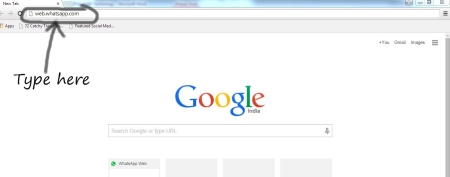
8. There will be a QR code on screen, scan it with your smartphone
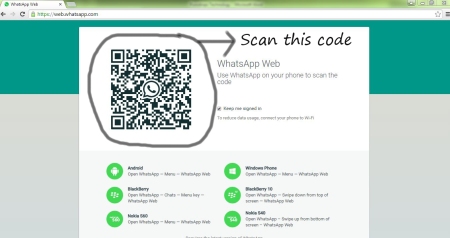
9. Enjoy hassle-free WhatsApp web feature
Enjoy it on Desktop PC (browser).

10. After using WhatsApp Web, don’t forget to log out.

11. You must have internet connection active on both of your devices to enjoy this feature.
Share the knowledge with friends and family and have a desktop experience of popular messenger WhatsApp!

 Siddharth Gaurav
Siddharth Gaurav