Know How To Add Subtitles To Video With Video Editor
Published on 25 June 15
1
3
With a video in hand and a college fest coming up, are you having second thoughts on the crisp and accessibility of the video? Or with a presentation in hand and a meeting knocking at the door, are you doubtful as to how far your ideas are going to be conveyed?
Well, no need to worry! All you need is some editing and a little detail to convey your thoughts and ideas. Yes, you're right, Subtitles is the key. Add subtitles to the video and, bingo! Your video has that stimulating air you've always craved for
To add subtitles to a video is no longer a professional's job requiring complex computing skills and technical proficiency. Technology has made video editing all the more easy. There are various softwares available in the markets that allow you to edit a video, sitting at home, on your favourite couch, savouring the comfort. All you need is a spoonful of imagination, shaken in a bottle of passion.
The only hurdle that might stand in your way is the price. That too is solved by the movavi video editor. It is one of the leading brands that provide a spectacular video editing experience with its copious features, at a relatively cheaper price.
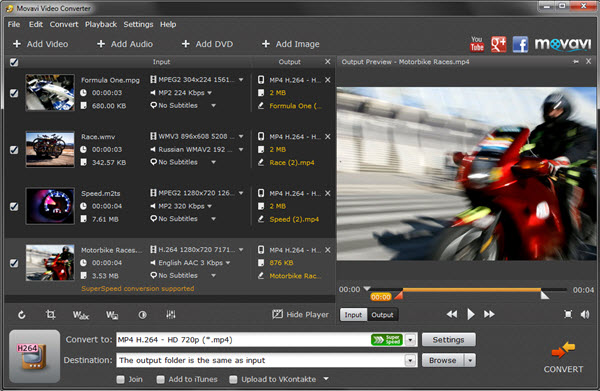
The Movavi video editor allows you to add subtitles to video, while supporting regular subtitle formats. It supports 180+ multimedia formats, the popular ones being, AVI, MP4, MKV and many more. You can select from an array of fonts. For a more personalized experience, you can even add more fonts to the program. The font size and alignment can be set and the text appearance can be formatted. The text colours and character border colours can be adjusted and varied, along with varying of the opacity level. You can switch between tabs on the panel and pep up the text material by adding shadow effects and animation texts, creating nifty backgrounds or comic balloons for texts. You can also control the duration of the captions on-screen.
The Movavi video editor is compatible with Windows and Mac. The software provides a quick, easy and exciting way of adding subtitles to videos and editing them, by following a few simple steps:
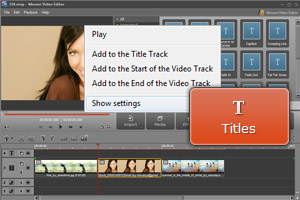
Download and install: Download the video editor, open it and follow the step by step instruction for installation.You can also download the trial version from the site for a limited period of seven days.
Add a video to the editor: Click on Add Media Files on the main panel to locate the desired file. Then, from the Media tab, drag and drop it onto the timeline displayed below.
Insert Subtitles: A click on the Titles button will reveal the list of available fonts and styles. You preview those in the media player window by left click on their icons. On selecting the style, right click on it and choose where you want your subtitle to appear. As per your choice, pick Add to the Start of the Video Track, Add to the End of the Video Track or Add to the Title Track.
Adjust the captions: Expand the Settings panel and select your desired style. You can add shadow, animation or background to your text.
Save: Save your video in one of the supported multimedia formats. Click on Save Movie followed by Save as Video File. If you want to enjoy the video on your mobile device, select Save for Mobile Device. Use one of the 200+ ready-made pre-sets for the various devices.
This blog is listed under
Development & Implementations
Community
Related Posts:
You may also be interested in
Share your perspective

Share your achievement or new finding or bring a new tech idea to life. Your IT community is waiting!

 Mildred
Mildred

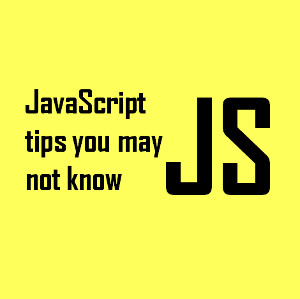






have you ever tried a tool termed Joyoshare Media Cutter? like your mentioned movavi converter, it comes with video editing functions to let me add subtitles. I can directly upload my local subtitle file in the format like ASS, SSA, SRT, SUB, SUP, SMI, etc. I can besides rotate, watermark, crop and more.