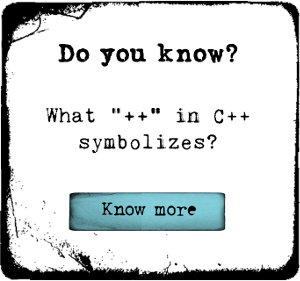When it comes to enhancing stylesheets, you should firstly understand how the CSS stylesheet for a particular platform works. It will help you control the styles, the how and where you can add the styles. You will also need to regulate the aggregates you can create, and for this purpose you need to be aware of the way you can manipulate this feature.
Your styles, that you would be using, can belong to either Drupal core, styles added within the modules or styles added to the theme. Drupal essentially aggregates the stylesheets from the different groups thus giving you three CSS files. If a stylesheet is added to the theme's info file it will automatically be given the true tick. In case, you add stylesheets by using the drupal_add_css then the every_page flag is set to false. If you want to set it to true, then you should use the optional options array.

 Semaphore
Semaphore