MS Outlook Split PST - Product Review
Published on 26 August 14
2271
8
MS Outlook Tools being a very prominent brand has developed lot of software solutions belonging to arena of data conversion, data recovery and processing of email files belonging to various email clients. The product which will be scrutinized here is the latest version of Split PST, version 4.1.
Spilt PST is an approach to resolve the issues which occur after the MS Outlook PST file reaches an alarming size. Large PST file can make your MS Outlook application run very slow and also makes the Outlook show errors while processing. To make such things under control, this tool can be used and it has remarkable outcomes.
Software Supports: MS Outlook 2000, 2002, 2003, 2007, 2010 & 2013 formats
Software Set Up: Set up of MS Outlook Split PST is easy. You just need to download/buy the software from; http://www.splitpst.msoutlooktools.com/and double-click on the executable file which is downloaded. Software supports all the Windows versions and thus you can utilize this software on any Windows platform.
Working:
Step 1: Start the execution of software by running the application. The first window will open in front of you like below. Here you will be able to see many options in Main Menu. Click Split option to start the software.
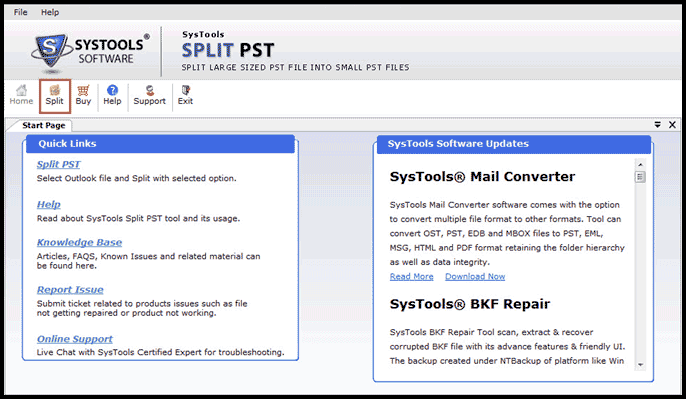
Step 2: Here select the options of splitting;
PST Format
Software allows you to split both ASCII and UNICODE type of files and supports PST files belonging to all the MS Outlook versions from MS Outlook 2000 to MS Outlook 2010. Depending upon the version of your PST file (version of MS Outlook to which .pst belongs) you can select the option of MS Outlook format.
Split Options
Split by Size: You can split the PST file on the basis of its file size and this division will help you to keep multiple PST files of smaller size for better management. For this, you will have to provide the size according to which the PST file will be divided. In case you have PST file of 6 GB then you can divide it into 4 files of 1.5 GB, for this you will have to provide size as 1.5 GB.
Split by Date: This option is extremely important if user wants to divide the emails according to date. A job changeover can be a practical reason for this type of split. If you want to keep the emails from different work hubs separately then you can choose this option and provide the date. This will in turn create two PST files one will contain email data belonging to the date and prior to that date. Another PST file will have email data after the date.
Split by Year: This option is another prominent option as it allows dividing the PST file according to the year. You will automatically get separate PST files for the years provided. For e.g. if you provide the years like From 2013 To 2014, two separate PST files will be created belonging to these years. This might be very helpful for a graduation student who wants his email data year wise.
Split by Folder: Tool also allows splitting the PST files according to folders of MS Outlook like Sent Items, Inbox, etc. This doesn't mean that folders will be separate out, but a certain folder will not exceed the size limit which is given by you. And as it exceeds, then the rest of the part of that folder will be stored into another PST file.
When I tested the software I had a PST file of around 16 MB which belonged to MS Outlook 2007 application. So I chose;
And then clicked Next, you can choose your options as per your requirement.
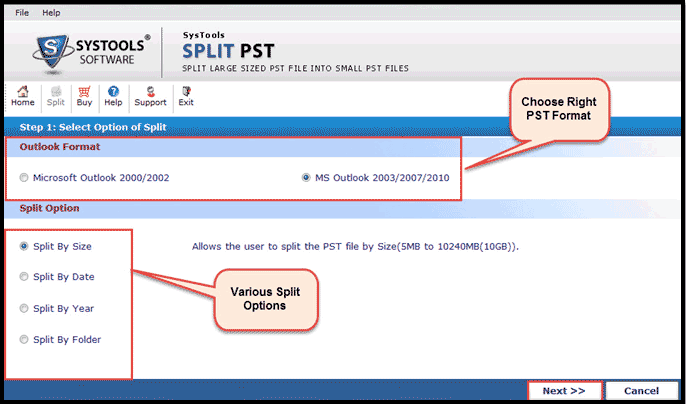
Step 3: A browser window will open linking to your system to feed the location of PST file. Here you can provide the location of PST file which you want to split. Go to the file and after selecting it click OK.
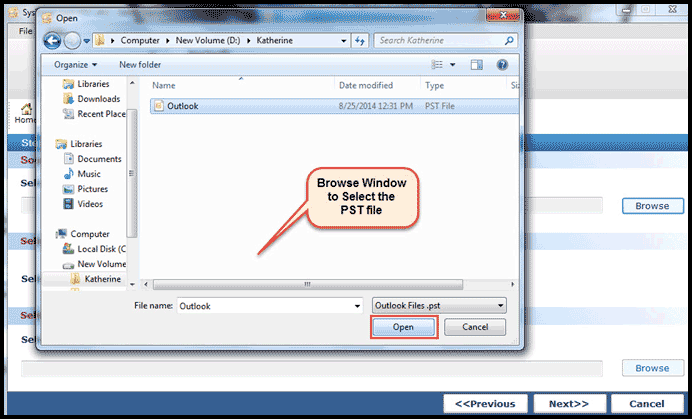
Step 4: As the file gets attached you will be able to see the location of PST and cross check it if it is correct or not.
Then you can provide the Selected Split Option requirements. Like here, I chose the Split by Size option and hence I have to provide the size according to which the PST file will be divided.
Data to be Provided as per Following Options;
Select the destination folder where you want to save the divided PST files after processing is done on the .pst file. And then click Next.
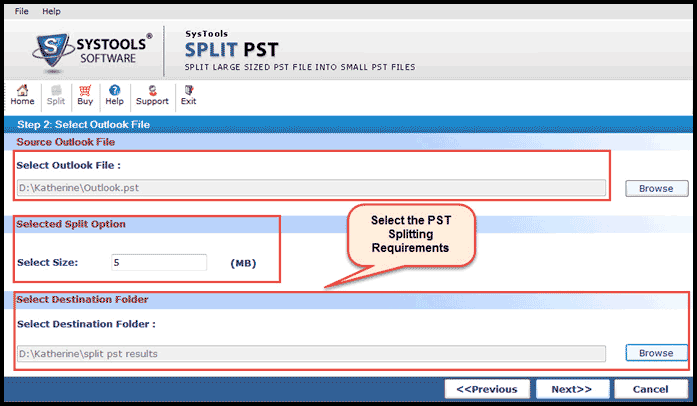
Step 5: As soon as the requirements are provided by you software will display the Split Details with information showing where the source file exists, where it will be saved after split, PST size, size selected by you like below shown image. Once you review the details click Split.
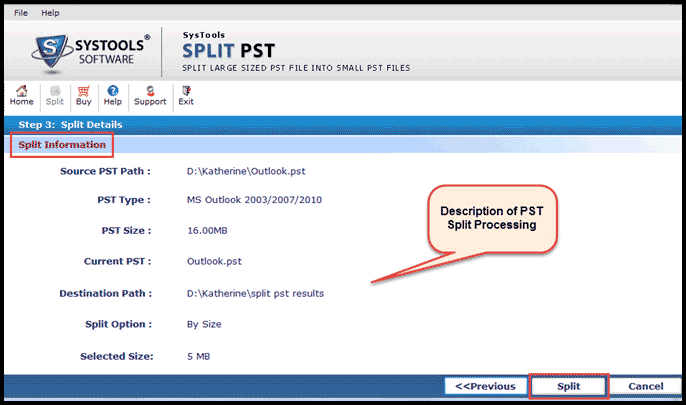
Step 6: In case the PST file you loaded is password protected, software will prompt you with a pop-up window. Click Yes if it is password protected or select No.
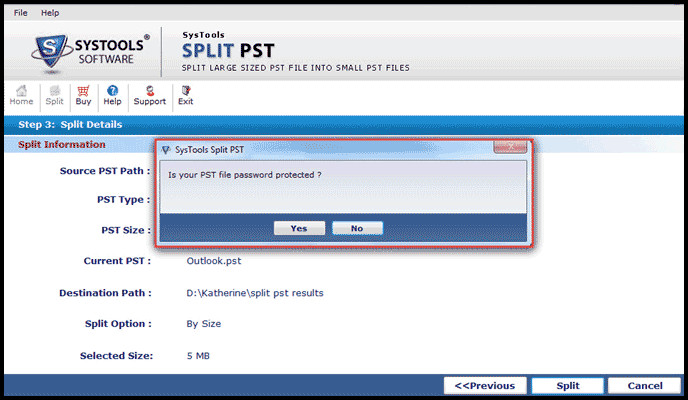
Step 7: If you click Yes, tool will show another pop-up where you have to provide a password. This step is completely safe and you need not to be speculative with this step. Click OK once you provide the correct password.
Note: In case incorrect password is provided, software will not continue further processing.
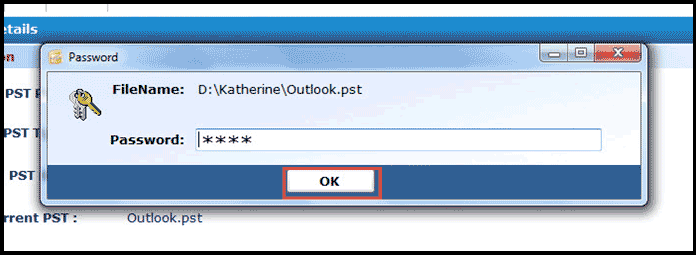
Step 8: Once you are done with these steps, a Split Status will be shown with the .pst splitting details. Once the processing is done, the software will display a message that the PST splitting is done.
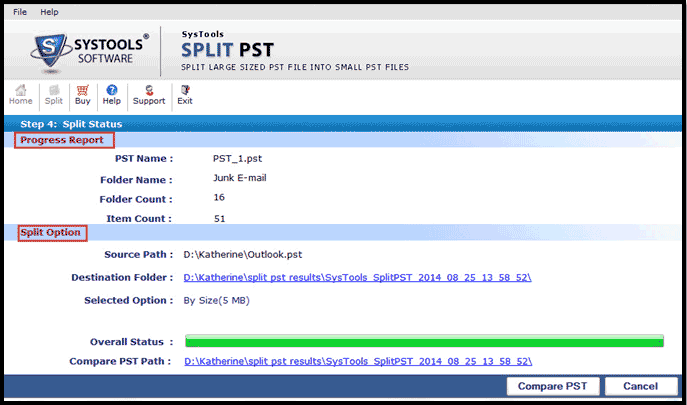
Step 9: Click Ok when the process is done.
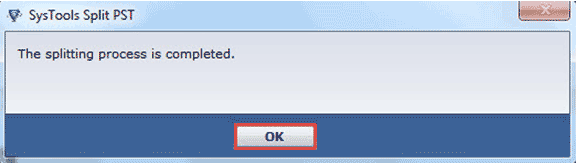
Step 10: Software also provides an option to save a complete log of division made as a CSV file using which you can compare the initial and resulting PST files.
Outcome - The Pluses and Minuses:
Mainstream users belonging to IT industries can be benefited by this software to keep a control on the over-sizing PST files. As this overgrown files result in poor emailing in turn affecting the production.
Various splitting options are very helpful as user can make his own choice as per his requirements and the data available in PST file. Split PST works on all the data items like emails, tasks, calendars, contacts, etc. and hence is a versatile tool with a reasonable Price $49.
The only point where tool lags which actually can be called as scope of improvement’ is software will not split the data items in different PST files like one PST file for emails only, one PST file for contacts, and so on.
Overall the tool’s performance is tremendous and the outcome results are accurate to great extent. Data integrity is maintained and as tool creates different fresh PST files with divided data, there are no chances of harm to original PST file. With a proper testing of software I will rate this software 4.7/5 and will definitely recommend the software to Outlook users.
Spilt PST is an approach to resolve the issues which occur after the MS Outlook PST file reaches an alarming size. Large PST file can make your MS Outlook application run very slow and also makes the Outlook show errors while processing. To make such things under control, this tool can be used and it has remarkable outcomes.
Software Supports: MS Outlook 2000, 2002, 2003, 2007, 2010 & 2013 formats
Software Set Up: Set up of MS Outlook Split PST is easy. You just need to download/buy the software from; http://www.splitpst.msoutlooktools.com/and double-click on the executable file which is downloaded. Software supports all the Windows versions and thus you can utilize this software on any Windows platform.
Working:
Step 1: Start the execution of software by running the application. The first window will open in front of you like below. Here you will be able to see many options in Main Menu. Click Split option to start the software.
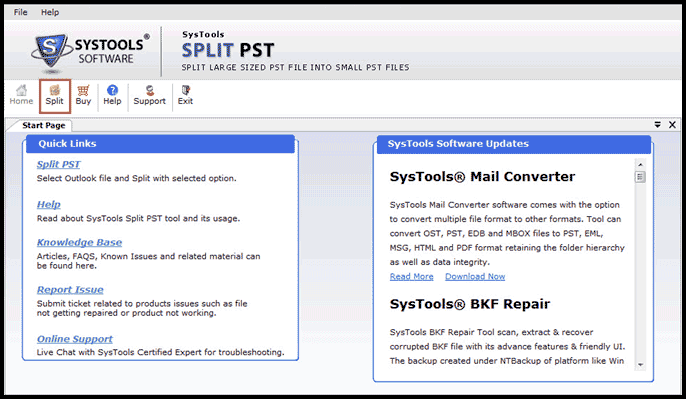
Step 2: Here select the options of splitting;
PST Format
Software allows you to split both ASCII and UNICODE type of files and supports PST files belonging to all the MS Outlook versions from MS Outlook 2000 to MS Outlook 2010. Depending upon the version of your PST file (version of MS Outlook to which .pst belongs) you can select the option of MS Outlook format.
Split Options
Split by Size: You can split the PST file on the basis of its file size and this division will help you to keep multiple PST files of smaller size for better management. For this, you will have to provide the size according to which the PST file will be divided. In case you have PST file of 6 GB then you can divide it into 4 files of 1.5 GB, for this you will have to provide size as 1.5 GB.
Split by Date: This option is extremely important if user wants to divide the emails according to date. A job changeover can be a practical reason for this type of split. If you want to keep the emails from different work hubs separately then you can choose this option and provide the date. This will in turn create two PST files one will contain email data belonging to the date and prior to that date. Another PST file will have email data after the date.
Split by Year: This option is another prominent option as it allows dividing the PST file according to the year. You will automatically get separate PST files for the years provided. For e.g. if you provide the years like From 2013 To 2014, two separate PST files will be created belonging to these years. This might be very helpful for a graduation student who wants his email data year wise.
Split by Folder: Tool also allows splitting the PST files according to folders of MS Outlook like Sent Items, Inbox, etc. This doesn't mean that folders will be separate out, but a certain folder will not exceed the size limit which is given by you. And as it exceeds, then the rest of the part of that folder will be stored into another PST file.
When I tested the software I had a PST file of around 16 MB which belonged to MS Outlook 2007 application. So I chose;
- MS Outlook 2003/2007/2010
- Split by Size
And then clicked Next, you can choose your options as per your requirement.
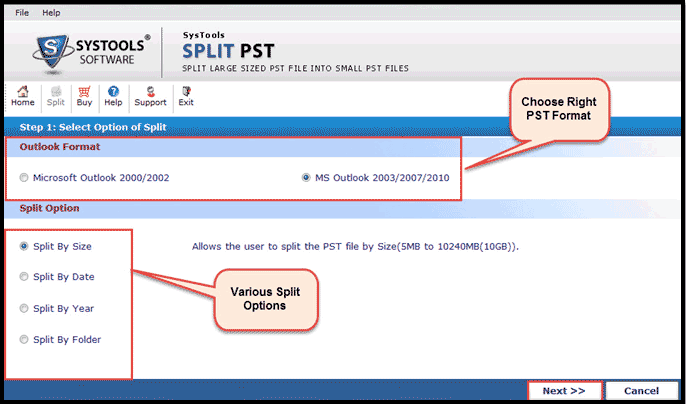
Step 3: A browser window will open linking to your system to feed the location of PST file. Here you can provide the location of PST file which you want to split. Go to the file and after selecting it click OK.
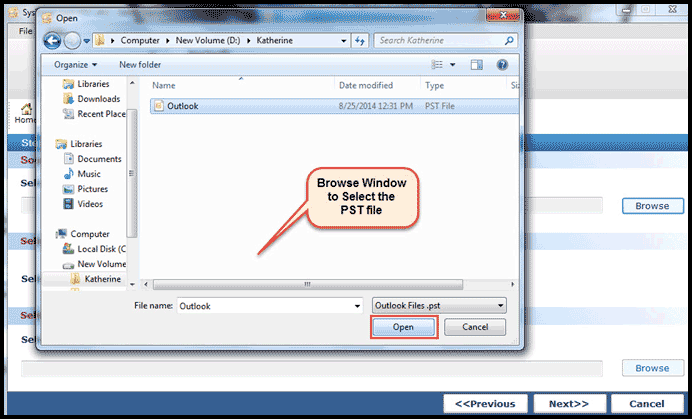
Step 4: As the file gets attached you will be able to see the location of PST and cross check it if it is correct or not.
Then you can provide the Selected Split Option requirements. Like here, I chose the Split by Size option and hence I have to provide the size according to which the PST file will be divided.
Data to be Provided as per Following Options;
- Split by Size- Size in MB
- Split by Folder- Size in MB
- Split by Year- Select Years in From_ & To_
- Split by Date- Select Date
Select the destination folder where you want to save the divided PST files after processing is done on the .pst file. And then click Next.
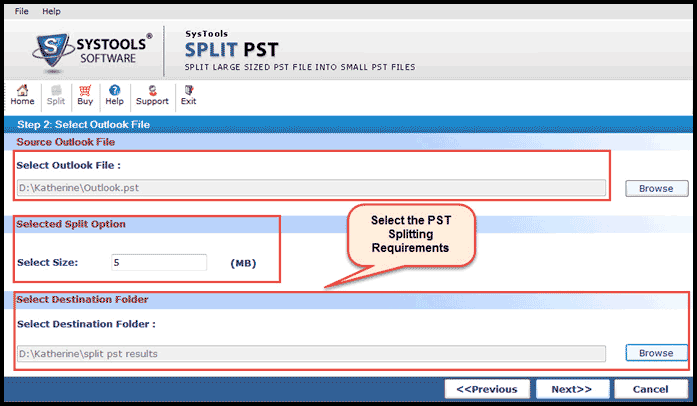
Step 5: As soon as the requirements are provided by you software will display the Split Details with information showing where the source file exists, where it will be saved after split, PST size, size selected by you like below shown image. Once you review the details click Split.
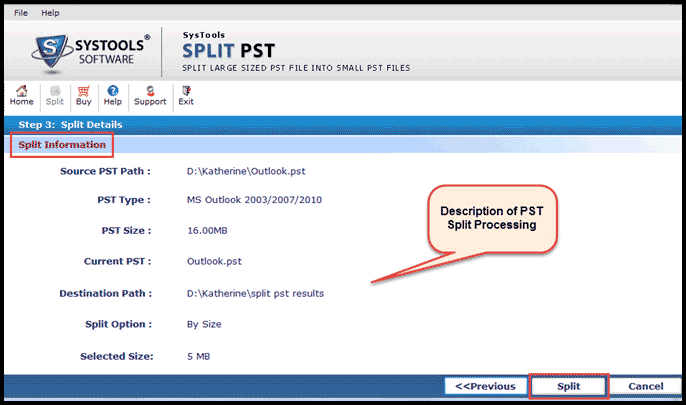
Step 6: In case the PST file you loaded is password protected, software will prompt you with a pop-up window. Click Yes if it is password protected or select No.
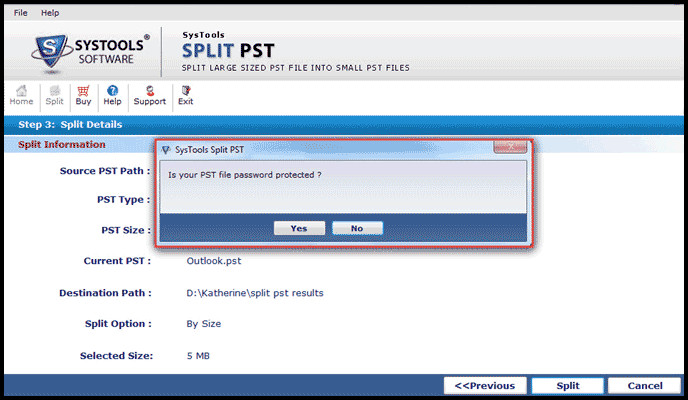
Step 7: If you click Yes, tool will show another pop-up where you have to provide a password. This step is completely safe and you need not to be speculative with this step. Click OK once you provide the correct password.
Note: In case incorrect password is provided, software will not continue further processing.
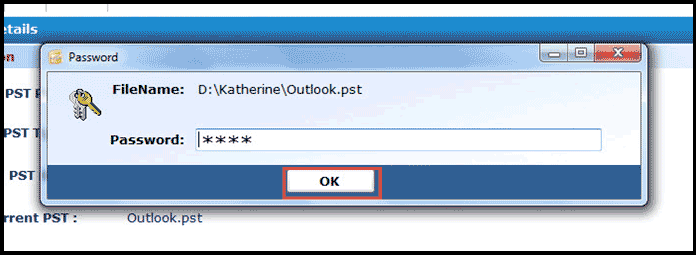
Step 8: Once you are done with these steps, a Split Status will be shown with the .pst splitting details. Once the processing is done, the software will display a message that the PST splitting is done.
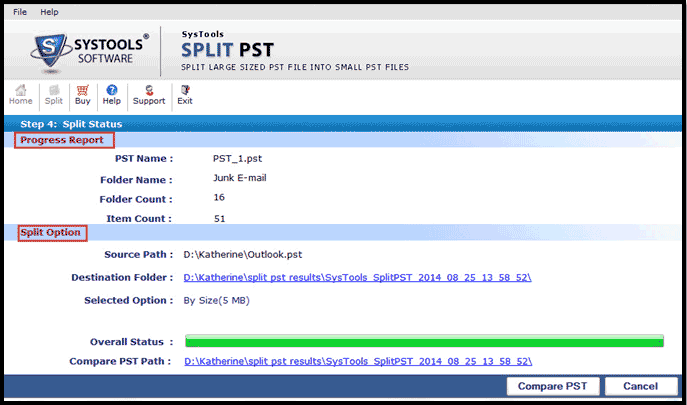
Step 9: Click Ok when the process is done.
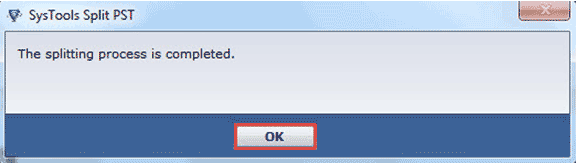
Step 10: Software also provides an option to save a complete log of division made as a CSV file using which you can compare the initial and resulting PST files.
Outcome - The Pluses and Minuses:
Mainstream users belonging to IT industries can be benefited by this software to keep a control on the over-sizing PST files. As this overgrown files result in poor emailing in turn affecting the production.
Various splitting options are very helpful as user can make his own choice as per his requirements and the data available in PST file. Split PST works on all the data items like emails, tasks, calendars, contacts, etc. and hence is a versatile tool with a reasonable Price $49.
The only point where tool lags which actually can be called as scope of improvement’ is software will not split the data items in different PST files like one PST file for emails only, one PST file for contacts, and so on.
Overall the tool’s performance is tremendous and the outcome results are accurate to great extent. Data integrity is maintained and as tool creates different fresh PST files with divided data, there are no chances of harm to original PST file. With a proper testing of software I will rate this software 4.7/5 and will definitely recommend the software to Outlook users.
This review is listed under
Development & Implementations
and Data & Information Management
Community
Related Posts:

 Peter
Peter



I would like to suggests you to use of third party tool named as Kernel for PST Split tool to instantly split your all PST file into small parts according to date, year, size, email ID and folder based. Get info, visit to: http://www.splitpsttool.net
Read the blog posted at the following web-link: http://outlookpsttools.blogspot.com/2014/05/tips-to-break-or-divide-oversized.html and know easy steps how to split over-size Outlook PST file into small parts.
Try third party Split PST software and effectively manage your large Outlook PST files into smaller pieces according to date, year, size, and folder. Read more and free download click here :- http://www.recoverfilesdata.com/split-pst-file-tool.html
Get Split PST tool is excellent utility which divides large PST file into manageable and smaller PST files as per the specific criterion like size, date, folder and email id, and protects them from any corruption issues because of file size limits.The split PST files can be smaller than 200 MB and larger up to 2 GB. Go through : http://www.mannatsoftware.com/stellar-phoenix-mac-data-recovery.html
Efficiently splits a large PST file into smaller and manageable PST, based on specified PST split criterion, such as Date, Size, Mail Id and Folder.The software maintains data integrity of the original PST file. After splitting a large-sized PST file into smaller pieces, they can be easily accessed with MS Outlook and are completely independent of original PST file. This software Supports splitting PST files created using MS Outlook 2000, 2002 (XP), 2003, 2007, and above versions. To download: http://www.pcrecoverytools.com/split-pst-file-tool.html
Are you looking out for a right solution to splitting the large size PST file, then by using for Split pst file is a most effective PST split tool that enables user to split PST file according to date, sender's email, size, etc. User can get more info, visit here:- http://www.undeletepcfiles.com/split-pst-file.html
Split PST Tool is a result oriented utility which can efficiently split the oversized pst file into two small pst files. Outlook Split PST tool creates a new pst files which are independent of the original pst file.
Try:- http://www.recoverydeletedfiles.com/split-pst-tool.html
I want to refer another Recovery Software, So just use Outlook PST Recovery Software, because this tool is repair your outlook files data and quickly Recover PST file data to new PST file without any issues. read more:- http://www.recoverfilesdata.com/split-pst-file-tool.html