MacKeeper Review: How to raise performance on Mac
Published on 27 July 15
5978
0
Mac maintenance software is often taken as unnecessary by Mac users, because optimisation routine can be done manually. But if you want to save your time, you can use different utility programs with all optimisation tools in one place. Today I will test MacKeeper’s optimisation functions and see if there is any difference between MacKeeper and built-in functionality of Mac OS.
What is MacKeeper optimisation tool?
Update Tracker
First of all, you should pay attention to updating your apps. Assuming that all apps on your computer are powered by Apple, they will be updated automatically by AppStore service. But there are lots of third-party apps that should be updated manually, otherwise you will be constantly bothered by alerts.
MacKeeper has the Update Tracker feature that marks the outdated applications with red. While was making this review, I had to update four programs, other programs were marked as green/updated. The program also shows how much space the updated software will take from your Mac.
Login Items
The next tool that I found was Login Items, a specialised feature that helps you choose which specific applications will automatically launch upon login. To remove the automatic launch of my browser, I had to pick it from the list, and then click Remove. Otherwise, to add an item, I had to click Add.

Default Apps
The last optimisation feature is Default App. This tool allows you to define which application will open a specific file type. After scanning the computer, MacKeeper displays a list of filename extensions and compatible applications. Therefore, in the drop-down menu you should choose which application will open this specific file in future by default.
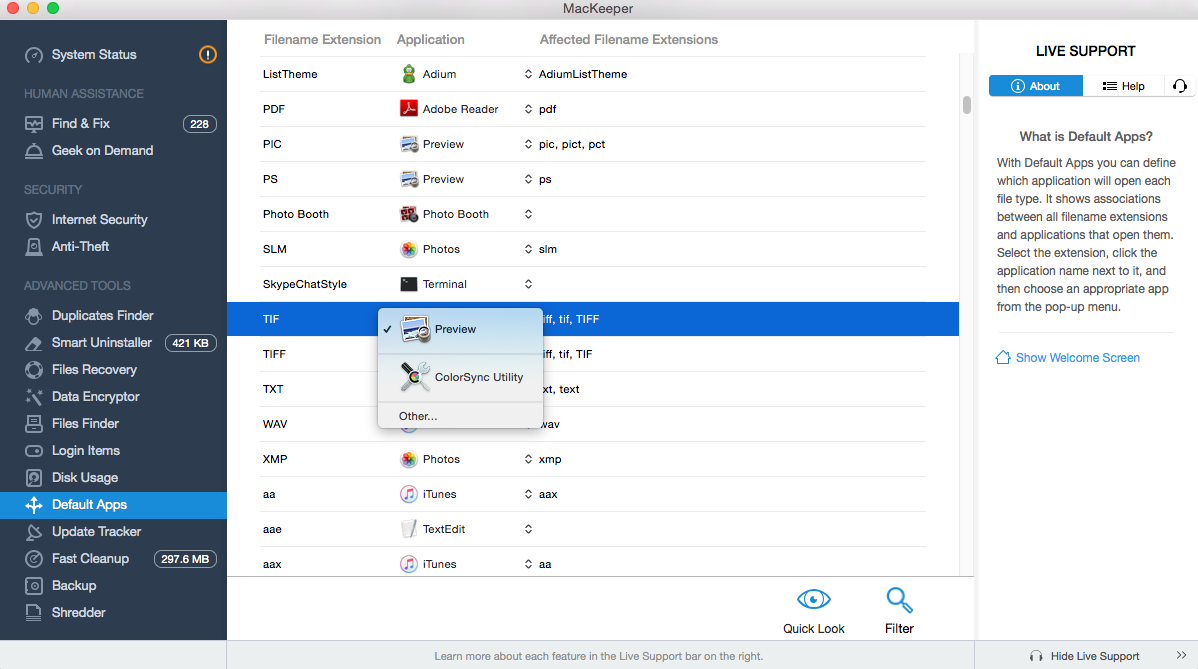
As a result
It was easy and fast to perform regular updates, set up application launch and default file opening.
Of course when you know what you're doing, it's a piece of cake. But if you do not want to perform this optimisation routine manually, I recommend using all of the MacKeeper tools that were mentioned above.
This review is listed under
Hardware
Community
Related Posts:
Post a Comment

 Sofia
Sofia


