How to Make Transferring Content from Phone to Phone Easy
Published on 01 September 15
1706
1
Switching to a new phone is never completely a fun process. There are so many photos, songs, videos, contacts and other data that you want to take with you on the new device.
Luckily, FonePaw Mobile Transfer makes it super simple to transfer files between Android and iOS devices. Users can exchange contacts, music, photos, videos and other media files from iPhone to Android, Android to iPhone, Android to Android and iPhone to iPhone quickly and painlessly.
The first thing you’ll need to do is downloading FonePaw Mobile Transfer. Then, install and launch it on your computer.
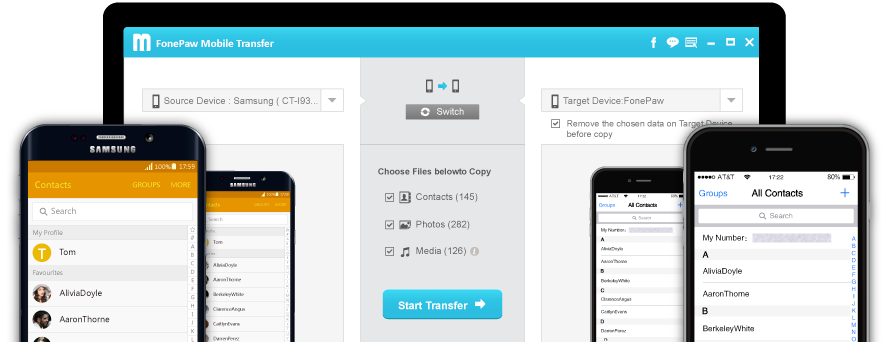
The next step is to connect both your devices to the computer. FonePaw Mobile Transfer will detect the devices quickly. Actually, this program can detect more than 2 devices at the same time.
You might be prompted to enable USB Debugging on and Android and to accept an RSA key (on Android) or ''Trust'' the computer you're connected to (on Apple).
When the two devices are connected, make sure the source phone and the target phone are in their right position. If not, click "Switch" to exchange them.
Now, check the box before the content you want to transfer and click "Start Transfer". Then the pop-up window will show you the transfer progress.
Your transfer is complete. Congratulations! Now you can check them on the target phone.
FonePaw Mobile Transfer can transfer your most important data from one phone to another with one click. You can get a free trial version of FonePaw Mobile Transfer, which will let you see how easy the program is to use, but if you want to do the full transfer, you’ll have to pay for a license. Once you've got a license you can transfer all of your contacts, photos, videos, music and other media files fully and quickly.
Luckily, FonePaw Mobile Transfer makes it super simple to transfer files between Android and iOS devices. Users can exchange contacts, music, photos, videos and other media files from iPhone to Android, Android to iPhone, Android to Android and iPhone to iPhone quickly and painlessly.
The first thing you’ll need to do is downloading FonePaw Mobile Transfer. Then, install and launch it on your computer.
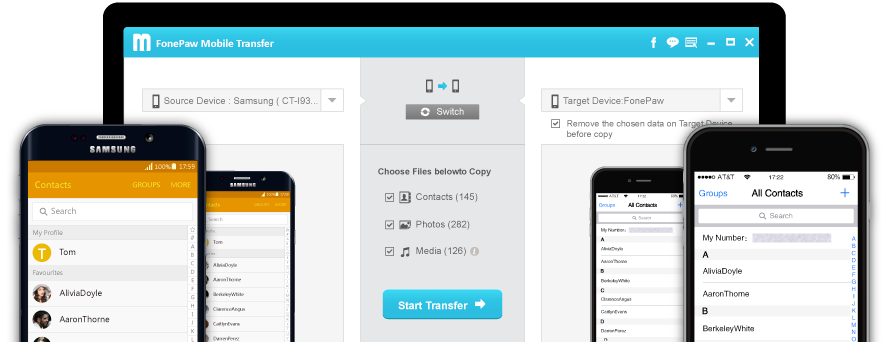
The next step is to connect both your devices to the computer. FonePaw Mobile Transfer will detect the devices quickly. Actually, this program can detect more than 2 devices at the same time.
You might be prompted to enable USB Debugging on and Android and to accept an RSA key (on Android) or ''Trust'' the computer you're connected to (on Apple).
When the two devices are connected, make sure the source phone and the target phone are in their right position. If not, click "Switch" to exchange them.
Now, check the box before the content you want to transfer and click "Start Transfer". Then the pop-up window will show you the transfer progress.
Your transfer is complete. Congratulations! Now you can check them on the target phone.
FonePaw Mobile Transfer can transfer your most important data from one phone to another with one click. You can get a free trial version of FonePaw Mobile Transfer, which will let you see how easy the program is to use, but if you want to do the full transfer, you’ll have to pay for a license. Once you've got a license you can transfer all of your contacts, photos, videos, music and other media files fully and quickly.
This review is listed under
Data & Information Management
Community
Related Posts:

 Tim
Tim



How to Make Transferring Content from Phone to Phone Easy? The easy way is using Phone Transfer program. With its help, after connecting both of them to computer, we can directly transfer content between them easily. https://www.android-mobile-manager.com/mobile-phone-transfer.html