The simple ways of using MobiKin Assistant for Android (Windows Version)
Published on 27 November 15
2426
0
Many Android users complain that they always mistakenly delete something important when they're using their Android device. So are you tired of losing files from your phoneDon't worry, let's end the fate of losing data on Android with the help of this MobiKin Assistant for Android software. With it, you can backup all data from the device to your desktop computer with one simple click, at the same time, you can restore them whenever you want.
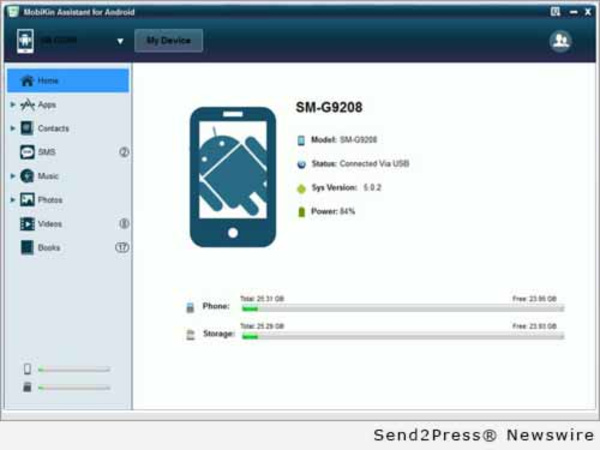
MobiKin Assistant for Android 1.6.53 Provides New Functions and Improved Messages Dialog Bubble for Better Performance and User Experience
https://www.send2press.com/newswire/mobikin-assistant-for-android-1-6-53-provides-new-functions-and-improved-messages-dialog-bubble-for-better-performance-and-user-experience-2015-0928-06.shtml
NEW YORK, N.Y., Sept. 28, 2015 (SEND2PRESS NEWSWIRE) -- As one of the top assistant software for Android, the latest version of MobiKin Assistant for Android enables the exported HTML and txt files be classified and displayed according to the date to allow the users to find the target files easier than before. The enhanced interface adds the messag...
Under these circumstances, you need MobiKin Assisstant for Android.
When using Android devices for a long time, you might come across lots of unexpected problems, which may lead to your data loss or dead device. At this time, you are supposed to seek help from MobiKin Assisstant for Android in one of the following situations:
1. Accidently delete data of Android devices;
2. Android devices are crashed or stolen;
3. Adroid operating system crashes;
4. Data erased due to operation system upgrade, factory reset or reformatting;
5.Data loss caused by inaccessible system.
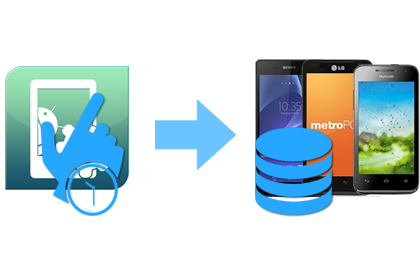
How to use MobiKin Assisstant for Android for the first time?
Android devices have increasingly become one of the most popular devices on the market. And also, more and more Android users want to find an helper tool to help them manage data on the device. That's why MobiKin Assistant for Android comes to the market. Now, I will show you how to use the program to control your Android devices step by step:
1. Install the MobiKin Assistant for Android on your PC and connect your Android Device to PC via USB cable, then enable USB Debugging before launching it.
2. Run the program and install USB driver to your PC.
3. Preview and choose the data one by one, and select the data you want to back up or recover.
4.Finallly, click Export or Import to back up or recover the data you want.
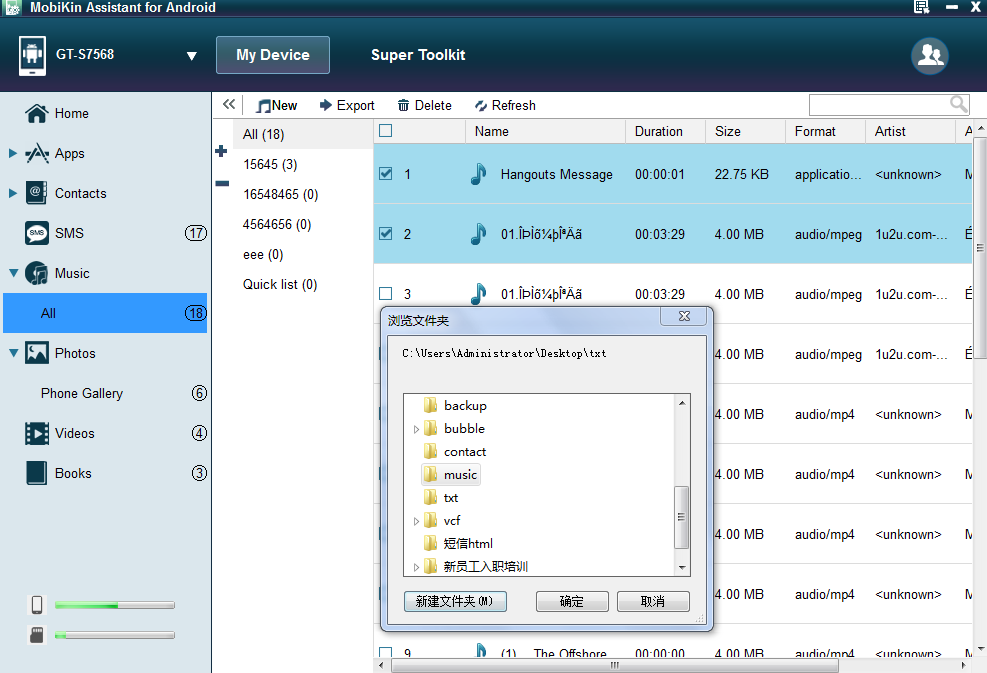
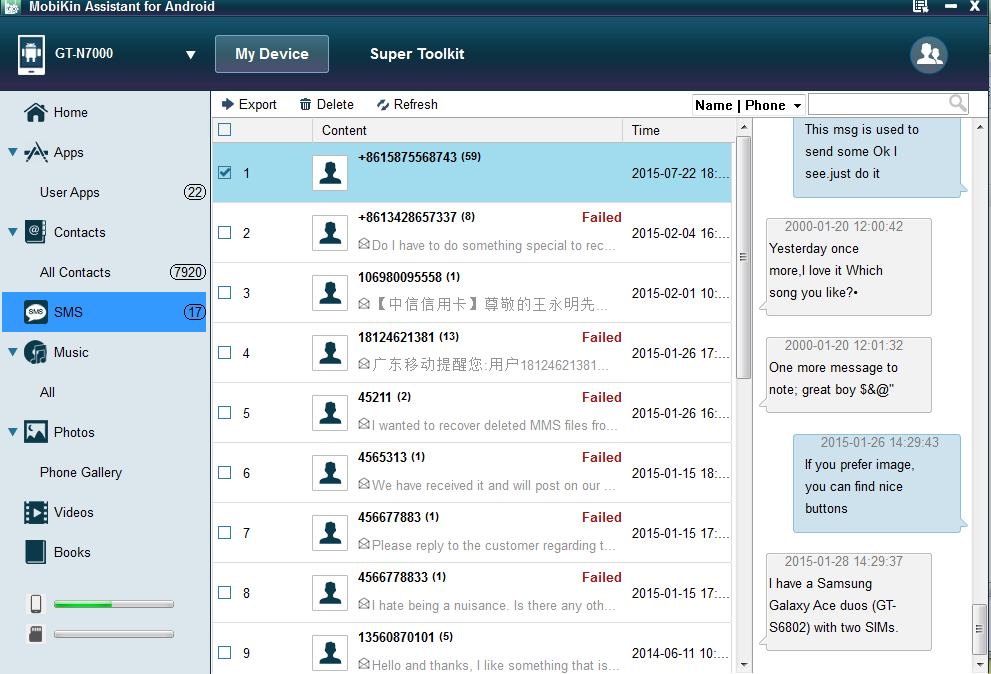
Characteristics:
1.Be able to export contacts, text messages, apps, photos, music, movie, books, etc.
2.Media files like photos, music, videos on your local disk can be loaded into your device via this program.
3. Add, delete or edit any contact info can be done in the program directly.
4.You can texting or mass texting people you want on your computer via this app.
5. Install or uninstall APK files on your Android phone through desktop computer with one simple click&back up your APPs from Android phones & tablets to computer selectively or in a batch.
6. Be compatible with almost all popular brands of Android device, including Samsung, HTC, Motorola, Sony, LG, etc.
7. Your devices can be connected via USB cable or connect wirelessly.
This review is listed under
Open Source
and Operating Systems
Community
Related Posts:
Post a Comment

 Annie
Annie


