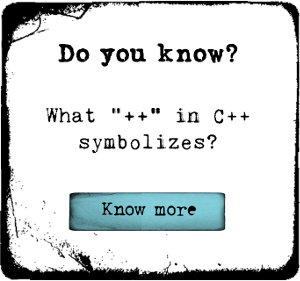Best Way to Recover Contacts from Android Phones
Published on 21 September 15
2129
0
Android phones have been expanding to the world in a high speed. Using the Android device, we always hear trouble happened from many users like deleted all the contacts, important text messages from customers or lose the call logs in accident. But have you ever think that your data could get back one day? For your issue, it’s easy to solve with powerful software - FonePaw Android Data Recovery.
So what is FonePaw Android Data Recovery? This software is a professional program to recover the deleted or lost Android data like contacts, text messages, call logs, etc. from different kinds of Android phones such as Samsung, Sony, Motorola, LG, HTC and more.

Just three steps for you to complete all processes of recovering from your Android phone.
1. Connect your device to computer will be your first step to do.
When install the software on computer, the main interface will inform you to connect your Android smartphone to computer. After finishing it, the program will search the device and then remember to allow the phone "trust" the computer to scan and enable the USB debugging step by step.
For different Android operation system, please check below to enable debugging of smartphone:
2. Then the program will jump into scanning and searching the missing data from your Android phone quickly.
You can select what files you need to retrieve. Or just display the deleted files before restoring to save a lot of time if you have a mess of files.
3. After checking and previewing the deleted files, then recover your Android data will be last step for you to get the removed files back.
The last step can be easily achieved after finishing selecting your needed recoverable files. Then click the button of "Recover" and save these data on your wanted folder of computer.
Kindly reminder: FonePaw Android Data Recovery only supports Android Phones which were rooted.
We are happy to hear the good news from you! Especially after using the FonePaw Android Data Recovery, which helps you restore the Android data without any data lose.Here is the download link: http://www.fonepaw.com/android-data-recovery/
So what is FonePaw Android Data Recovery? This software is a professional program to recover the deleted or lost Android data like contacts, text messages, call logs, etc. from different kinds of Android phones such as Samsung, Sony, Motorola, LG, HTC and more.

Just three steps for you to complete all processes of recovering from your Android phone.
1. Connect your device to computer will be your first step to do.
When install the software on computer, the main interface will inform you to connect your Android smartphone to computer. After finishing it, the program will search the device and then remember to allow the phone "trust" the computer to scan and enable the USB debugging step by step.
For different Android operation system, please check below to enable debugging of smartphone:
- For Android 2.3 or earlier: Enter "Settings"> "Applications"> "Development" > "USB debugging".
- For Android 3.0 - 4.1: Go to "Settings" > "Developer options" > "USB debugging".
- For Android 4.2 or newer: Hit "Settings" > "About phone". Tab "Build number" for 7 times till the dialogue box "You are under developer mode" occurs. Then go back to "Settings" > "Developer options" > "USB Debugging".
2. Then the program will jump into scanning and searching the missing data from your Android phone quickly.
You can select what files you need to retrieve. Or just display the deleted files before restoring to save a lot of time if you have a mess of files.
3. After checking and previewing the deleted files, then recover your Android data will be last step for you to get the removed files back.
The last step can be easily achieved after finishing selecting your needed recoverable files. Then click the button of "Recover" and save these data on your wanted folder of computer.
Kindly reminder: FonePaw Android Data Recovery only supports Android Phones which were rooted.
We are happy to hear the good news from you! Especially after using the FonePaw Android Data Recovery, which helps you restore the Android data without any data lose.Here is the download link: http://www.fonepaw.com/android-data-recovery/
This review is listed under
Open Source
, Data & Information Management
and Operating Systems
Community
Related Posts:
Post a Comment

 Danial
Danial