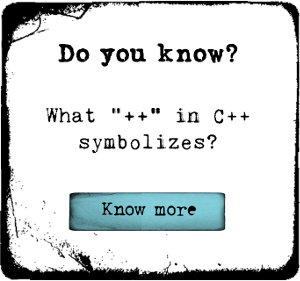Four Ways to Free Up Android Space


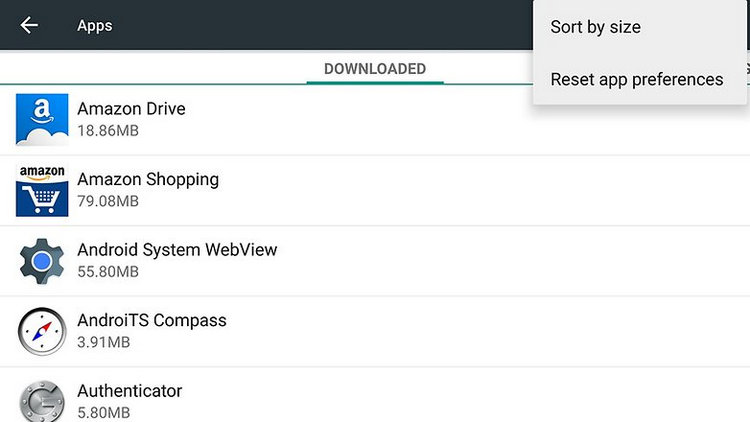

Do you take screenshots on your Android? If not, skip this as it does not apply to you. However, if you are like me and take frequent screenshots for sharing, then you can see how these would silently build up.
Syncios Mobile Phone Manager would be a great helper. After installed it and got your Android device connected to computer, the Syncios App would be installed on your device automatically.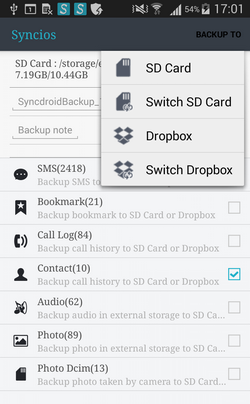
2) Enter into the backup module Slide phone screen to the right, head to the 'Tools' module, you will find five features including "New Backup", "Restore", "Schedule", "Manage", "Sync" on it. Tap on 'New Backup' to start backup your Android device contents.
3) Tick the checkbox behind the items such as SMS, bookmarks, call logs, contacts, audio, photos or photo DCIM. Tap on Backup To on the upper right of Syncios. Press SD Card or Dropbox tab.
After a while, your Android sms, bookmarks, call logs, contacts, audio, photos or DCIM photos would be backed up to the SD Card or Dropbox now.
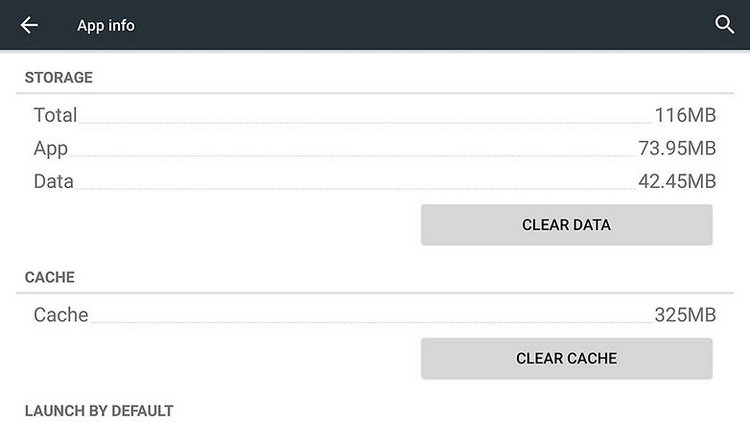


 Caroline
Caroline