3 Ways to Sync Android Contacts to iPhone SE

Method 1: Sync Android Contacts to iPhone SE Via Google Contacts Service 
If you own a Google account, Google Contacts Service provides one of the most direct paths for backing up contacts from an Android phone to its G-cloud. So needless to say, you can restore your entire address book to the new iPhone SE. You won’t need to purchase or download any special software or app. You will only need a Google account.

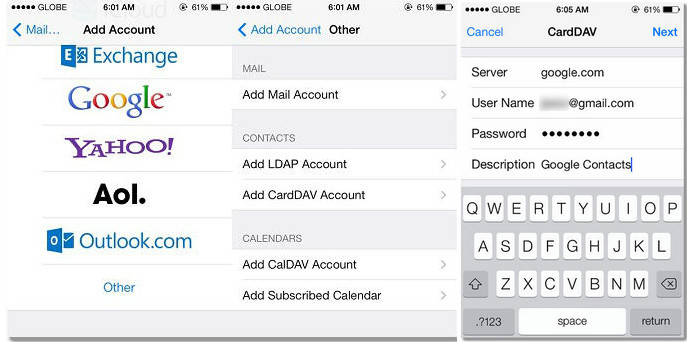
Solution 2: Restore Android Contacts on iPhone SE via 'Move to iOS'
If you roll down the iPhone SE product page on Apple's site, you will see the recommendation of ‘Move to iOS’. The Move to iOS App supports transferring Contacts, Messages, Camera photos, Videos, Calendars from android handset to the new iPhone SE using wireless connection. Obviously, it goes without saying that Apple is being aggressive to capture the smartphone market share.
It is noticeable that the Move to iOS App only works on new iDevice. That is, this method is available only if you’re setting up your iPhone as a new device. Besides, the transferring process is slow and depends on your Wi-Fi Networks. You should have your Android (running Android 4.0 and above version) and iOS devices in your hand and both phone connected with the same Wi-Fi Networks.
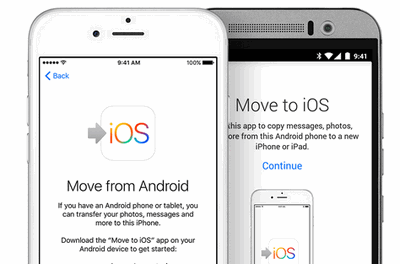
Solution 3: Transfer Android Contacts to iPhone SE on One Click
The third-party software - Syncios Data Transfer, enables you to copy contacts from Android phone to iPhone SE in one click for free. The most noteworthy is its transferring speed - takes only 20 seconds to transfer 600+ contacts to iPhone SE. This phone-to-phone transfer has both Windows and Mac version, which meets different needs. All of contacts on Android can be transfered to iPhone SE with people infor like e-mail, address, birthday, company infor, etc. Also, you can backup your Android and restore it to iPhone SE later as you wish.
How to copy Android contacts to iPhone SE:
1. Install and open Syncios on PC;
2. Connect both iPhone SE and Android to PC with USB cables;
3.Select data to transfer and click Start Copy.
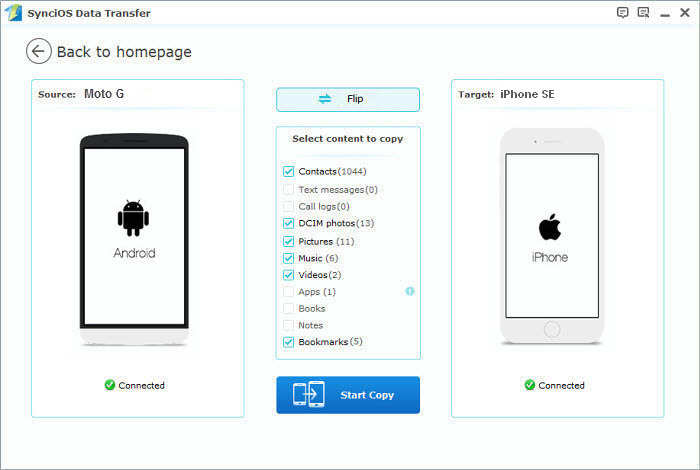


 Vlen
Vlen
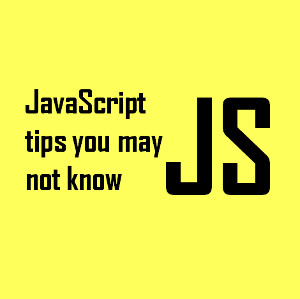






Yes, you are right. Nice sharing. And the easy way is using mobile phone transfer program. To Sync Android Contacts to iPhone SE, the program can help us do the contacts sync easily. https://www.android-mobile-manager.com/phone-transfer/transfer-contacts-from-android-to-iphone.html