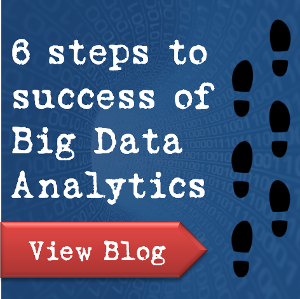How to Repair a USB Flash Drive
Most people who work with their computer more or less regularly are sure to have a flash drive (and even several of them). Sometimes a flash drive can become faulty, for example after a failed formatting or due to some errors.

Quite often the file system comes to be recognized as RAW, the flash drive cannot be formatted or even accesses… What can be done if that is your problem?
This manual for repairing a flash drive is intended to deal with all sorts of USB drive issues except cases of mechanical damage. The drive manufacturer does not matter, in fact, be it Kingston, Silicon Power, Transced, Data Traveler, A-Data etc. All actions to be taken are given step by step.
Getting to know flash drive parameters (manufacturer, controller model, memory size)
It may seem very easy to know the flash drive parameters, especially when the manufacturer and memory size are specified on the drive case. The matter is that USB drives, even belonging to one model range and made by one manufacturer can have different controllers. Hence, a simple conclusion – in order to repair a flash drive you need to know exactly the controller model so that you can select the right fixing utility.
To determine the controller model there are special digital and letter values set by parameters of VID and PID.
- VID – vendor ID (manufacturer identifier);
- PID – Product ID (product identifier, i.e. identifier of a particular model);
These will be different for various controllers!
If you are not going to waste your USB drive, do not use utilities which are designed for VID/PID other than yours. Very often, a wrongly chosen utility can kill your flash drive.
How Do I Find VID and PID?
You can find VID and PID with the help of special utilities, but it can be done without them as well. First of all, go to Device Manager.
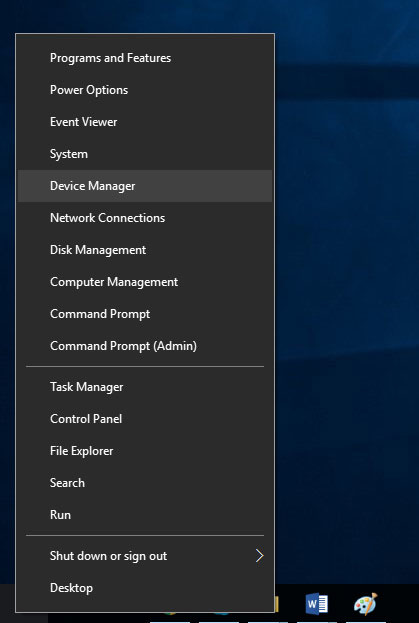
In Device Manager, a flash drive is usually recognized as a USB Flash Disk, so you need to right-click on the device and go to its properties.
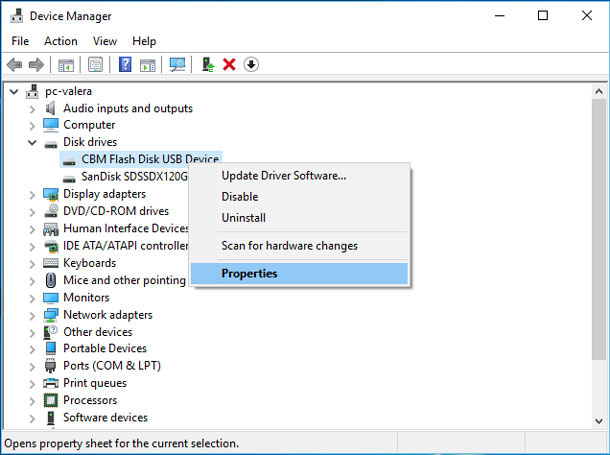
In Details tab select Parent parameter to see VID/PID. In our case they are as follows: VID: 0204, PID: 6025.
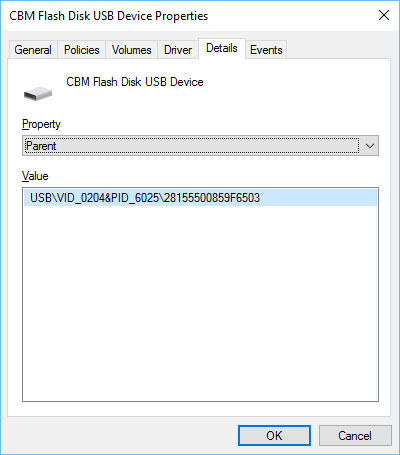
Knowing VID and PID we need to find a special utility suitable to restore our flash drive. It is better to use a search engine, Google or Yandex (a sample query: Silicon Power VID 0204 PID 6025).
Before launching such utilities we recommend disconnecting all other flash drives from USB ports (so that the utility cannot format another disk by mistake).
After treatment by such utilities (designed for low-level formatting) a problem-ridden flash drive should work properly again, recognized quickly and correctly by your PC.
Certainly, this repair manual is not the simplest one (you can’t do everything by clicking one or two buttons) but it can be applied in many cases to almost all flash drive types manufacturers.
Yet before you start low-level formatting you should understand it means erasing all user information without a chance to restore it. That is, the part of the drive where data is contained will be cleaned completely. Standard Windows formatting does not do that but only applies quick formatting which is basically remarking your drive.
So if you used your flash drive to store some important data before the problems began, and now you need the data to be recovered, it is possible but only before you start low-level formatting. This operation requires special data recovery software. The best choice to suit your needs will be Hetman Partition Recovery.

 Valery
Valery