Media Player Classic is an application that is used for playing videos and music. This program can be used on any computer and is able to support formats such as VCD, DVD or SVCD. Still, when watching movies in Media Player Classic people need subtitles. Here are some additional information regarding subtitles in this application, and how to use it efficiently.
Finding And Adding Subtitles
So there are some simple steps that a person has to complete when wanting to find or add subtitles for a certain piece of movie. Therefore, for finding subtitles, you just have to take the video file wanted and open it in Media Player Classic. You can just drag the video to the program, make double click or choose the Open option from the top menu. After that you will have to press pause to the video in order to search for subtitles. Now that you have the video you can press file from the top menu and search for Subtitle Database and hit download. That is how you will find subtitles online that are available for your music. You just have to choose the language wanted and download the subtitle. After that you just have to press Open and un-pause the video that will start rolling now with subtitles. In case the subtitles do not work properly, there is always the option to go back and search another subtitle that is more suitable for your movie. You can even save the subtitle if you want to watch later the movie by pressing file and then saving subtitle. When you start the movie again you will have to go again to file and press load subtitle.
Working With Subtitle`S Style
Now that you have the subtitle and the video, if you make a right click there will be three options for subtitle. A database is a first option and it serves as the default database for subtitles. So when searching them online, the database will redirect your searches to a certain subtitle website. Another option in the Options menu is Subtitles, where a person will be able to change the place of the subtitle, put them higher or lower on the screen or inserting a higher resolution. Default Style is the third option that is used exclusively for the subtitles you need for watching a certain movie. There you can change the font, the shadows, the color, the size and the borders. After you have completed the wanted changes you just have to press the Apply button and finally OK. That is how the movie will load after that with the wanted subtitles.
Everyone knows that using subtitles in Windows Media Player Classic is quite easy. There are even shortcuts that can help a person to enable and disable subtitle. For instance a simple press of the W key from the keyboard will make the subtitle appear and disappear from your video without any other complication. So you have the wanted video with perfect subtitle that has the wanted size and color. 
 Prateek
Prateek



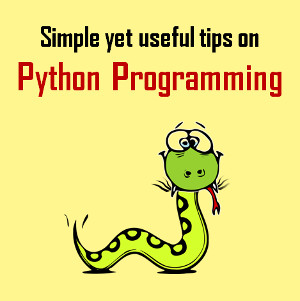






VLC supports adding external subtitles to videos. To get the thing done, you can follow the guide: https://www.joyoshare.com/join-video/how-to-add-subtitles-in-vlc.html