How to Transfer Photos Between Android Phone and Computer
Published on 15 December 17
1
0
Android phone is still famous in the smart phone market, there are many people like to hold an Android phone in their hands. With the increasing of Android phone users, there are many problem in the phone users.
For example, many people by an less memory phone to cut off the cost, but it is very hard for them to save thouands of photos and other files on the phone memory. And they have no more space to store the significant photos, it is troublesome.
To solve this problem, Android phone users can move the photos on computer, and free up more space to save other photos and files on the phone.
In addition, if you transfer the photos on computer, you can keep the photos in a safe place. Once you deleted the photos by mistake, or the phone get broken, stolen, doing factory reset, you can still regain your important photos.
We can know that, the photos are the memory of our lifes and we have not much time to get the same photos if we don't have a backup files. From the above, we need to learn how to transfer photos from Android phone to computer.
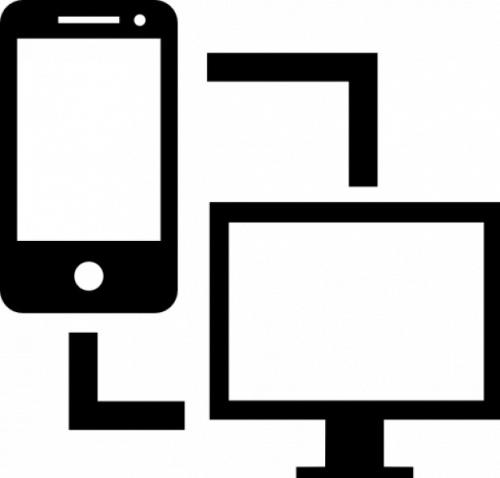
Here are two ways of how to transfer photos from Android phone to computer.
Few steps to read:
WAY 1:
Google photo is one of the way to sync the photos on your phone, but you need to remember your account. Once you forget your account and password, it is not permission to access your photos.Download Google photo on your Android phone, and oepn it.
Then you can see the option of 'Back$Sync", and select the photos on your phone to save in Google photo.
Tips: don't forget your Google account.
WAY 2:
STEP 1: enable "USB debugging" in the phone setting, and plug your phone into PC via USB cable.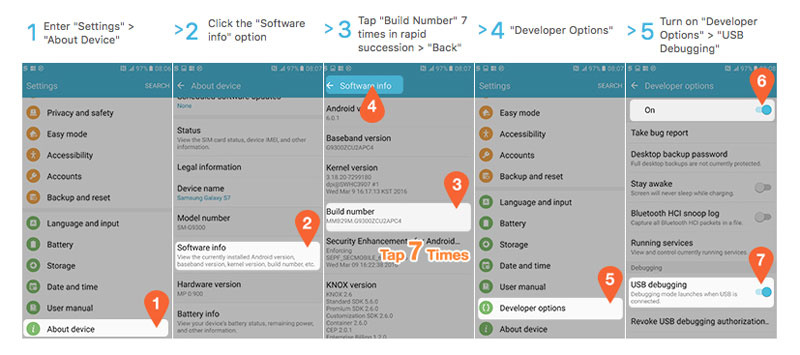
STEP 2:
Wait for the computer to recognize your phone in a fast time, then you can see a folder in the computer files. If your phone can not be recognized by the computer, you should open a data transfer software to detect quickly.
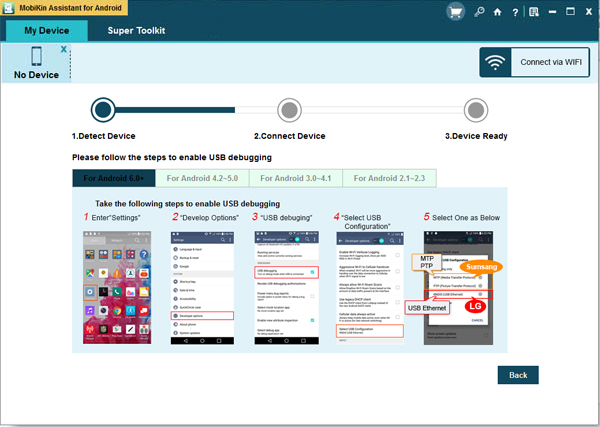
STEP 3:
After scanning the phone deeply, you can see the files of "Photos" or "Images", click it and choose all the photos to ecport on computer.
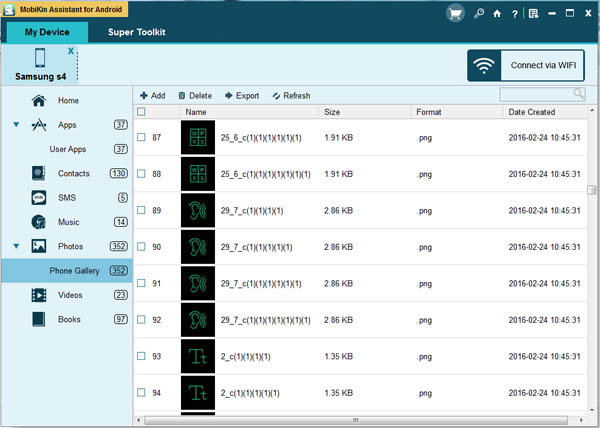
This blog is listed under
Open Source
, Data & Information Management
and Operating Systems
Community
Related Posts:
You may also be interested in
Share your perspective

Share your achievement or new finding or bring a new tech idea to life. Your IT community is waiting!

 Prahasky
Prahasky
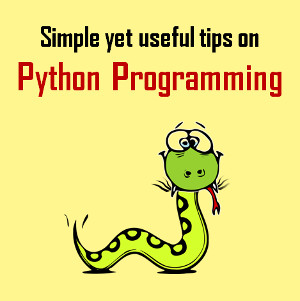






Android Assistant tool can help us easily Transfer Photos Between Android Phone and Computer via usb cable. --https://www.android-mobile-manager.com/resources/how-to-transfer-photos-between-android-phone-and-computer.html