Steps to Export AOL Email to Thunderbird in a Seamless Manner
Published on 19 April 18
1
0
Reasons Behind Export AOL Email to Thunderbird
There are several reasons behind desktop-based and web-based application. Thus, in this section of the post, all possible reasons behind add AOL account to Thunderbird are discussed:
- In cloud, there is always a risk of data leakage, so it is advised to backup AOL mailbox data on the local machine. Now, take backup of MBOX file and access it in Mozilla Thunderbird or any other supporting email application.
- Mozilla Thunderbird allows users to access multiple email accounts on the local machine at the same time.
- Whenever there is down server, one cannot access their data from it. Thus, to overcome this limitation, a user is advised to export AOL email to Thunderbird.
- On the other hand, Mozilla Thunderbird offers many advance features also such as attachments reminders, archiving message, activity manager, managing large files, etc., through which a user can easily get attracted towards it.
- Data stored on the web is not so secure. There is always a risk of data leakage or data breach. Thus, it is important to store data on the local machine. Thus, to overcome this issue, one needs to convert AOL to Thunderbird.
Different Ways to Add AOL Account to Thunderbird
Method 1: Configure AOL Email in Mozilla Thunderbird Manually
Now, to set up AOL email account in Thunderbird account, follow the steps mentioned below:
- First of all, open Mozilla Thunderbird application on the local machine.
- After that, click on the Tools -> Account Settings -> Account Actions options
- Then, choose Add Mail Account option from the drop-down list
- Next, enter the name in the Your Name field to export AOL email to Thunderbird
- Now, in the Email Address field type the full email address of AOL account (like abc@aol.com). In the Password field, simply type the password of AOL account and click on the Continue button
- Here, you need to make sure that IMAP is selected to convert AOL emails to Thunderbird. Because, if POP3 is enabled, then Thunderbird will delete the downloaded emails automatically after two weeks. So, it is suggested to enable IMAP for selective migration
- Now, choose the Manual Configuration option. Under the server host name, you need to verify the following settings: a) Incoming: imap.aol.com/Port: Either 993 (SSL) or 143 (very infrequently) 585(SSL) b) Outgoing: smtp.aol.com/Port: Either 25 or 465(SSL) very infrequently 2525
- Then, click on the Retest option
- Click on the Create Account option. Then check your emails in Mozilla Thunderbird
- At last, configure the folder properly in Thunderbird by clicking on Tools >> Account Settings >> Copies & Folders. Suggested to keep a copy of the sent items on the mail server.
Method 2: Professional Solution to Export AOL Email to Thunderbird
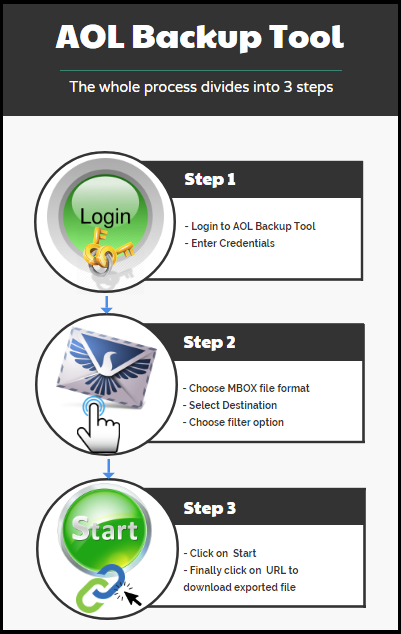
The manual solution discussed above has some limitations. Among all such drawbacks, the major one is it requires IMAP or POP3 settings, which is sometimes difficult for a non-technical user. Thus, to overcome this issue, a user is advised to use a third-party tool named as AOL Backup. This application allows users to download AOL emails in MBOX format. After that, a user can easily access MBOX file in Mozilla Thunderbird application. Moreover, if a user wants, then he or she can export selective emails from AOL using Date Filter option. A user can easily use this application on any version of Microsoft Windows.
Conclusion
Related Posts:
Share your perspective

Share your achievement or new finding or bring a new tech idea to life. Your IT community is waiting!

 Ria
Ria







Use Email Backup Wizard in order to convert AOL to MBOX format. Using this tool, one can easily import emails from AOL to mbox along with attachments. This software is completely free from any type of risk. Visit at ; https://www.osttopstapp.com/aol-backup.html