Troubleshoot Corrupt Inbox.dbx folder in Outlook Express
Outlook Express was a very common and popular email client, which is included with Internet Explorer. This application is very popular among Windows users for mail purposes. Outlook Express is a default application of Windows XP and is available for free. This application uses .dbx file extension to store email messages in databases.
People use Outlook Express to send their professional and personal emails, but with Windows XP, Microsoft has also stopped providing any support to Outlook Express. Due to this all users started facing multiple issues, such as data security, compatibility with the latest technology, etc. Therefore, Outlook Express corruption is very often. Especially when its database size increases with the increasing number of stored emails. If you will not apply any Outlook Express repair method to these corrupt files, it may lead to permanent data loss.
There could be multiple causes of DBX file corruption:
- An invalid page fault causes because of MSIMN in module Msoe.dll.
- Virus infection is a big cause of corrupt Outlook profile, which directly impact on inbox DBX file items and content
- Due to Improper termination currently running Outlook Express DBX file will get damaged.
- Incorrectly installed Outlook Express application could not be started. To Always check whether your hard disk is having enough space or not. The hard disk must not be out of memory.
- Incomplete downloaded emails become inaccessible and may also corrupt complete DBX file
- Interrupted Exchange server synchronization badly affect user’s Outlook Express profile and corrupt it badly
- Any kind of failure, such as OE failure, OS failure and other unknown events may also be the cause of corrupt inbox DBX
The above mentioned cases usually corrupt "Folders.dbx", which is the main index folder of 'Store Folder' in Outlook Express. To resolve such situation you have to delete the corrupt file from the Store Folder, which could restart the Outlook Express application again. After that you can build a new "Folders.dbx" by re-indexing all DBX files, which will find in the Store Folder.
Here are the steps to get the lost Information:
- Initially you have to recreate the mail folder hierarchy, to do this rag folder into place in the folder list. Remember that the newly created folders to group sub folders will not contain any messages and also does not appear in the folder list. Therefore, they have to create again.
- You have to download the complete list of newsgroups from every news account again.
- Again reset your download messages and subscribed newsgroups.
- Reset all the IMAP and newsgroup folders along with synchronization options.
- Messages that contain setting to moves or copies to folders other than the Inbox edit their rules.
Limitation: By following the steps you can get the lost information of your Outlook Express account back. In case, even after the successful process you have not been able to see the lost information, then there could be a server issue. In this case the only option you are left with is professional recovery software. These tools are designed to repair corrupt or inaccessible DBX file.
You can choose a reliable tool to repair your DBX file and get your complete data back. Stellar Phoenix Outlook Express Recovery is a reputed and efficient DBX repair tool that you can use to repair your corrupt or damaged DBX file. It easily restores all the inbox items Outlook Express and support 5.x and 6.0 versions. This proficient utility repairs your complete DBX file safely along with all the valuable email items and attachments. This tool also allows you to save your repaired emails into 'DBX' or 'EML' files.
As Microsoft does not provide any support to Outlook Express, so it is advisable that you should switch to MS Outlook email client to get a better security and features. However, in case of DBX repair professional tool are better than manual techniques as they are risk free and also less time consuming.


 Azus
Azus
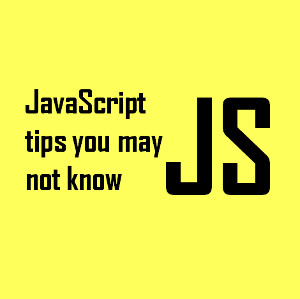






Thanks for the above solution, you can also try the below manual steps to convert DBX file into PST file. 1) In Windows live mail, Click on the file or Press Alt + F. 2) Click on Import Messages from the menu. 3) In import messages Dialogue box, select Microsoft Outlook Express and click on Next. 4) Then, select All Folders radio button and click on Next tab. (After that the Windows live Mail will import into your mail box data from Outlook Express in Windows Live). 5) Move your cursor on the Export email and click on Email messages. After that select Microsoft. Exchange from Export Mail setup program and click Next. 6) Select All folder like Step 4 and click on Finish. Check the complete information here: https://goo.gl/qPfqJf
Thanks for the above solution, you can also try the below manual steps to convert DBX file into PST file. 1) In Windows live mail, Click on the file or Press Alt + F. 2) Click on Import Messages from the menu. 3) In import messages Dialogue box, select Microsoft Outlook Express and click on Next. 4) Then, select All Folders radio button and click on Next tab. (After that the Windows live Mail will import into your mail box data from Outlook Express in Windows Live). 5) Move your cursor on the Export email and click on Email messages. After that select Microsoft. Exchange from Export Mail setup program and click Next. 6) Select All folder like Step 4 and click on Finish. Check the complete information here: https://goo.gl/qPfqJf
Check Outlook Express DBX Recovery Tool to recover corrupt or inaccessible DBX email file created by any version of OE. DBX Recovery Tool can be used in Windows 10, 8, 7, Vista, 2003, XP, 2000, etc. and can recovers all types of DBX saved data from inbox, draft, sent, etc. folders. To view more detail visit: https://goo.gl/TSZTU3
DBX Recovery software is highly advanced and fast tool, that can recover and repair your crucial emails form corrupted and damaged Outlook Express Files. This tool simply and easily recovers all the precious data of Microsoft Outlook Express including emails, attachments, images and other email properties like Date, From, To, Subject and more. See more info at:- http://migrateemails.com/2017/06/19/repair-dbx-file/
Download Outlook Express DBX Recovery Software comes to save all your lost emails.This program can restore messages from dbx files where Outlook Express stores all attachments, e-mails, contact numbers, and other personal information.Read more :- http://www.recoverfilesdata.com/outlook-express-dbx-recovery.html
I have also used Stellar tools for my HD.Works Great. Thanks for sharing more about what else it can recover.