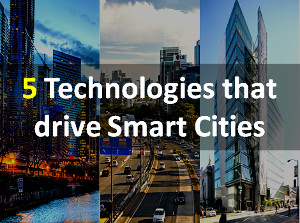How to Remove Cinavia Protection on Blu-ray?
Published on 14 January 16
25936
0
Recently, DVDFab announced its newest product: DVDFab CinaviaRemoval HD to conquer the hard-to-beat Cinavia protection trouble on Blu-ray discs. Thus, there is a complete Cinavia removal solution to let users be free of the interruption of audio halted or muted problem when playing Blu-ray disc protected by Cinavia.
As many users may be unfamiliar with Cinavia, it's necessary to introduce what Cinavia is. Cinavia is an analog watermarking and steganography system under development by Verance, which is a shaper anti-privacy technology that hamper and prevent the copying and sharing of Blu-ray and DVD filems.
DVDFab CinaviaRemoval HD works well in conjunction with its Blu-ray Copy and Blu-ray Ripper, now with it, you can get rid of the Cinavia restrictions, and smoothly play your Blu-ray discs and do next operations like ripping, copying. What comes more impressive is that the entire process to remove Cinavia protection is super easy. Let's dig in the detailed steps.
Step 1: Run the latest DVDFab 9, and get Cinavia Removal feature enabled
After completing the purchase of DVDFab CinaviaRemoval HD, download the latest DVDFab 9 or upgrade your previous DVDFab 9 to the latest version, and then activate it.
Following, run DVDFab 9. Before using Cinavia Removal HD, you need to get the Cinavia Removal feature enabled. It is super easy, just move to the top right corner of the interface and click the reverse triangle of Common Setting, then go to the Blu-ray tab, and tick the related two options.
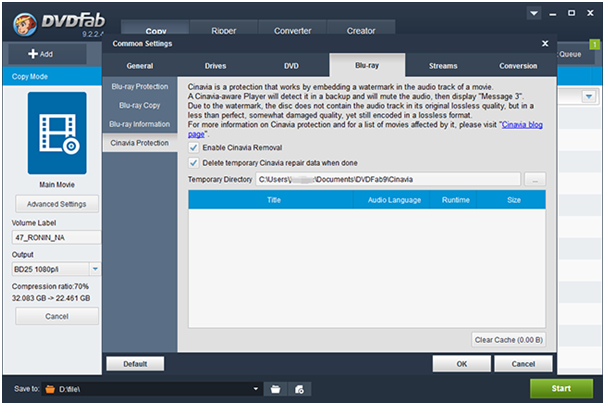
Step 2: Load the Cinavia protected Blu-ray disc, and remove the Cinavia affected audio
There may be little difference depending whether Blu-ray Copy or Blu-ray Ripper you are using. If you use Blu-ray Copy, please choose Main Movie. If you use Blu-ray Ripper, then just choose the profile you need.
Next, insert the Cinavia protected Blu-ray disc into the Blu-ray drive, or navigate it through the Add buttons on the main UI. You can also simply drag & drop it into the main UI if it comes to be an ISO file or a folder. Then, a window with that message will come into your sight:
After the source loading, move to the audio track section. Select the audio track protected by Cinavia, and click on the Cinavia logo until there is a red slash across it.
After that, select the output titles, subtitles, output size you need, and select the output directory at the Save to part.
Step 3: Start to remove Cinavia protection
Now that you've selected the Cinavia protected audio track and set it to be slashed, then just begin the task to remove the Cinavia protection. Once the Start button at the bottom right corner is hit, the Cinavia removal processing is started. The processing doesn't require a long period of time, and after it is finished, you will get a lossless PCM audio track with the quality almost the same as the original one.
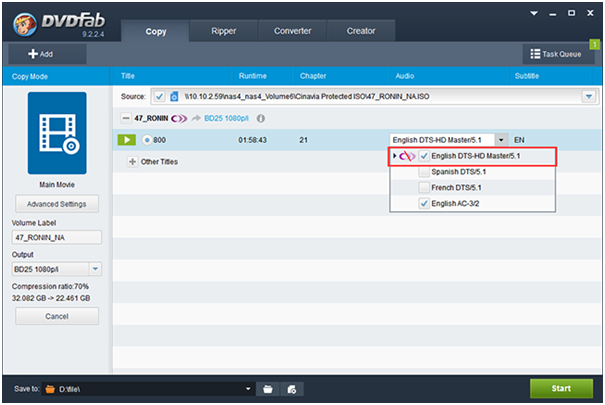
To be frank, though DVDFab CinaviaRemoval HD is an efficient solution, and you can get a lossless resultant audio file, there is a limitation of the supported sources. That is to say, currently, it can't support all Cinavia protected Blu-day discs. But others will be added soon. To know which Blu-ray discs are supported, please read carefully its product page inside DVDFab official website.
As many users may be unfamiliar with Cinavia, it's necessary to introduce what Cinavia is. Cinavia is an analog watermarking and steganography system under development by Verance, which is a shaper anti-privacy technology that hamper and prevent the copying and sharing of Blu-ray and DVD filems.
DVDFab CinaviaRemoval HD works well in conjunction with its Blu-ray Copy and Blu-ray Ripper, now with it, you can get rid of the Cinavia restrictions, and smoothly play your Blu-ray discs and do next operations like ripping, copying. What comes more impressive is that the entire process to remove Cinavia protection is super easy. Let's dig in the detailed steps.
Step 1: Run the latest DVDFab 9, and get Cinavia Removal feature enabled
After completing the purchase of DVDFab CinaviaRemoval HD, download the latest DVDFab 9 or upgrade your previous DVDFab 9 to the latest version, and then activate it.
Following, run DVDFab 9. Before using Cinavia Removal HD, you need to get the Cinavia Removal feature enabled. It is super easy, just move to the top right corner of the interface and click the reverse triangle of Common Setting, then go to the Blu-ray tab, and tick the related two options.
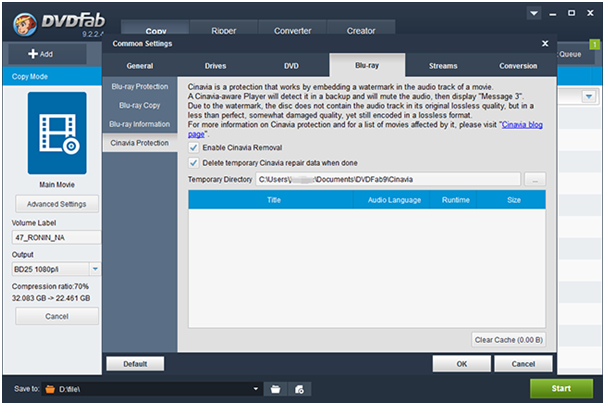
Step 2: Load the Cinavia protected Blu-ray disc, and remove the Cinavia affected audio
There may be little difference depending whether Blu-ray Copy or Blu-ray Ripper you are using. If you use Blu-ray Copy, please choose Main Movie. If you use Blu-ray Ripper, then just choose the profile you need.
Next, insert the Cinavia protected Blu-ray disc into the Blu-ray drive, or navigate it through the Add buttons on the main UI. You can also simply drag & drop it into the main UI if it comes to be an ISO file or a folder. Then, a window with that message will come into your sight:
After the source loading, move to the audio track section. Select the audio track protected by Cinavia, and click on the Cinavia logo until there is a red slash across it.
After that, select the output titles, subtitles, output size you need, and select the output directory at the Save to part.
Step 3: Start to remove Cinavia protection
Now that you've selected the Cinavia protected audio track and set it to be slashed, then just begin the task to remove the Cinavia protection. Once the Start button at the bottom right corner is hit, the Cinavia removal processing is started. The processing doesn't require a long period of time, and after it is finished, you will get a lossless PCM audio track with the quality almost the same as the original one.
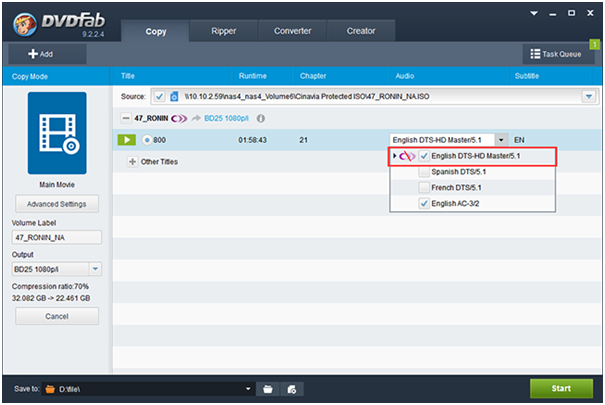
To be frank, though DVDFab CinaviaRemoval HD is an efficient solution, and you can get a lossless resultant audio file, there is a limitation of the supported sources. That is to say, currently, it can't support all Cinavia protected Blu-day discs. But others will be added soon. To know which Blu-ray discs are supported, please read carefully its product page inside DVDFab official website.
This review is listed under
Development & Implementations
, Digital Media & Games
and Hardware
Community
Related Posts:
Post a Comment

 Lydia
Lydia