MiniTool Partition Wizard Home Edition 8.1 review
Published on 08 August 14
3554
0
MiniTool Partition Wizard Home Edition 8 adds disk conversion and copying to what was already one of our favorite disk partitioning tools, free or not. It creates, deletes, aligns, moves, resizes, recovers, splits, joins, hides, copies, and converts partitions or entire disks. It can change drive letters, label partitions and volumes, edit properties, and check file systems. It does all that and more for free, though premium upgrades for business environments, servers, and special needs are available.
This application makes important tasks for free, such as convert NTFS to FAT, extend a partition and add new hard drive space, create a new partition (to keep backups or only images, for example), format a partition to delete all data and to be as new, copy disk or partitions (instead copying all files, make the task with a single click) or recover deleted partitions.
All operations are intuitive to use and application features different steps that will help to choose correct settings before applying an operation. This is important because this kind of software makes important tasks such as deleting or formatting drives and you don't want to loose data. The application is free only for non-commercial use.
Pros
Powerful and flexible: MiniTool Partition Wizard has the tools advanced users need to manage all their disk drives. We used the Split Partition tool's slider to size and create an 80GB partition on an external hard drive in mere seconds.
Undo it: An Undo button lets you back off changes before they're irrevocable.
Help: A fully indexed and illustrated Help file explains each feature and process clearly.
Wizards and extras: Both wizard-based and separate tools make MiniTool one of the most flexible partition managers we've tried at any price. It can wipe drives, create bootable CDs, change drive serial numbers, create dynamic disks, and export disk configurations, too.
Cons
Data killer: The only fault we've found with MiniTool Partition Wizard is common to all such tools: it can destroy data when used carelessly (always pay attention, take your time, and back up your data when formatting or partitioning disk drives).
Bottom Line
MiniTool Partition Wizard Home Edition 8 does what pricey premium tools do, and more -- yet it's free. It remains our primary disk utility.
1. Interface
Clearly organized with all options in left window and most important ones are present on top horizontal menu. The "Wizards" section will help users step by step to complete desired tasks.
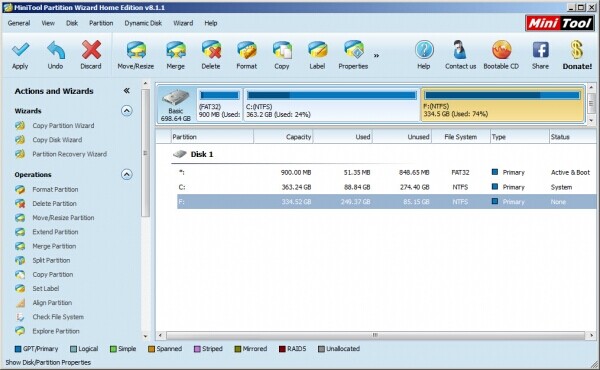
2. Split partition
If you need to create more partitions, you could simply choose "Split partition" option. Enter desired amount of space and a new partition will be created.

3. Format partition
This option will erase all data from select partition. Once it is formatted, you can write new data on that partition or use it for another purposes. Be careful because if you format a partition, you will delete all data. Supports FAT32, NTFS and other formats.

4. Copy disk
It allows to copy an entire disk to another one, to make clones easily.
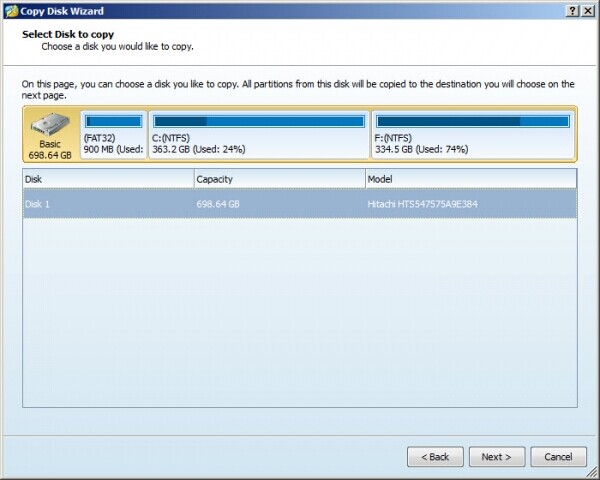
5. Extend partition
If you don't have space for files in a partition, you can extend it and make it bigger. Just enter the amount of new added space and from where this space will be taken.

6. Recover accidentally deleted partition
If you have deleted a partition by mistake, you can try a recovery.
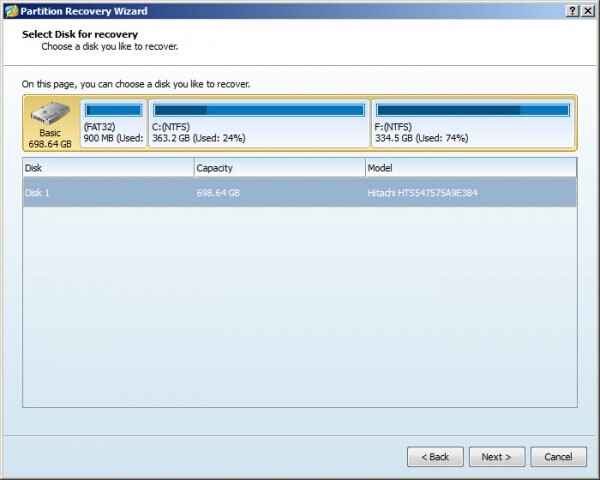
This application makes important tasks for free, such as convert NTFS to FAT, extend a partition and add new hard drive space, create a new partition (to keep backups or only images, for example), format a partition to delete all data and to be as new, copy disk or partitions (instead copying all files, make the task with a single click) or recover deleted partitions.
All operations are intuitive to use and application features different steps that will help to choose correct settings before applying an operation. This is important because this kind of software makes important tasks such as deleting or formatting drives and you don't want to loose data. The application is free only for non-commercial use.
Pros
Powerful and flexible: MiniTool Partition Wizard has the tools advanced users need to manage all their disk drives. We used the Split Partition tool's slider to size and create an 80GB partition on an external hard drive in mere seconds.
Undo it: An Undo button lets you back off changes before they're irrevocable.
Help: A fully indexed and illustrated Help file explains each feature and process clearly.
Wizards and extras: Both wizard-based and separate tools make MiniTool one of the most flexible partition managers we've tried at any price. It can wipe drives, create bootable CDs, change drive serial numbers, create dynamic disks, and export disk configurations, too.
Cons
Data killer: The only fault we've found with MiniTool Partition Wizard is common to all such tools: it can destroy data when used carelessly (always pay attention, take your time, and back up your data when formatting or partitioning disk drives).
Bottom Line
MiniTool Partition Wizard Home Edition 8 does what pricey premium tools do, and more -- yet it's free. It remains our primary disk utility.
1. Interface
Clearly organized with all options in left window and most important ones are present on top horizontal menu. The "Wizards" section will help users step by step to complete desired tasks.
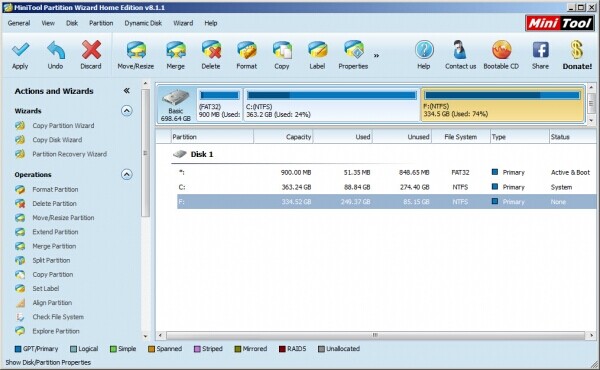
2. Split partition
If you need to create more partitions, you could simply choose "Split partition" option. Enter desired amount of space and a new partition will be created.

3. Format partition
This option will erase all data from select partition. Once it is formatted, you can write new data on that partition or use it for another purposes. Be careful because if you format a partition, you will delete all data. Supports FAT32, NTFS and other formats.

4. Copy disk
It allows to copy an entire disk to another one, to make clones easily.
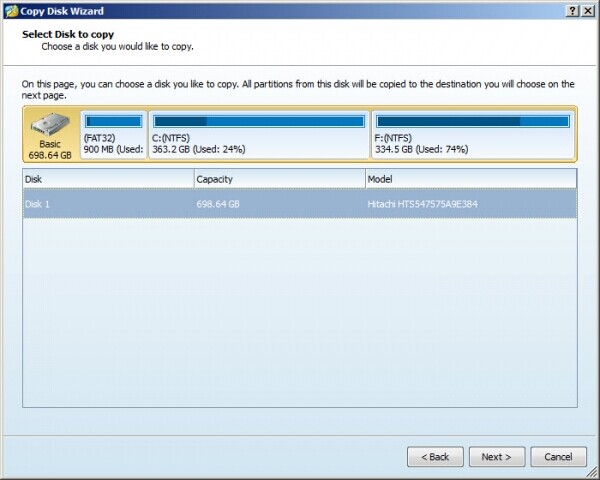
5. Extend partition
If you don't have space for files in a partition, you can extend it and make it bigger. Just enter the amount of new added space and from where this space will be taken.

6. Recover accidentally deleted partition
If you have deleted a partition by mistake, you can try a recovery.
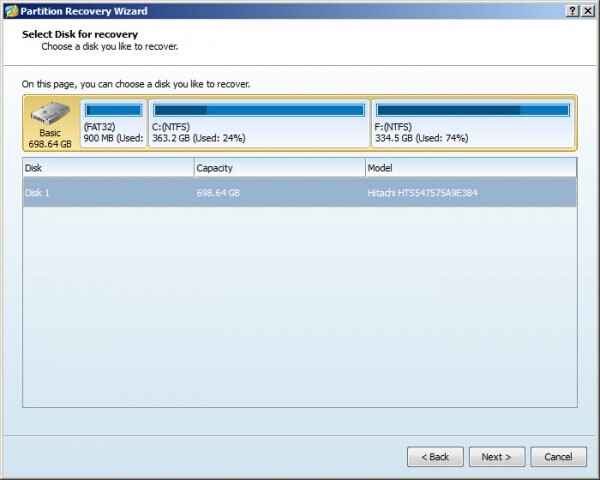
- Download:http://partitionwizard.com/free-partition-manager.html
- Visit website:http://partitionwizard.com/
- OS: Windows 8, Windows 7 32-bit and 64-bit, Windows XP, Vista
- License: Freeware
This review is listed under
Development & Implementations
Community
Related Posts:
Post a Comment

 Dragos
Dragos


