Jihosoft Android Manager - Backup and Transfer Files from Android to PC or Mac
Published on 11 August 15
4223
1
Regularly backing up data on Android is a great habit to keep your important files safe. However, as more and more info stored on your phone, it becomes more difficult to manage android files, that’s why Jihosoft Android phone Manager comes out. This Android file transfer tool offers a one-click solution to backup and transfer files from android to PC or Mac computer. Here is a full analysis about Jihosoft Android Phone Manger:
What’s the Key Features of Jihosoft Android Manger?
- Backup, transfer, export, save, view and edit files from Android devices to both PC and Mac computer with a few clicks.
- Can thoroughly backup text messages, contacts, call history, photos, videos, music, as well as apps with 100% quality kept.
- Allows you selectively pick out any of your needed files and instantly restore them to android device with all detailed info and original quality.
- Offers two options of recovery mode: restore lost/deleted files from android devices with/without backup.
- Supports various android devices, including Samsung HTC One, Sony, LG, Huawei, etc android phones and tablets.
- Able to save and export android files to computer in readable formats like TXT, CSV, or HTML, and selectively print out call logs, text messages, contacts.

How to Do Android File Transfer with Android Manger?
The following steps is based on Windows version of android manager. For mac users, simply get the mac version to do the job, the steps for using android manager mac are the same with Windows.
Step 1. Get Jihosoft android manager and connect device to PC/Mac
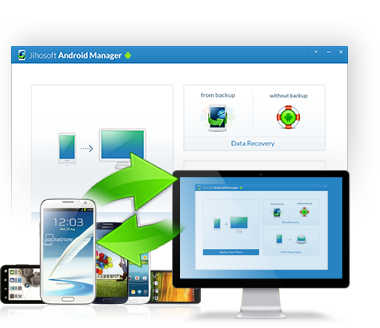
Both Windows and Mac versions of Jihosoft Android Manager are available, just get the one you need. Then follow its wizard to install it on your computer.
Step 2. Run the program and make your Android device accessible.
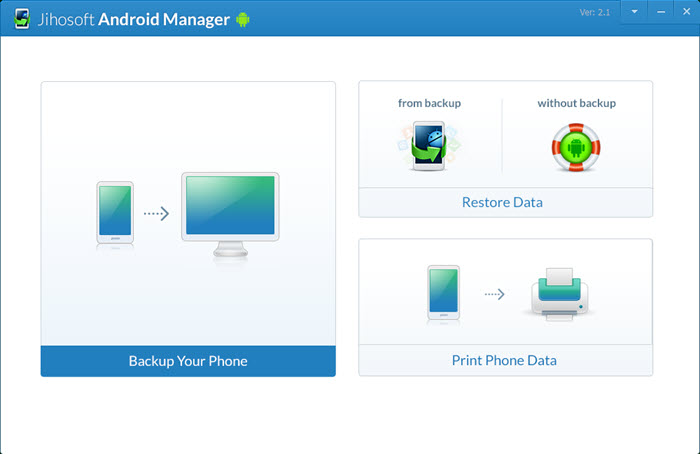
Launch the software by double clicking its icon and plug your android phone/tablet to computer with corresponding USB cable. Then enable USB debugging on Android to make your device accessible.
Step 3. Transfer, backup and restore android data to computer
Backup android files:

- Go to Backup Your Phone on the left panel, when the android device is detected by the software, you will see a note Connected on the left panel. Then select content you need to backup and tap the Backup Now option in the middle. After that, you will get a pop-up message for choosing backup location, just select one and start backing up. When the backup process is done, the android files are successfully transferred to your computer. You are allowed to edit, copy, view and edit them on your computer as well.
Restore Android Files:

Start the program, go to Restore Data panel and click from backup. All backup files will be listed on the left, choose one you need and select specified content to restore, then tap Restore button. That’s it, after the restore process is done, you have recovered data from android.
Print sms, contacts, call logs from backup:

Jihosoft Android phone manager also allows you print out files from an old backup which made by android manager. Simply go to Print Phone Data when you started this program, and select backup folder -> select file type you want to print out -> click on Print.
That’s it.
Jihosoft Android Manager - Manage Android Phone and Tablet on PC/Mac
http://www.jihosoft.com/android/android-manager.html
The all-in-one Android Phone Manager to manage everything including contacts, SMS, call logs, photos, videos, music, and apps on Android from PC/Mac.
What’s the Key Features of Jihosoft Android Manger?
- Backup, transfer, export, save, view and edit files from Android devices to both PC and Mac computer with a few clicks.
- Can thoroughly backup text messages, contacts, call history, photos, videos, music, as well as apps with 100% quality kept.
- Allows you selectively pick out any of your needed files and instantly restore them to android device with all detailed info and original quality.
- Offers two options of recovery mode: restore lost/deleted files from android devices with/without backup.
- Supports various android devices, including Samsung HTC One, Sony, LG, Huawei, etc android phones and tablets.
- Able to save and export android files to computer in readable formats like TXT, CSV, or HTML, and selectively print out call logs, text messages, contacts.

How to Do Android File Transfer with Android Manger?
The following steps is based on Windows version of android manager. For mac users, simply get the mac version to do the job, the steps for using android manager mac are the same with Windows.
Step 1. Get Jihosoft android manager and connect device to PC/Mac
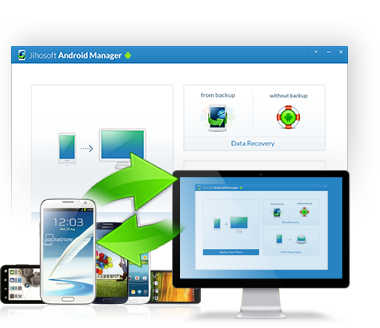
Both Windows and Mac versions of Jihosoft Android Manager are available, just get the one you need. Then follow its wizard to install it on your computer.
Step 2. Run the program and make your Android device accessible.
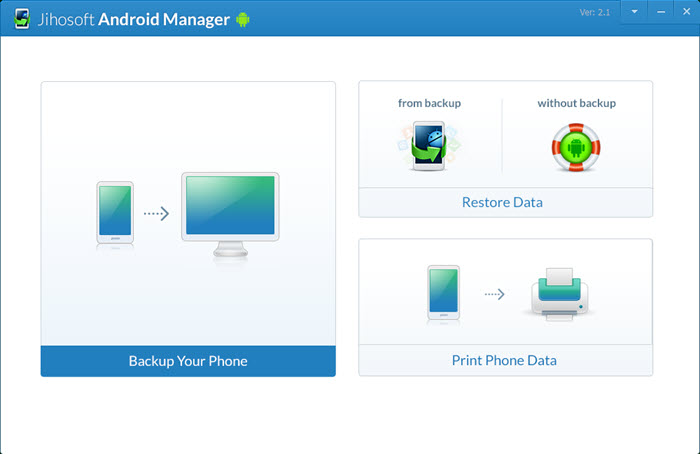
Launch the software by double clicking its icon and plug your android phone/tablet to computer with corresponding USB cable. Then enable USB debugging on Android to make your device accessible.
Step 3. Transfer, backup and restore android data to computer
Backup android files:

- Go to Backup Your Phone on the left panel, when the android device is detected by the software, you will see a note Connected on the left panel. Then select content you need to backup and tap the Backup Now option in the middle. After that, you will get a pop-up message for choosing backup location, just select one and start backing up. When the backup process is done, the android files are successfully transferred to your computer. You are allowed to edit, copy, view and edit them on your computer as well.
Restore Android Files:

Start the program, go to Restore Data panel and click from backup. All backup files will be listed on the left, choose one you need and select specified content to restore, then tap Restore button. That’s it, after the restore process is done, you have recovered data from android.
Print sms, contacts, call logs from backup:

Jihosoft Android phone manager also allows you print out files from an old backup which made by android manager. Simply go to Print Phone Data when you started this program, and select backup folder -> select file type you want to print out -> click on Print.
That’s it.
Jihosoft Android Manager - Manage Android Phone and Tablet on PC/Mac
http://www.jihosoft.com/android/android-manager.html
The all-in-one Android Phone Manager to manage everything including contacts, SMS, call logs, photos, videos, music, and apps on Android from PC/Mac.
This review is listed under
Open Source
, Data & Information Management
and Operating Systems
Community
Related Posts:

 Cherry
Cherry



Cool. To Backup and Transfer Files from Android to PC or Mac, such android data manager tool is really helpful. --https://www.android-mobile-manager.com/android-manager.html