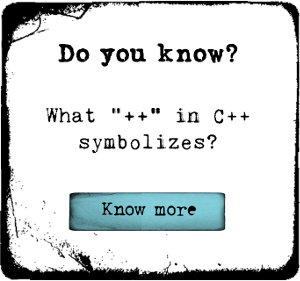Modeling and Texturing a Next-gen Building for Games in 3ds Max

Pluralsight
Course Summary
Hone your texturing skills while modeling game architecture. You’ll explore 3ds Max’s powerful features like texture sheets, the grid, shaders and more. Software required: 3ds Max 2012, Photoshop CC 2015, Quixel SUITE 1.8, Marmoset Toolbag 2.
-
+
Course Description
Being able to model detailed architecture with realistic textures really enhances the quality of your games. Throughout this course, Modeling and Texturing a Next-gen Building for Games in 3ds Max, you'll cover the modeling and texturing of a next-gen building in 3ds Max and Quixel. You'll start by using a reference photo to create a texture sheet and learning how to use the grid to make the modular pieces. You'll then go into modeling and making your physically-based shaders, as well as create the normal maps with Quixel's NDO. Finally, you'll light and preview your model and textures in Marmoset Toolbag. By the end of this course, you'll know how to use the modeling and texturing tools in 3ds Max so that you can create fantastic architecture for the world of any game. Software required: 3ds Max 2012, Photoshop CC 2015, Quixel SUITE 1.8, Marmoset Toolbag 2.
-
+
Course Syllabus
Introduction and Project Overview- 1m 4s
—Introduction and Project Overview 1m 4sModeling and Texturing a Next-gen Building for Games in 3ds Max- 6h 5m
—Setting up the Full Building Reference 8m 58s
—Determining Our Needs for Texture Sheet 9m 43s
—Setting up Our Texture Sheet 8m 35s
—Working on Our Texture Sheet 9m 23s
—Completing Our Texture Sheet 10m 13s
—Learning the Basics of Normal Map Creation 6m 58s
—Making Our Normal Maps 9m 14s
—Detailing Our Sections 10m 35s
—Creating a 2D Plane and Detaching Our Modular Pieces 8m 30s
—Setting up a Reference Photo in 3ds Max 10m 12s
—Creating a 2D Paper Model 9m 38s
—Using the Snap Tool 9m 55s
—Creating the Top 3D Building Geometry 9m 13s
—Creating the Right Side 3D Geometry 12m 22s
—Modeling the Columns 5m 51s
—Creating the Middle of the Building 9m 48s
—Creating the Left Side 3D Geometry 9m 58s
—Creating the Material ID Mask in Photoshop 11m 51s
—Previewing the Normals and Material ID in Marmoset Toolbag 9m 53s
—Importing the Normal Map and the Material ID Map 9m 23s
—Creating the PBS Textures in Quixel's DDO 10m 53s
—Creating All Our Materials 11m 0s
—Setting up Our Masks for All Materials 7m 49s
—Creating the Concrete Texture in DDO 9m 39s
—Creating the Brass, Copper, and Bronze Textures 11m 13s
—Creating the Windows Texture 7m 24s
—Adjusting All the Textures in DDO 6m 16s
—Importing Our Model into Marmoset Toolbag 8m 48s
—Making More Changes to the Geometry 7m 52s
—Changes to the Pillar Geometry 9m 31s
—Creating the Sidewalk Geometry and the Flag Poles 11m 37s
—Exporting Our Building to Preview It in Marmoset Toolbag 8m 37s
—Tweaking Our Textures 7m 16s
—Creating the Lighting in Marmoset Toolbag 9m 33s
—Modifying Our Textures to Add More Detail 11m 32s
—Finishing the Lighting and Final Touches for Rendering 13m 13s
—Adjusting the Diffuse Map for a Different Lighting Setup 12m 10s
—Making a Rainy Scene and Changing the Lighting 10m 21s