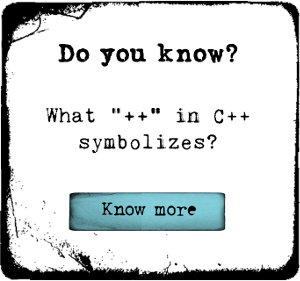Building a Rigged Camera Composition in After Effects

Pluralsight
Course Summary
In this series of After Effects tutorials, we will learn how to rig a camera using an animated Null object in After Effects. Software required: After Effects CC 12.0.0.404.
-
+
Course Description
In this series of After Effects tutorials, we will learn how to rig a camera using an animated Null object in After Effects. We will start out by getting a few things set up in the project with importing assets. We then move onto getting the position of the Null object set up. This project execution requires a knowledge of Spatial and Temporal keyframe interpolation, which we go over as we are setting up the animation of the Null object. After parenting the camera to the Null object, we then begin to use the imported assets to create different abstract towers that have multiple Z space position coordinates to give the project a 3D look. After finishing the set up of the scenes, we end by changing things like Camera focus and Blur type, as well as adding vignette and bokeh effects. By the end of this tutorial, you'll be able to create your own rigged camera as well as create 3D effects with originally 2D layers. Software required: After Effects CC 12.0.0.404.
-
+
Course Syllabus
Introduction and Project Overview- 0m 59s
—Introduction and Project Overview 0m 59sBuilding a Rigged Camera Composition in After Effects- 3h 37m
—Getting Started with Importing Elements 8m 16s
—Changing the Element's Colors Using the Fill Effect 9m 10s
—Animating the Null Object 11m 53s
—Editing the Spatial Interpolation to Create a Circle 4m 20s
—Parenting the Camera to the Null and Adding Y Rotation 11m 26s
—Smoothing the Motion for Momentum Illusion and Adding Z Rotation 11m 32s
—Establishing the Look of the Ground 10m 0s
—Cutting the Composition for Better Organization 11m 3s
—Arranging Assets into an Appealing Composition 16m 4s
—Animating Assets with Expressions and the Add Menu 17m 25s
—Changing the Layer Positions to Show Depth 8m 44s
—Translating Elements from the Front to the Back 10m 28s
—Adding Glow for Appeal 4m 59s
—Setting up the Third Composition 8m 55s
—Creating New Elements from Existing Shapes and Animations 12m 52s
—Playing with the X Rotation of the Camera to Emphasize Important Elements 8m 49s
—Creating a Change in Focus 10m 40s
—Creating Flying Text with Rotation 10m 22s
—Reusing Existing Elements to Tie in the Title Plate 6m 18s
—Animating the Positions of the Title Elements 9m 54s
—Using the Graph Editor to Smooth the Type Element Animations 5m 5s
—Compositing the Four Main Compositions 9m 1s