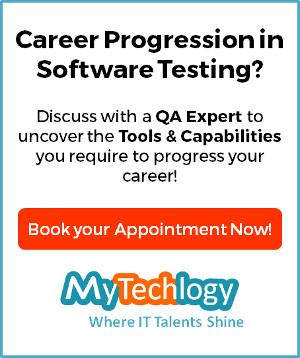Match Moving and Compositing Pipeline in Maya and After Effects

Pluralsight
Course Summary
In this tutorial, we'll learn how to take some footage and move it through the entire MatchMover to Maya to After Effects pipeline to create a finished shot. Software required: Maya 2011, After Effects CS4.
-
+
Course Description
In this tutorial, we'll learn how to take some footage and move it through the entire MatchMover to Maya to After Effects pipeline to create a finished shot. By going through the entire pipeline, we will be able to learn about specific issues and tips and tricks while moving between and inside each application. We'll begin this tutorial by solving four of our shots in MatchMover and combining them in Maya into a cohesive 3D scene. Then we'll create our last camera in Maya and match it. Once all our camera are set up, we'll learn how to model our object, create dynamics, animate, texture and render our scene. We'll then jump into After Effects to do some color treatment on our backgrounds and then composite our layers together. Now, this is a long project that will take some time to complete. If you get stuck or have any questions, please join our forums and ask. We check the forums often and have a very active and helpful community. Software required: Maya 2011, After Effects CS4.
-
+
Course Syllabus
Introduction and Project Overview- 1m 26s
—Introduction and Project Overview 1m 26sMatch Moving and Compositing Pipeline in Maya and After Effects- 9h 14m
—Examining the Shots and the Footage 4m 25s
—Creating a Plan to Keep Our Shots Consistent for Maya 7m 33s
—Manually Tracking Shot Two 11m 10s
—Manually Tracking Shot Three 5m 39s
—Manually Tracking Shot Four 8m 23s
—Creating the Coordinate System for Shot Four 3m 11s
—Manually Tracking Shot Five 8m 3s
—Integrating Our Various Match Moves into One Scene 8m 14s
—Continuing to Integrate Our Shots Together in Maya 6m 28s
—Creating Low-quality Previews in Composite for Use in Maya 7m 19s
—Offsetting Our Cameras and Image Planes to Play Correctly 6m 22s
—Hand-matching a Camera Inside Maya 9m 54s
—Matching the Table Orientation on Shot One Camera 10m 37s
—Constraining a Preview Camera to Move with Our Shots 7m 51s
—Testing Our Match Move Inside Maya and Fixing Any Issues 10m 20s
—Modeling the Pyramid Asset 8m 35s
—Extruding and Beveling Our Pyramid 8m 5s
—Modeling the Interior of the Pyramid 8m 26s
—Animating the Pyramid Sliding Across the Table 12m 17s
—Animating the Pyramid Opening 11m 21s
—Creating Emitters for Our nParticles 7m 33s
—Animating the Emitters in Sync with the Doors Opening 4m 47s
—Adding Newton and Drag Forces to Draw Our Particles into the Air 7m 30s
—Keeping Our Nparticles in the Pyramid and Creating a Vortex 6m 51s
—Creating the Goal Models for Our Particles 7m 45s
—Animating the Goals on and Off to Create the Transitions 10m 1s
—Using a Gravity Force to Create Falling Particles 7m 57s
—Caching Our Particles and Instancing Geometry 8m 39s
—Bringing in Our HDR Image for Indirect Lighting 7m 6s
—Adding Direct Lighting Sources 5m 42s
—Creating a Material for Our Pyramid 11m 5s
—Using Projection Techniques to Vary Particle Color by Distance 9m 35s
—Animating the Particle Projection to Stay with Our Particles 8m 3s
—Animating the Particle Ramp and Beginning Our Table Shader 5m 5s
—Creating a Clean Plate and Reflection Map for Shot One 7m 37s
—Projecting Our Reflection Map Onto Our Geometry 8m 22s
—Setting up Basic Render Passes and Layers 3m 54s
—Changing Our Ambient Occlusion Pass for the Best Results 7m 27s
—Choosing the File Type and Frame Buffer for Compositing 6m 3s
—Rendering with Multiple Cameras and Fixing the Preview Cam 6m 5s
—Overriding Render Layers to Render Each Camera Separately 8m 48s
—Creating a Layer to Output a Particle Matte Pass 4m 20s
—Creating the Reflection Height Shader and Pass 9m 38s
—Doing Final Checks on Render Settings and Batch Rendering 5m 43s
—Dealing with Mental Ray 'Out of Memory' Errors 3m 22s
—Color Correcting Our Shots for Consistency in After Effects 6m 54s
—Using the Exposure and Curves Effects to Color Correct Shot Two 5m 31s
—Fixing Shot Three with Color Correction and Keying Effects 9m 30s
—Reusing Color Correction Effects to Save Time on Shot Four 7m 34s
—Tracking the Table and Beginning the Color Correction in Shot Five 5m 47s
—Using a Luma Keyer to Finish Shot Five 8m 23s
—Setting up Our Project and Using Extractor Effects 4m 37s
—Combining Our Basic Color Passes and Precomping 4m 20s
—Combining Passes to Create a Proper Foreground Alpha 3m 38s
—Using Our Clean Plate to Fix the Shot One Background 4m 28s
—Adding the Reflection to Our Background 7m 7s
—Cutting out the Reflection and Combining It Correctly 8m 0s
—Lightwrapping and Blurring to Composite with Background 8m 24s
—Adding AO to the Background and Masking the Foreground 6m 42s
—Adding DOF Using Lens Blur and Using Minimax to Fix Edges 10m 57s
—Adding Motion Blur Using Our Motion Vector Pass with RSMB 9m 28s
—Fixing the Background Ambient Occlusion and the Blurred Mask 5m 20s
—Using Keying Techniques to Fix Depth in Shot Two 9m 14s
—Creating an Expansive Ground Shadow Using Existing Images 6m 8s
—Removing the Visible Markers Using Our Own Setup 7m 29s
—Using the Particle Matte to Color Correct Our Particles 4m 42s
—Adding Shot Two Motion Blur and Fixing Our Blurs to Finish Shot Two 6m 46s
—Converting Shot Two to Shot Three and Fixing Various Issues 7m 55s
—Cleaning the Background with Masking and Layering Techniques 5m 6s
—Converting Shot Three to Shot Four and Fixing Depth Blurs 7m 13s
—Using the Tracker to Remove Our Markers 8m 0s
—Converting Shot Four to Shot Five and Fixing Alpha Issues 8m 4s
—Fixing the Reflections by Manually Masking Our Layers 8m 33s
—Making Last Minute Color Correction Tweaks and Fixing Mattes 9m 50s
—Removing the Shadow in Shot Three and Viewing Our Final Shots 5m 1s