How to Recover Deleted iMessages from iPhone
Published on 25 February 16
1
1
Many iPhone users emailed me about how to get back deleted iMessages on iPhone. their iMessages are deleted by them accidentally when they clear up the useless messages on their iPhones. They don't have iTunes or iCloud backup file for their iPhone. So they can't restore their iPhone from iPhone backup. They want to know if they can get back their iMessages back. The messages have many important info. In this blog post, I will share with you the easiest way to recover deleted iMessages from iPhone directly without backup file.
I will use iPhone data recovery software to scan and find the deleted iMessages back on your iPhone. It can also recover text messages, contacts, photos, videos, notes, voice memos, whatsapp messages and other data from iPhone, iPad and iPod touch. It is a powerful yet easy to use program for iOS users to get back deleted or lost data.
Step 1. Run iPhone Data Recovery
Download, install and run the software on your computer. You will see a clean interface. There are 3 options on the main interface: Recover Data from iOS Device; Recover Data from iTunes Backup File; Recover Data from iCloud Backup File. The default option is the first one.
Step 2. Connect iPhone
Connect your iPhone to your computer via USB cable and don't disconnect it until you finish the recovering. The software will detect and recognize your iPhone easily and load it to the interface.
Step 3. Scan iPhone to Find Deleted Messages
Click "Scan" button, the software will scan your iPhone. It will find all the data on it, including deleted data. Once it finishes the scanning, it will list all the data on the interface. You can easily find the data you want to get back.
Step 4. Recover Deleted iMessages from iPhone
Go to the "Messages" section on the left side of the interface, you will see all the messages on your iPhone. The deleted messages will be in red. So you can find them easier. Select the iMessages you want to recover and click "Recover" button, the software will recover and save all the selected messages to your computer.
You can find and check the messages on your computer easily. That's all the steps for recovering deleted iMessages. Next time you want to get back deleted iMessages, follow my post.
This blog is listed under
Development & Implementations
, Data & Information Management
, Gadgets
and Mobility
Community
Related Posts:
You may also be interested in
Share your perspective

Share your achievement or new finding or bring a new tech idea to life. Your IT community is waiting!

 Alan
Alan
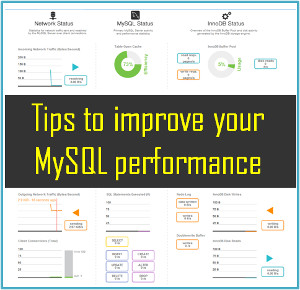






Please trust that pro iOS Data Recovery can help us Recover Deleted iMessages from iPhone easily, no matter there is a backup or not. You just need to link iPhone to pc, start iOS Data Recovery. A short time scanning later, you can get the Deleted iMessages back. --https://www.coolmuster.com/ios-recovery/recover-deleted-text-messages-on-iphone-x-8.html