Manual Solution to Fix MS Access Database 2950 Error

Microsoft Access is the database management system developed by Microsoft Inc. It consists of Microsoft relational database engine with graphical user interface and collection of tools needed for development purpose. It is one of the important tool required by the software developers and system architecture to build software applications and other suites. The MS Access can also use as the information management system to store, audit, reference and analysis purpose. It is far better than MS Excel and other spreadsheet applications.
Manual Solution to Fix MS Access Database 2950 Error: - MS Access Recovery Software
1. Enable the database for current session
1. Enable the database for current session
By using this method you are only allowed to access the database for the current session only. The session automatically closes when you initiate the close command. The simple steps
1. In the message bar, click on the options.
2. After then Microsoft Office Security Options dialogue box open up. In this, you have to select the Enable this Content Option
3. Click OK.
2. Move data to the trusted location
1. First, you have to decide the trusted location on your system and then follows these steps
1. Click on Microsoft Office Button, and then after clicking on Access Options
2. Click on the Trust Center and then choose Trust Center Settings at the Microsoft Office Access Trust Center.
3. Click on Trusted Location and then follows these recommended steps
Write Down the path of the trusted location listed there.
Add a new Location. To do the same click on Add New Location and then specify the path of the location which you want to add.
4. After the completion of these above steps, you can move your data to the trusted location
2. After specifying the trusted location, To Check whether the database trusted or not then you can use the AutoExec Macro or the Macro can automatically open up the form that displays the customized message to the users if there is any liability with database exists still.
Simple Steps to Create the AutoExec macro
1. On the Create Tab Menu in the Macros group, Click on Macro.
2. In the drop-down list located at the top of the Macro builder. Choose the option that you want perform and then fill the information that you want to display to the user.
3. Save and close the form.
4. Create the Macro and named it as AutoExec
5. Show the Conditions Column
6. Type the following Line CurrentProject.IsTrusted = False
7. In the Actions column, click Open Form.
8. In the Form Name box under Action Arguments, click the form that you created in step 1.
9. Save and then close the macro.

 Justin
Justin
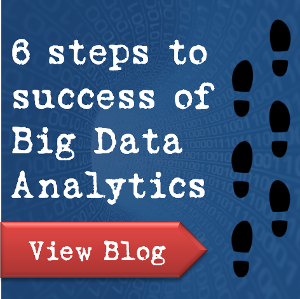






I would also suggest you to take a look on this article for free manual procedures. It will not disappoint you. http://easytechtools.com/2017/08/10/resolve-ms-access-error-2950-manually-diy-guide/
The Access Data Repair software easily repairs and recover all access databases, even deleted records also. The software all repair all access tables, reports, queries, macro modules also. Read more and free download this software, click here https://accessdatarepair.blogspot.com
Fantastic post! This is so chock full of users information and the resources you provided was helpful to me. There I found a great tool to combat with all kind of MS Access Related Errors Including MS Access Error 2950. http://www.accessrecoverytool.com/ Thanks
Superb Access Database Recovery tool allow the user to see the preview of recover data. So that user can verify their data, it is recover or not by clicking tree like structure. Which will show you all the files. You can get back all the details in the database field tables even if they are in other language. Even though you choose US or UK English to use MS Access, you can enter data in your own language. See full details at: http://www.softmagnat.com/access-database-repair.html