How to Recover Permanently Deleted Files from Recycle Bin
Recycle bin is a provisional storage folder of Windows system. When deleting files in computer, it offers an choice to restore. It is known that files could be fast restored from recycle bin after deleting, but how to recover permanently deleted files after emptying recycle bin remains a problem. Knowing about attribute of recycle bin would help us to manage deleted files.
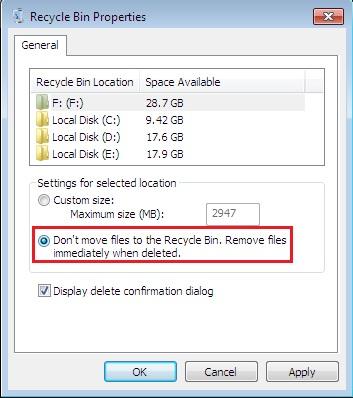
Right click recycle bin icon and select Attribute. There are several vital settings of recycle bin:
1. Custom size: Set up size of recycle bin folder in each disk to store more deleted files. It could reduce possibility of emptying recycle bin when it is full.
2. Do not move the file to recycle bin and delete it immediately after the file is removed: If you can’t find any deleted files in recycle bin, check this selection.
3. Display delete confirmation dialog: This setting is to double confirm the deletion of files.
Recover Permanently Deleted Files from Recycle Bin after Empty
Deleted files may be permanently lost after emptying recycle bin, or deleting files in recycle bin again. Besides, it would make files lost for good by pressing Shift+Delete. At this time, you could try file recovery software to restore deleted files from recycle bin. RePicvid free photo recovery could not only retrieve photos for free, but also offer recovery for videos and audio files deleted from recycle bin of computer.
Functions of RePicvid free photo recovery:
1. Supports recovery on account of accidental deletion, formatting, virus attack and corruption;
2. Supports recovery from most of storage devices, such as desktop/laptop, internal/external hard drive, pen drive, SD/memory card, etc;
3. Supports recovery of various format of files like jpg, png, gif (photo), mp4, avi (video), mp3, aac, wma (audio).
Perform as following steps about how to recover permanently deleted files from recycle bin after empty:
Step 1. Select the Disk Where Deleted Files Are
Open RePicvid and choose "All File Types", then select a disk where deleted files are.
Step 2. Scan and Preview Deleted Files in Recycle Bin
Click "Advanced Settings" to choose format of files, such as photos, videos and audio files. Click on the "Scan" button and wait for the results with patience. After that, you could preview all files in the disk you choose.
Step 3. Recover and Save Deleted Files from Recycle Bin
Tick those you need and click "Recover", Then choose a folder in another disk to save them.


 Lucy
Lucy
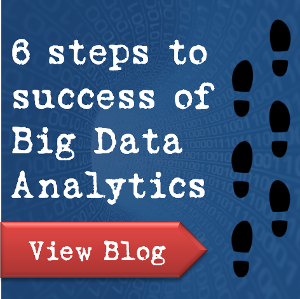






In order to recover the files that permanently lost due to system errors or due to human mistake by pressing the SHIFT+DELETE key, the amazing, output-driven, and sophisticated FAT and NTFS data recovery software is used which is powerful and widely used. The Windows Data Recovery Software is embedded with different scanning modes to recover every bit of lost data.See full details at - http://www.recoverfilesdata.com/