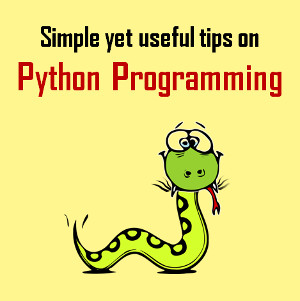How To Setup WordPress Subdomain Using cPanel?
Published on 14 September 17
0
1

A subdomain of a website is a part of the website which is usually considered to be as another website and can have its own content as well. Being a subdomain is identical to having a website. The address of the subdomain, the content are different from the main website.
For instance, take an example as one of your websites is abcdef.com. Now, if you want to create another subdomain on your website. Then the address of that page will be otherpage.abcdef.com.
The use of subdomain is very common for those people who’re handling the website’s mobile version, forum, blog etc. You have the full liberty to add as much as subdomains you want to your WordPress website. If you wish, you can easily add multiple layers to your WordPress website. That means you can easily add a blog under your subdomain and create as many as layers you want.
In this post, I am going to provide you a detailed step guide that will help you to setup WordPress on sub domain using cPanel of your hosting service provider. With this guide, you will have no issues in setting up WordPress for your subdomains.
So, let’s get started,
Why You Need A Subdomain For Your Website?
Before creating a subdomain, you should know the relevance of it for your business website’s cause. So, allow me to discuss some of the factors that will help you to make your subdomains more useful for your business.
If you leverage correctly, then your subdomain will rank better and indexed by the search engine bots quicker.
Create A Subdomain First
In order to add WordPress in your subdomain, you first need to have a subdomain. So, let’s get you a subdomain first.
In order to install WordPress in your subdomain, you need to follow these steps.
So, this is the way by which you can easily install WordPress in your subdomain of your website. All you need to do is follow these foot marks. Now, if you stuck somewhere, all you need to do is leave a comment and I will be there providing you answers. Till then have a nice day.
For instance, take an example as one of your websites is abcdef.com. Now, if you want to create another subdomain on your website. Then the address of that page will be otherpage.abcdef.com.
The use of subdomain is very common for those people who’re handling the website’s mobile version, forum, blog etc. You have the full liberty to add as much as subdomains you want to your WordPress website. If you wish, you can easily add multiple layers to your WordPress website. That means you can easily add a blog under your subdomain and create as many as layers you want.
In this post, I am going to provide you a detailed step guide that will help you to setup WordPress on sub domain using cPanel of your hosting service provider. With this guide, you will have no issues in setting up WordPress for your subdomains.
So, let’s get started,
Why You Need A Subdomain For Your Website?
Before creating a subdomain, you should know the relevance of it for your business website’s cause. So, allow me to discuss some of the factors that will help you to make your subdomains more useful for your business.
- Keeps Your Website Decluttered
- Niche Authority
- Better User Experience
- Betterment of SEO
If you leverage correctly, then your subdomain will rank better and indexed by the search engine bots quicker.
Create A Subdomain First
In order to add WordPress in your subdomain, you first need to have a subdomain. So, let’s get you a subdomain first.
- First, log into your cPanel.
- You’ll see Domain option in the main menu of the cPanel. You need to click the option, Subdomain.
- Then you’ll see an option Create a Subdomain. Enter the name of subdomain you want for your subdomain.
- (The cheeky part is, when you create a subdomain, the cPanel automatically fills the document root path by using the subdomain name you already provided. This particular path will be the destination where the sub domain's files are stored.)
- Click Create and your subdomain are ready to use.
In order to install WordPress in your subdomain, you need to follow these steps.
- In your cPanel, you will see an option of Software and Services Section in the home screen. You will find Softaculous Apps Installer.
- Now, you will find an option in the Softaculous Apps Installer that is WordPress.
- You need to choose subdomain from the Choose Domain list box. Also, leave the Directory text box empty.
- Enter your website name. Also, fill in your admin details.
- You also need to create a new database. Give your database a name in the Database Name text box.
- Click Install and you’re done.
So, this is the way by which you can easily install WordPress in your subdomain of your website. All you need to do is follow these foot marks. Now, if you stuck somewhere, all you need to do is leave a comment and I will be there providing you answers. Till then have a nice day.
This blog is listed under
Open Source
and Development & Implementations
Community
Related Posts:
WordPress
Post a Comment
You may also be interested in
Share your perspective

Share your achievement or new finding or bring a new tech idea to life. Your IT community is waiting!

 Jason
Jason