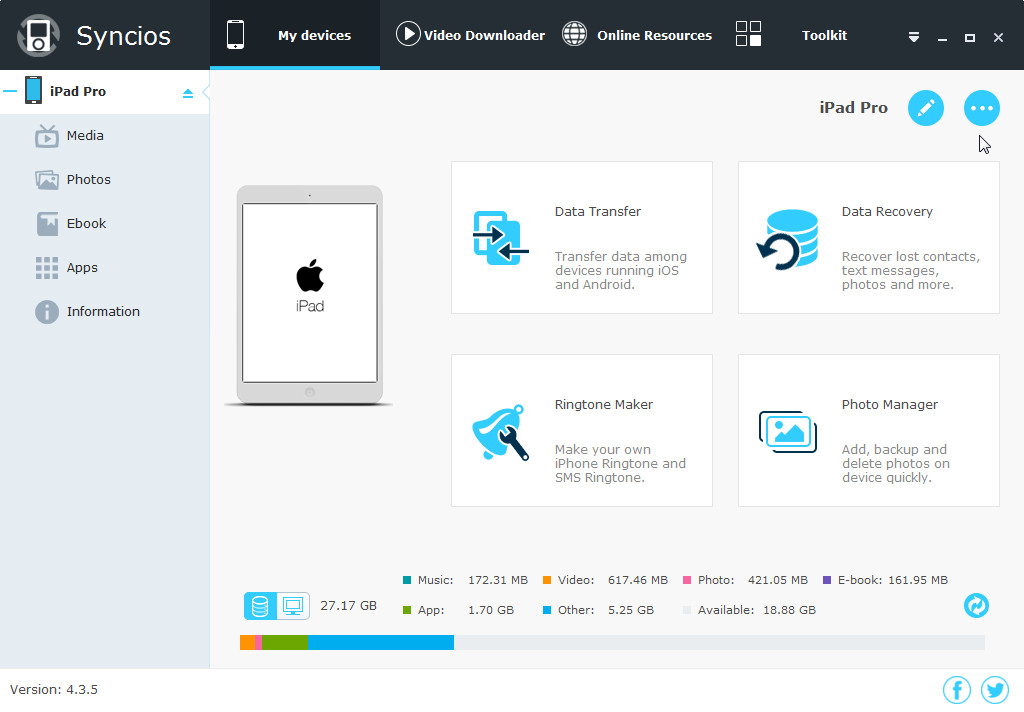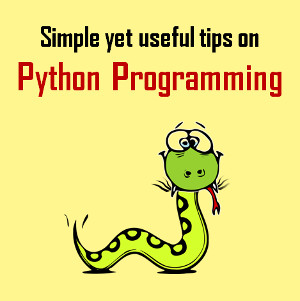When it comes to iMessages and the iPhone Messages app, it should be a simple matter to change the phone number or email address that's associated with them. But in this article, we have a reader for whom the normal way isn't working. Here are the steps you can take to fix the problem.
Question
I'm trying to send iMessages from my iPhone 6, but when I do, it says they're coming from my iCloud email rather than my phone number. When I try to change it I can see my number, but I'm not able to click it or choose it. How can I fix this problem?
Answer
Normally, you can just go to Settings > Messages > Send & Receive to change which phone numbers and email addresses are tied to your iMessage account. However, when your phone number is greyed out in this section, it means that you have not verified this number with Apple as an iMessage account. Fortunately, there are some steps that you can perform to get this working:
1. Open the Settings app and navigate to Messages.
2. Turn the iMessage switch off.
3. Power down the iPhone and wait at least 5-10 minutes.
4. Power on then iPhone and and re-enable iMessage by going to Settings > Messages and turning the iMessage switch to the on position. This should re-activate iMessage.

The reason you turn off iMessage in step 2 is so that Apple can send the device an SMS-based activation, which happens in the background. Once iMessage has been turned on again, try selecting your device's phone number again in the "Send & Receive as" section of the Messages settings.
Note that by default, the "You can be reached by iMessage at" section should automatically includes your phone number; however, the Start New Conversations From section will let you choose between your phone number or registered email addresses.
- See also: How to save iPhone text messages

 Evelyn
Evelyn