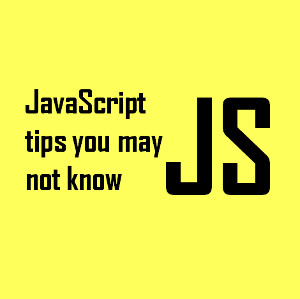Sort through your photos like that with 3D Touch
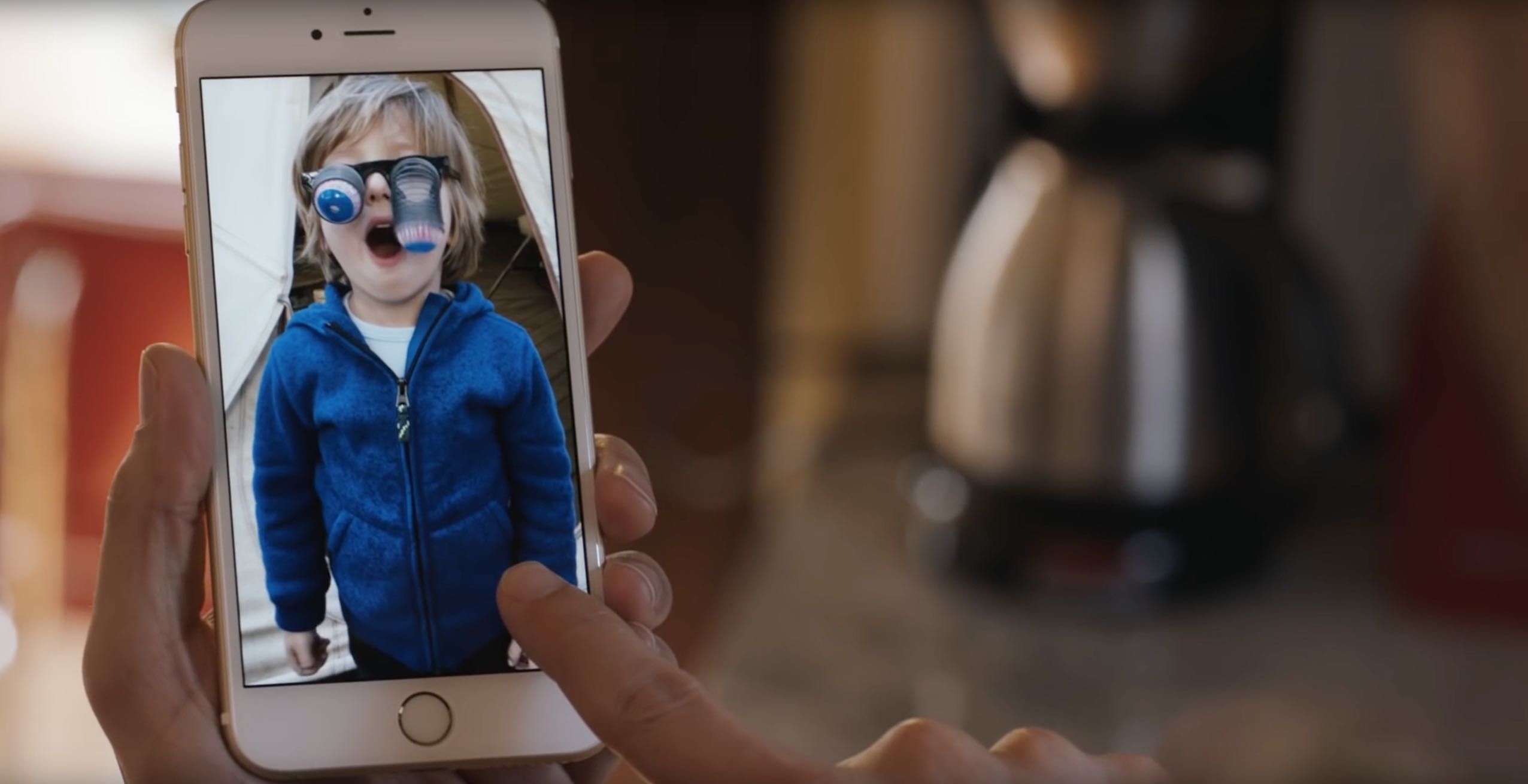
With 3D Touch, you can animate a Live Photo and make your wallpaper come alive with a deep press, peek at your photos and videos within the stock Photos app, go to your best photos and see what you were snapping up this time last year, right from the Home screen, and much more.
Open Favorite Photos, Search and More from Home Screen
With the 3D Touch-enabled shortcut menu on the Home screen, opening your most recent photo, the images you took a year ago, accessing the ones you have favorited or launching right into Photos’ search is easy as a pie: press the Photos app icon on the Home screen and select among the options in the shortcut menu: Most Recent, Favorites, One Year Ago and Search.
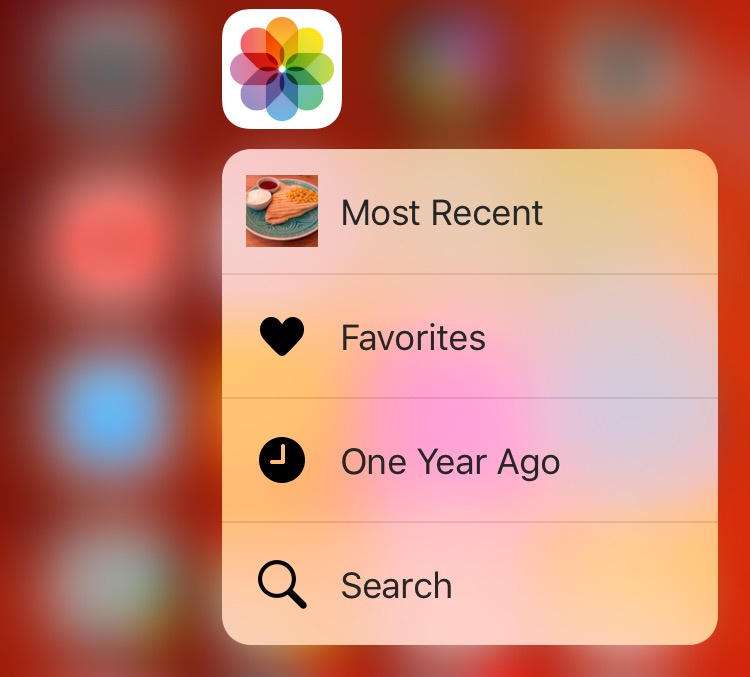
The Most Recent option is pretty self explanatory so no need to discuss it further. Selecting Favorites in the shortcut menu opens your Favorites album in the Photos app. As a refresher, you can favorite any photo by tapping the heart icon to add it quickly to the built-in Favorites album.
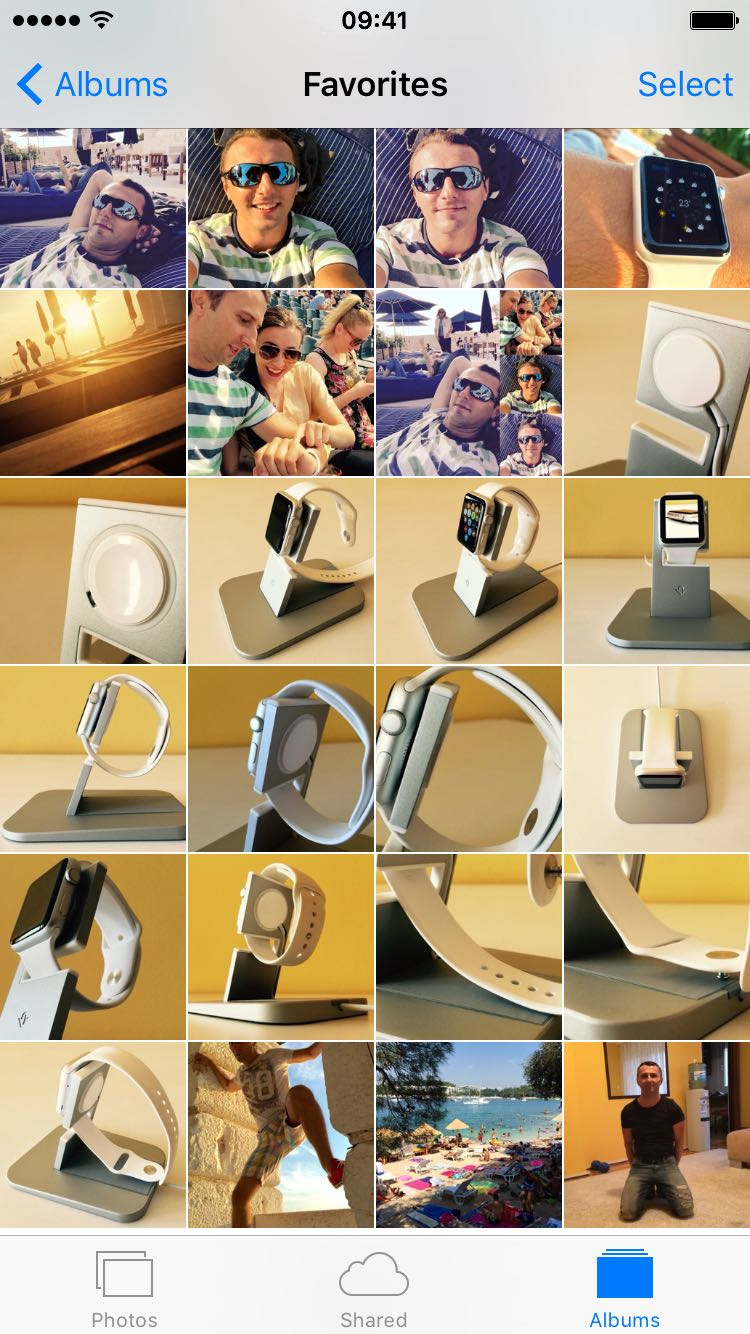
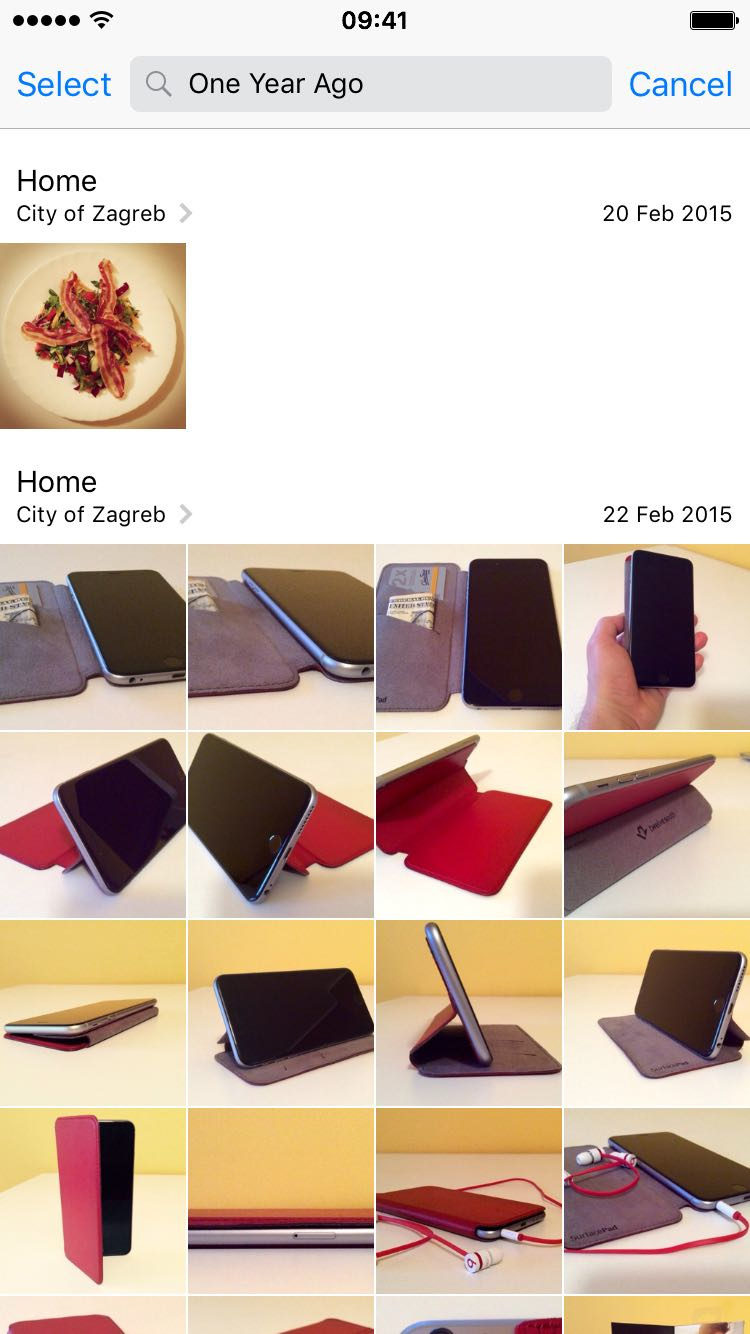
This shortcut is handy to quickly get yourself reminded about what you were doing this time last year, and revisit some of your favorite memories. Lastly, selecting Search in the shortcut menu takes you—you guessed right—into the Photos app’s search interface, with the keyboard already open so you can start searching right away.
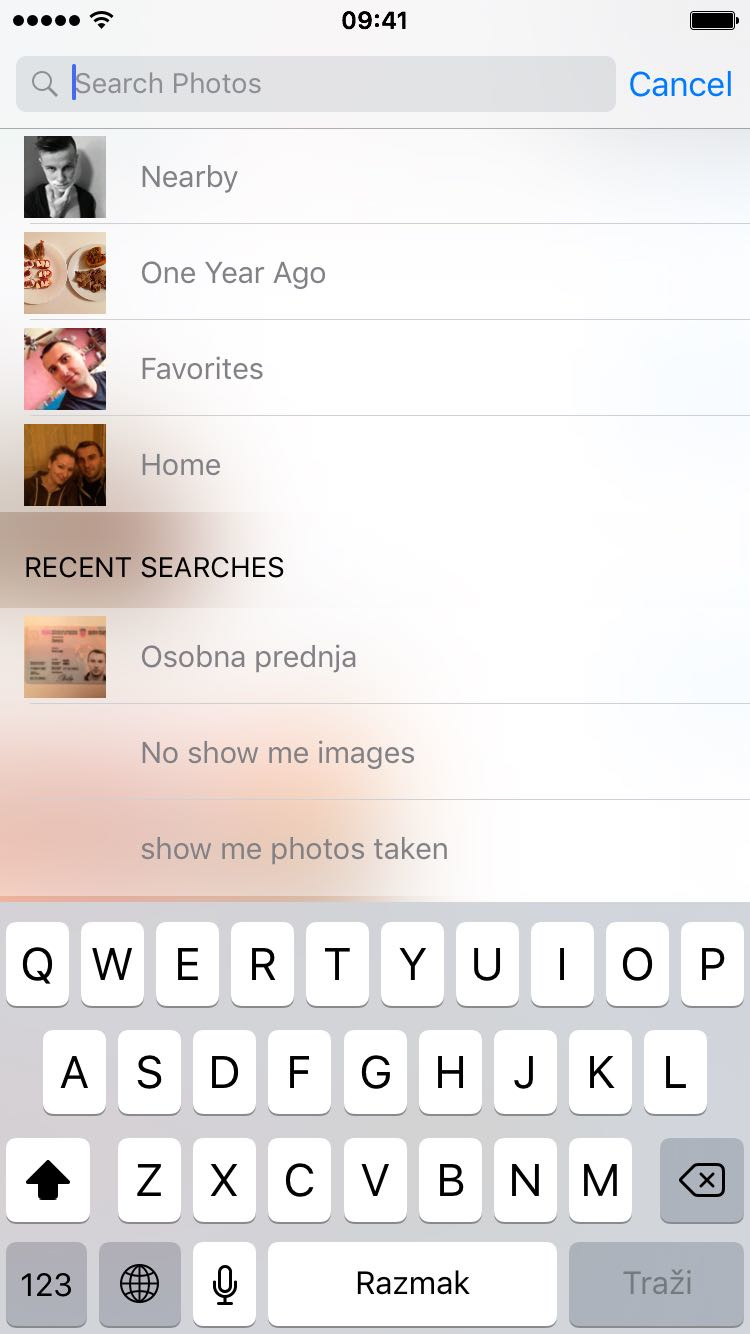
Photos lets you search your memories by month, year, city or state. Right below the search field, Photos keeps your recent searches on hand and gives you a list of suggested searches.
Preview a Photo or Video
Within the Photos app, press a thumbnail to peek at a photo or video. While peeking, you can press a little deeper to pop open the photo or video to full screen or swipe up to access hidden options: Copy, Share, Favorite and Delete.
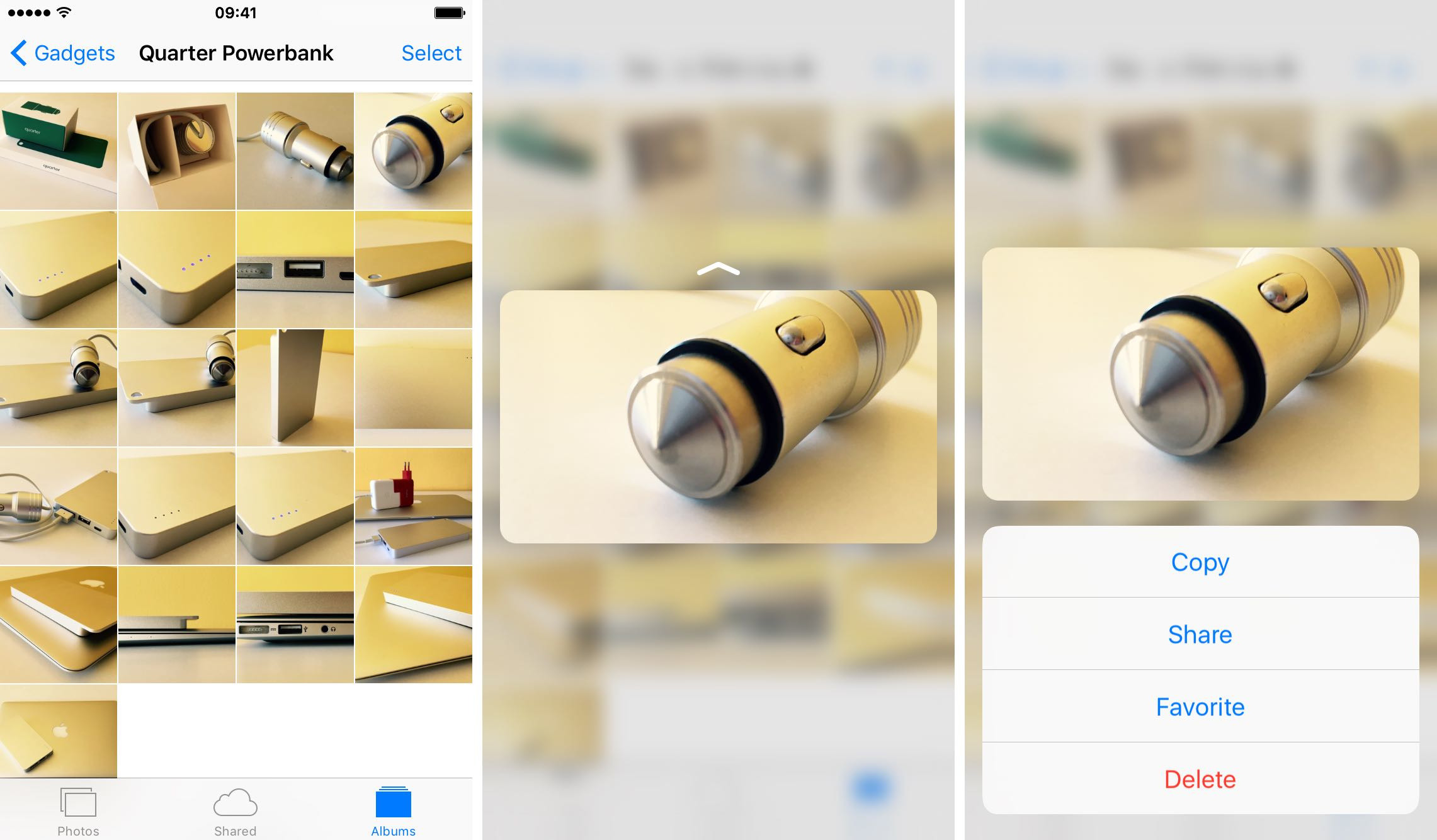
Hit the Copy option to copy the image to the clipboard so you can paste it into an email, text message and other apps, like Pages, for example. Choosing Share brings up iOS’s Share menu in which you can post the image to social media, beam it to nearby devices via AirDrop, send a copy to your favorite app and more.
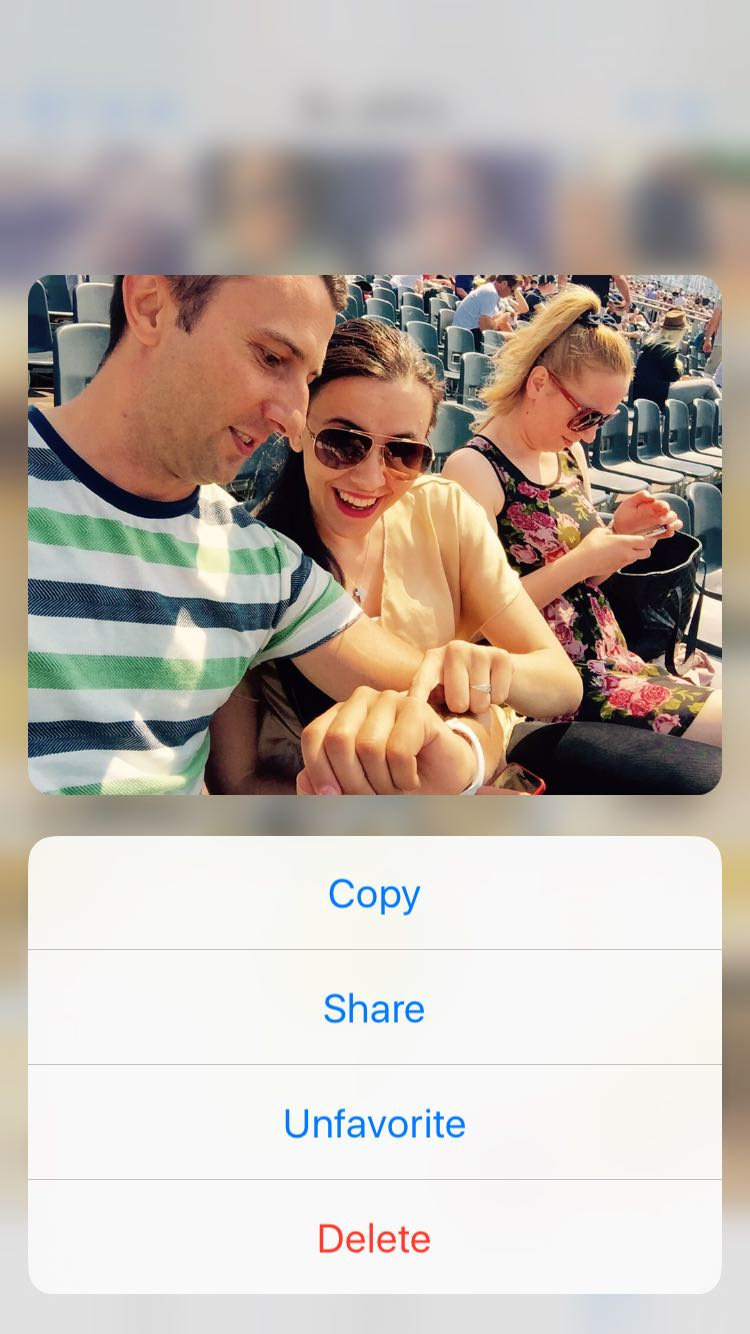
Hitting Delete trashes the photo right away (deleted items are moved into a special album where they are kept for up to 40 days before they’re permanently deleted). If you 3D Touch a photo that was previously favorite, the Favorite option in the menu will be replaced with its Unfavorite counterpart for your convenience.
If Photos is set to summarize your still photos, Live Photos and videos (Settings → Photos & Camera → Summarize Photos), you can peek at an item with 3D Touch as you browse your library by Years, Collections and Moments, regardless of the zoom level.
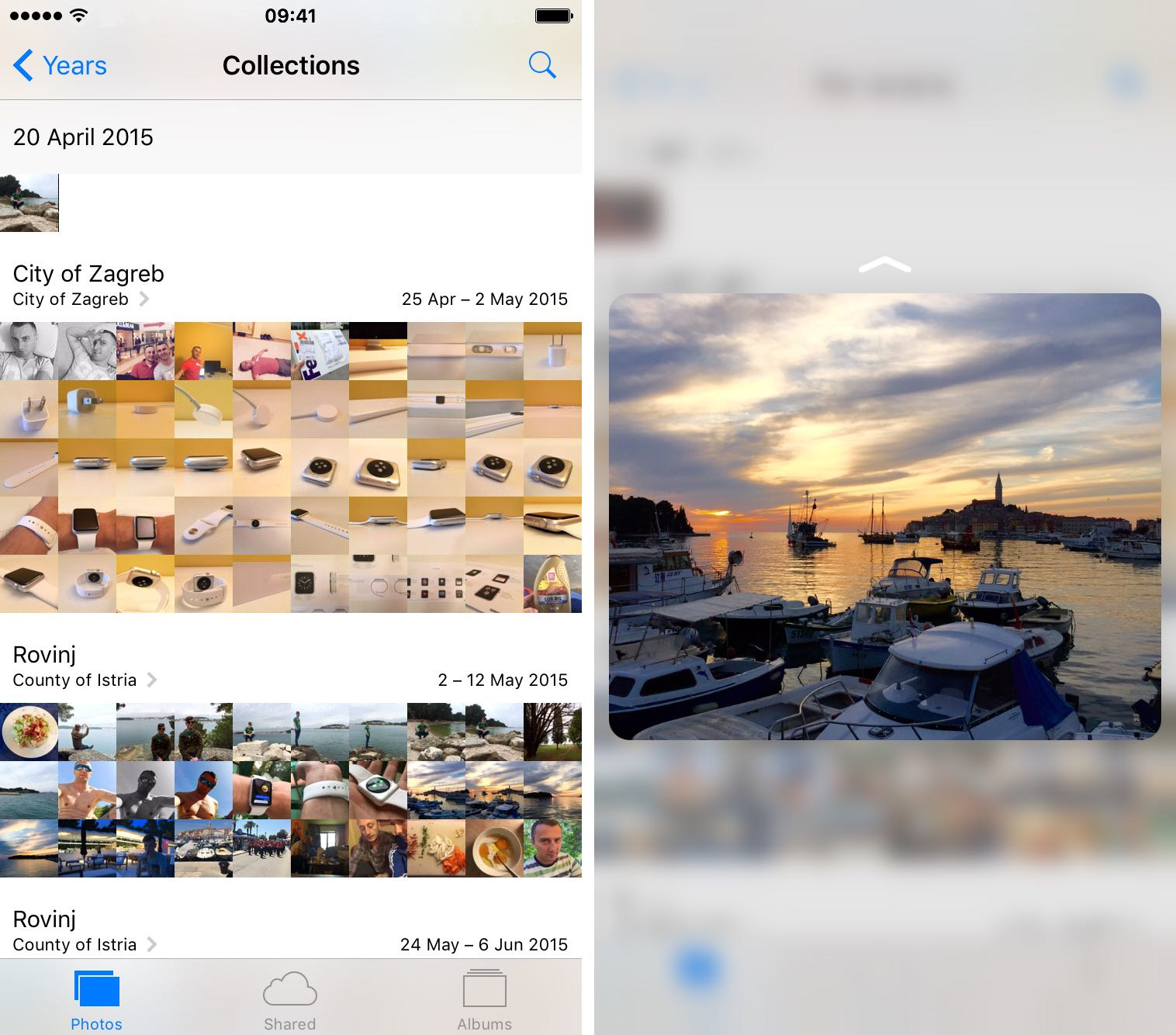
Tip: To browse the photos in a collection or year even faster without even lifting your finger off the screen, simply touch and hold for a moment, then drag.
Animate a Live Photo
Just press the thumbnail image of a Live Photo in the Photos app to see and hear it come to life. Don’t worry if your device doesn’t have 3D Touch, you can also touch and hold a Live Photo to achieve the same effect.

After setting a Live Photo as your Lock screen wallpaper, press the Lock screen when the display is on to watch your wallpaper come alive. Don’t have Live Photos of your own? Your iPhone includes a few default Live Photos made by Apple that you can set as your Lock screen in Settings → Wallpaper.
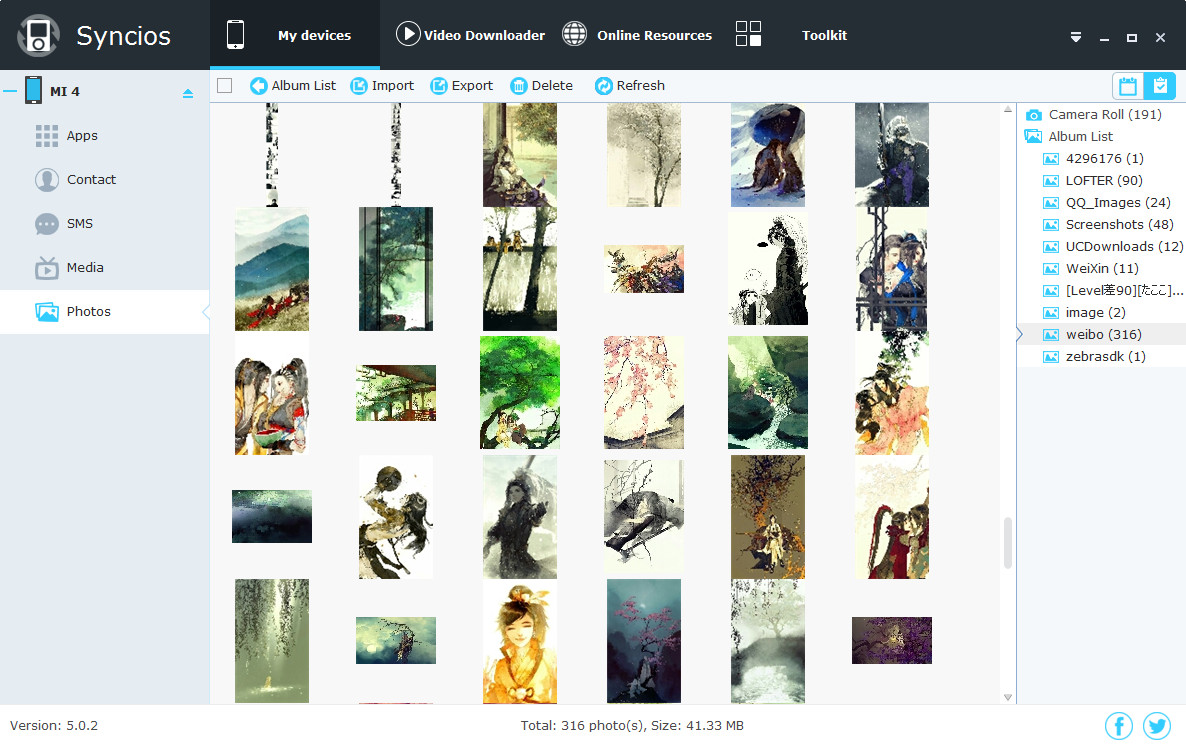


 Evelyn
Evelyn