How to Backup and Restore iPhone SE without using iTunes

About iPhone SE
iPhone SE that was released at Apple's March 21 event has a 4" display and looks just like the iPhone 5 or iPhone 5S from the exterior. The internal components of the iPhone SE is where the device differentiates from other 4" devices, where it is essentially an iPhone 6s but in an iPhone 5 body.
iPhone SE Main Features
- 4" Retina display
- 64 bit A9 CPU
- M9 Motion coprocessor
- Hey Siri support
- 12 MP iSight Camera
- Live Photos support, 4k Video
- Apple Pay
- The iPhone SE is available in 16GB and 64GB sizes, for $399 and $499 respectively.
- Solution 1: One-click Backup and Restore iPhone SE Contents via Syncios iPhone Manager
- Solution 2: Backup and Restore iPhone SE Data via Syncios iPhone Data Backup and Restore Program
Solution 1: One-click Backup and Restore iPhone SE Contents via Syncios iPhone Manager
Syncios iPhone Manager is such an user-friendly iPhone SE data backup and restore tool that enables you to One-Click Backup & Restore everything on your Phone SE Like a breeze.
Once-click Backup and Restore iPhone SE photos, ebooks, apps, contacts, notes, bookmarks .etc to PC:
To backup and restore iPhone SE contents in one click, under Toolkit, go to Recommend Functions and click the 1-Click Backup or 1-Click Restoreicon.
1) iPhone SE contacts, apps, photos, bookmarks, etc backup:
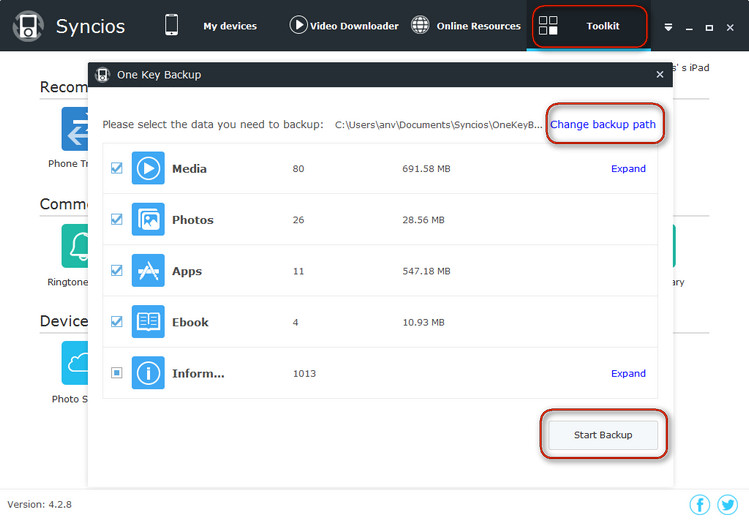
2) Restore iPhone SE data:
Under Toolkit, go to Recommend Functions and click the 1-Click Restore icon.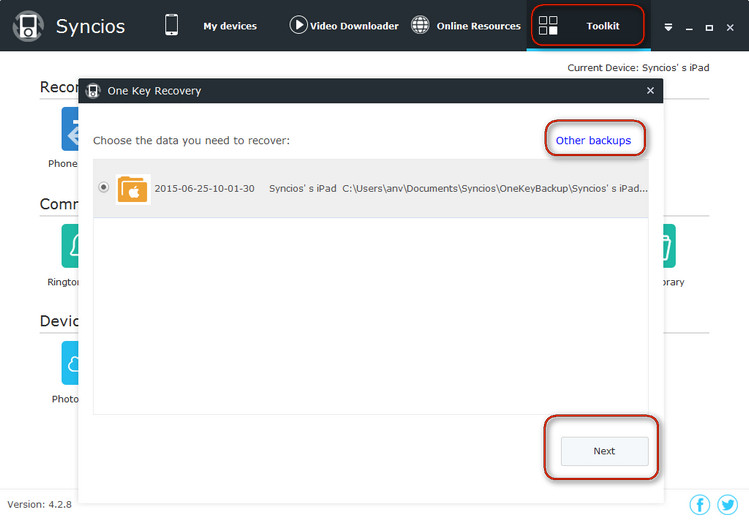
Step 1: Click Toolkit > 1-Click Restore to start the one key restore tool.
Step 2: Click Other Backups button to select other backup files to restore.
Step 3: Choose files to restore. All of the available backups will be listed on the checkbox.
Step 4: Click Next button to restore of the data.
Here we would like to introduce another product Syncios iPhone Backup and Restore Tool to do the iPhone SE backup and restore job via this program.
Download and install Syncios i Phone Backup & Restore Program on your computer first before doing the iPhone SE backup and restore job.
Plug your iPhone SE to the computer and then run Syncios.
Click "Backup" button under "Backup and Restore" moudle.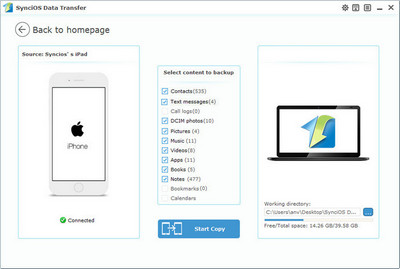
In the main window, you are able to select items you would like to back up onto your computer. On the right panel, you will also have the option to change or choose the location of the backup data.
By default, all contents you can backup are ticked. You can also just tick your desired ones.
Then, click "Start Copy" button to backup your iPhone SE content to computer.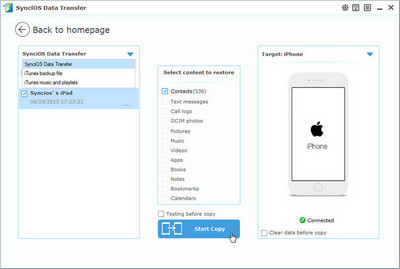
Go to the homepage of Syncios, click "Restore" beneath "Backup and Restore". All backups you have made with Syncios will be displayed on the left panel, just select your previous backup files from it, check data you would like to restore to your iPhone SE.
Press Start Copy button, all of your selected files will be restored to the target device.
Tips: it also allows you to backup and restore you Android phone, just go here to learn more.

 Caroline
Caroline







Pro iOS Assistant tool can help us Backup and Restore iPhone SE without using iTunes. You just need to connect your iPhone SE to computer via usb cable, start the tool. Then you can directly backup and restore data on iPhone SE to pc. https://www.coolmuster.com/ios-assistant.html
iPhone Data Recovery is the all-around data transfer & recovery program that can not only restore any lost data from your iPhone SE, but also can backup and restore your iPhone SE in a click. Read the details: How to Backup and Restore iPhone