
Some users may benefit from
enabling Two-Factor Authentication with Apple ID to further protect and secure their devices and data, but sometimes people decide two-factor auth is too much of a hassle and want to disable the feature.
If you turn off two-factor authentication with an Apple ID, you’ll go back to relying exclusively on the proper input of a password and requiring answering security questions to gain and re-gain lost Apple ID access, thereby eliminating the need to have an authorized device nearby to receive a security code to authenticate with.
Disabling Two-Factor Authentication on Apple ID
- Open any web browser on any computer and go to appleid.apple.com
- Log in to the Apple ID you want to disable two factor authentication for, you may need to use two factor auth to gain access to the account
- Go to the Security section of account settings and choose Edit
- Locate the Two-Factor Authentication section where it says the feature is ON, and click the link to Turn Off Two-Factor Authentication
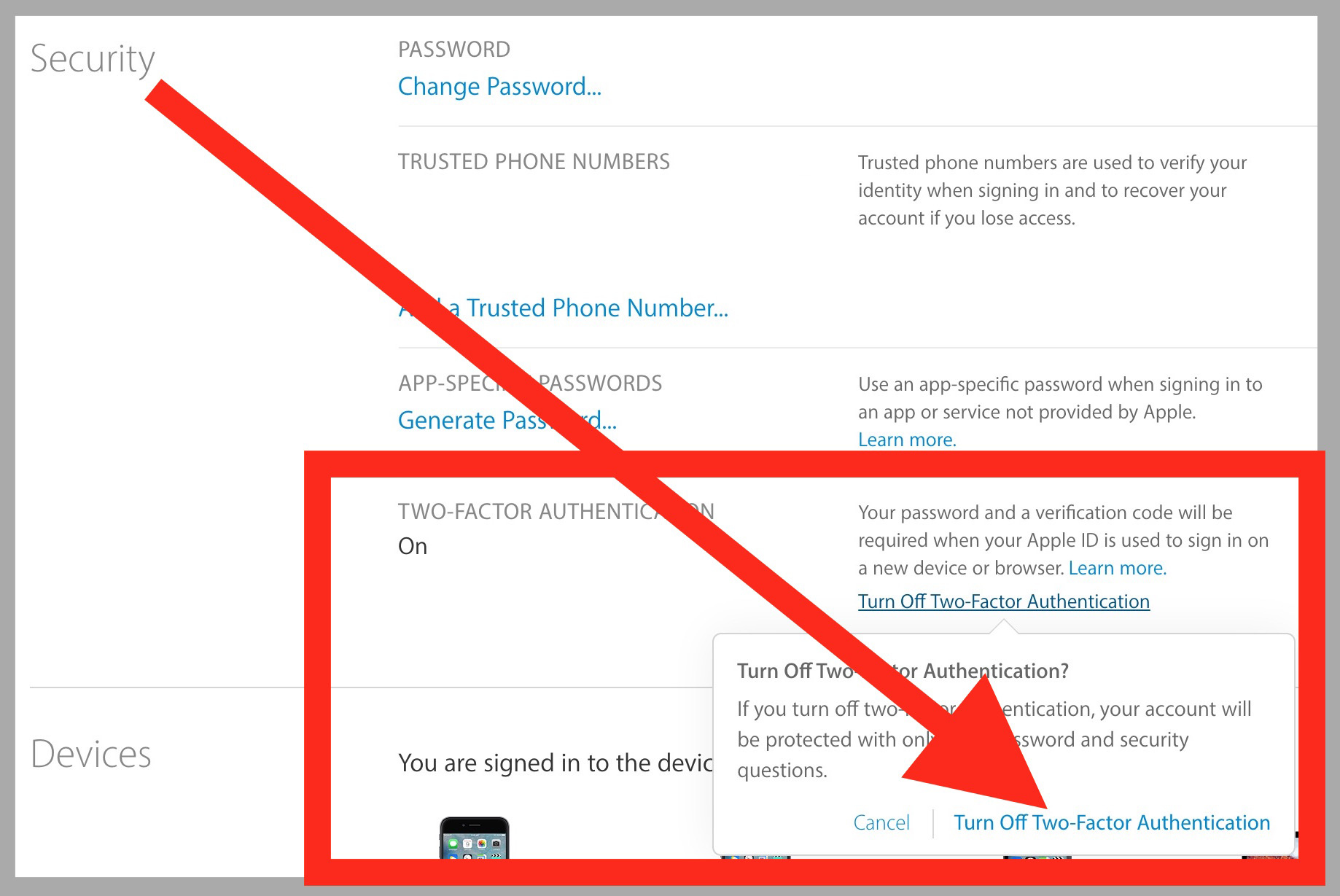
- Create new security questions to assign to the Apple ID, these are used in place of two-factor auth codes
- When finished disabling two-factor auth you can log out of the Apple ID management website
Once two-factor authentication is disabled, you can log in to Apple ID from anywhere, whether on the web, iOS, iPhone, iPad, Mac, anywhere, with only a password again, you won’t need to double authenticate with a trusted device code.
Whether or not to use two-factor authentication is largely a matter of personal preference, there is no right or wrong answer here. Remember, you can always turn on two-factor auth for Apple ID again if you decide to use the service again at a later date. Either way, be sure to use a strong password.
Of course, you should backup your iPhone/iPad/iPod in case of data loss. Syncios iOS Transfer can be your best choice. Easily transfer phone data between device and computer, this handy tool can also help you transfer data directly between phone and phone.