How Do You Put Apple Music on iPod Nano? By Katniss
Published on 27 April 17
1
0
If you are an Apple Music fan or iPod lover, then you might be able to answer such a question: How to put Apple Music on iPod nano? And this is probably the answer that you're thinking about "Apple Music songs cannot be copied to an iPod nano or iPod shuffle!"
Yes, it is a heart tearing news for all iPod lovers out there that no Apple Music streaming service for iPod nano and iPod shuffle because of the lack of Wi-Fi capabilities. But there was speculation that you'd be able to sync downloaded tracks from Apple Music to iPod nano. Is that true? How can you put Apple Music on iPod Nano exactly? In this guide, we'll show you everything you need to know about Apple Music on iPod Nano.
Part 1. No Apple Music for iPod nano and iPod shuffle, why?
"Apple Music songs cannot be copied to an iPod" is neither a bug nor a glitch. It is something done on purpose by Apple in order to prevent piracy. Normally, owners of an iPhone, iPad, or iPod touch 5/6 are able to download songs into their device. But because the iPod nano and shuffle don't has access to Wi-Fi and other online services, Apple is unable to authenticate whether or not the device has an active Apple Music subscription.

So, if Apple Music is supported on the iPod nano, you could download any song on the iPod nano and shuffle within the 3 month free trial, save them on the iPods and then cancel their subscription. This is exactly what Apple don’t want you to do.
Now let's be clear: iPod nano or shuffle is unable to sync songs from Apple Music. But with Apple Music Converter, you are able to make it happen. The secret of Apple Music Converter lies in its ability to unlock DRM protection from Apple Music M4P, and convert Apple Music to DRM-free audio formats like MP3, AC3, FLAC, AIFF, etc. What's next? Once you got the DRM-free Apple Music, you are able to transfer the Apple Music tracks to any device such as iPod nano, iPod shuffle, MP3 player, etc. for offline listening. Now you can download and install Apple Music Converter and follow the steps here to put Apple Music on iPod nano.
Part 2. How to Put Apple Music on iPod Nano
Step 1. Launch Apple Music Converter on PC
Run the program on PC and then iTunes will be launched automatically along with the program. After that, you will see all iTunes media files display on the main interface of the software.
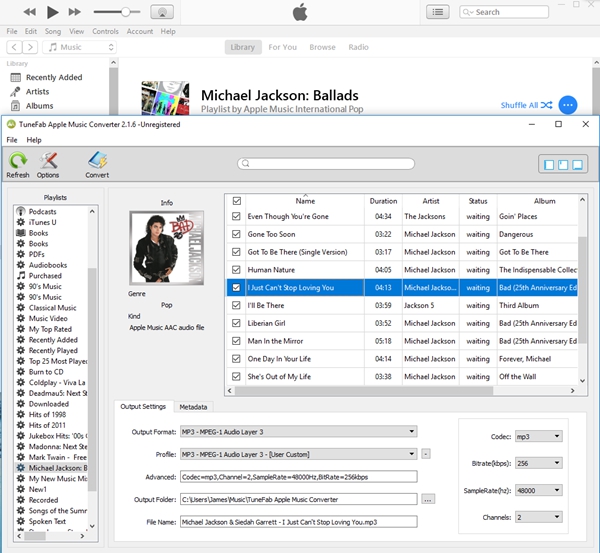
Step 2. Select Apple Music for Conversion
Now go to "Playlists" to select the Apple Music songs you want to convert to DRM-free audio. If you cannot find a song easily, you can use the "Search" box to locate the music you want. 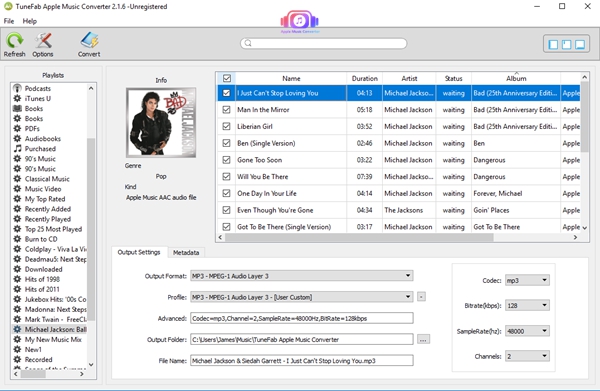
Step 3. Choose MP3 as Output Format
You can now select the output format you like from "Output Settings" > "Output Format" section. It supports different output formats like MP3, MKA, AC3, AIFF, AU, FLAC, M4R, MKA, etc. We choose MP3 as an example.
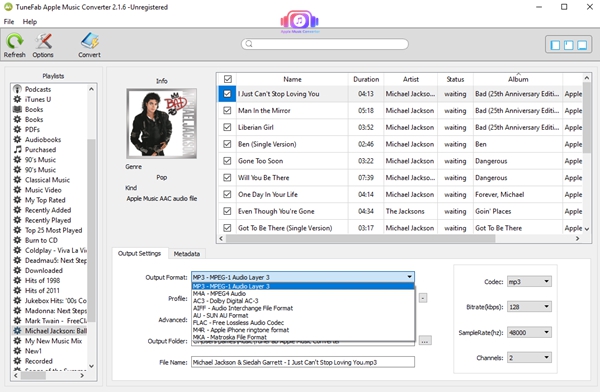
Step 4. Start Converting Apple Music to DRM-free MP3
Simply click on the "Convert" button and the program will start the conversion immediately. After that you can find the DRM-free Apple Music songs in the output folder.

That's it. Now you can sync the Apple Music songs to iPod nano easily. You can also use Apple Music Converter to remove DRM protection from AAX/AA Audible Audiobooks and convert them to DRM free MP3 as well. For more on what Apple Music Converter can do, you can read our popular articles now!
This blog is listed under
Digital Media & Games
and E-Commerce
Community
Related Posts:
You may also be interested in
Share your perspective

Share your achievement or new finding or bring a new tech idea to life. Your IT community is waiting!

 Katniss
Katniss







As you mentioned, Apple Music can't play on iPod nano and shuffle due to DRM protection. But Apple Music can sync to iPod Touch with ease. Yes, you can use Apple Music Converter (https://www.drmare.com/drm-audio-converter-for-mac) to convert Apple Music and remove DRM protection. After that, what you will do? 1. When the conversion process finishes, you can locate unprotected Apple Music tracks on destination folder. And then you can import them to iTunes library on your computer by clicking the File->Import File to Library. 2. Please connect the iPod nano, shuffle or classic with iTunes. Then, click "Music" > "Sync Music" > "selected playlists, artists, albums, and genres" 3. Choose the "Recently added" menu that included the Apple Music songs you imported to iTunes library from the "Playlists" section. 4. Touch "Apply" button and Apple Music tracks will sync to iPod connected to iTunes automatically via iTunes. You can follow my simple tutorial to sync DRM free Apple Music to iPod nano, shutffle, and touch freely.