How to Organize Your Correspondence in Gmail
Published on 07 February 13
3
0
Gmail has risen to become one of the most popular email platforms on the Internet after taking a major market share from Hotmail and Yahoo Mail. For users new to Gmail it can seem quite confusing when they delve a little deeper than sending and receiving emails. Organization is a big issue, though, and it’s not always clear how you can best use this email platform to order your mountain of messages. 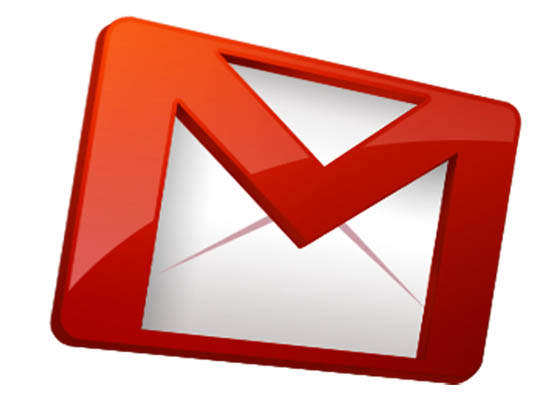
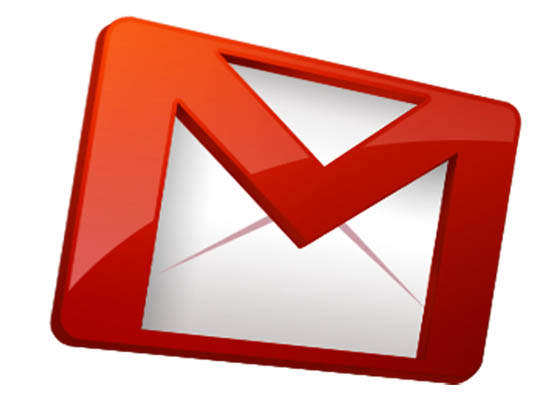
Why Use Gmail?
Gmail brings something entirely new to the world of online ordering. Rather than having a myriad of folders all with different labels it incorporates features from the likes of Google. Now you can complete a broad search by simply typing a string of text into the search bar. There are also special labels which work very much like folders for differentiating between messages.
Gmail also stores each mail in a different way. It technically doesn’t store singular emails, it stores conversations. Rather than the frustrating Hotmail method of storing each message on a separate line, this platform combines up to a hundred messages in one simple conversation. The main menu stores it all on one line and you can pick a single message by clicking the corresponding drop down bar.
Search Bar
Above your emails sits a search bar. It’s exactly like the Google search bar you see when you navigate to the search engine’s home page. Use it in exactly the same way as Google by typing a word or a string of words into the space. Press enter and any messages containing any or all of these words will appear. It doesn’t sound much on its own, especially if you are someone with the habit of never deleting anything, but when combined with the below organization tools pinpointing specific parts of correspondence is easy.
Labeling Your Folders
Microsoft Outlook allows you to segregate your messages through the folder system. The drawback of these folders is you can only have a single message in one folder. You can’t have one message in multiple folders. Gmail provides you with more tiers of order by allowing multiple labels for each message. For companies receiving hundreds of messages each week it’s imperative to have this additional layering system in place.
The number of tiers you have is entirely up to you. For most people, two tiers is more than enough, but for customer service accounts and ordering systems you could have three or even four tiers.
Each individual label can have whatever name on it you want. And there’s also a handy color palette which you can use to paint each message with a designated color. This makes scanning each page of your inbox for different emails simple.
Highlighting Your Messages
Labels only go so far in keeping all your conversations in the right place. Highlighting your messages manually helps to complement it. Labels only increase the power of your search and add a small piece of color for quick scanning. Unfortunately, you are still going to have to do this manually.
The easiest way to explain this function is like this: When an email initially hits your inbox the subject and sender are both bold and black, instantly making them stand out. The bar where everything is stored is highlighted in yellow to make it stand out from everything you’ve read and the label at the side is in dark yellow. This is known as the unread highlighter.
Gmail Filtering
Filters are another organizational method designed to enhance your labels. These involve combining Gmail’s default search criteria with eight different actions. This will help categorize your mail and place it in the correct location the moment it arrives in your inbox. Savvy computer users can automate 99% of their organizational actions using well-placed filters.
Firstly, there are six different search criteria you have to choose from, which are; From, To, Subject, Has the Words, Doesn’t Have, and Has Attachment. If you want to place messages from a certain person in a certain place you would use the ‘From’ field. But you can use multiple fields too.
Now you have told Gmail what it should watch out for you must tell it what to do when it spots one of these messages. You have eight functions to choose from: Mark as Read, Skip the Inbox (archiving), Star, Apply a Label, Forward, Delete, Always Mark as Important (priority inboxing), Never Mark as Important (priority inboxing).
Additional Ideas
These are just some of the things you can do with Gmail for those who know a little more about computers and are willing to put the initial effort in can boost their email governing powers.
Keyboard shortcuts are the easiest way to increase your pace. Go to the ‘General’ section and turn on keyboard shortcuts. If you want to know which shortcut takes you where click shift + ?. Now you never have to lift your fingers from the keyboard again!
Google Labs uses a Multiple Inboxes feature to help commercial entities control which inbox the platform filters messages through to. Using this option you can set up separate inboxes for different people. For example, if you were a freelance writer you could set up an email for your friends and another for your clients.
Users who like to import their private and work emails can have multiple accounts with different filters. This combines both the Multiple Inboxes function and the labeling system.
Using the Google Calendar tool is a good idea if you normally have trouble remembering to check your archived emails. It’s an extra tier of organization which makes sure you never fail to reply to the people contacting you.
The Ultimate Option
One of the best options is to simply have a separate email. Rather than mixing your work email with everything you do off the clock, just keep them completely separate. It’s much easier than attempting to organize and reorganize multiple accounts. It’s also a particularly good idea if you are not exactly a master of computers or prefer to avoid as many technical actions as possible.
Author bio: Korah Morrison, writer essay writing service that helps students to write essays of any complexity.
This blog is listed under
Development & Implementations
Community
Related Posts:
You may also be interested in
Share your perspective

Share your achievement or new finding or bring a new tech idea to life. Your IT community is waiting!

 KorahMorrison
KorahMorrison

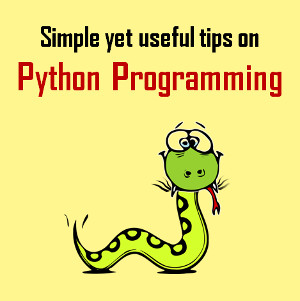






Hello! Thank you for sharing! very interesting site and blog! I wanna tell you about the best help for students! This is a cool website http://best-custom-essays.com/ which will help you to save your time and keep your good mood!
Thanks for this opportunity read so amazing post! By the way visit this site http://essay-professors.com if you need order quality assignments!
Hi! The main menu stories it all on one line and you can pick a single message by clicking the corresponding drop down bar. Visit also http://primewritings.net/