Restoring a PST File With Outlook 2016 Tools
Microsoft Outlook, an absolute leader in the segment of corporate email clients for desktops, stores user data in OST and PST files. An OST file is a cached copy of the user’s mailbox stored at MS Exchange server. A PST file is a personal folders file, containing the user’s email messages and it is stored locally on the computer.
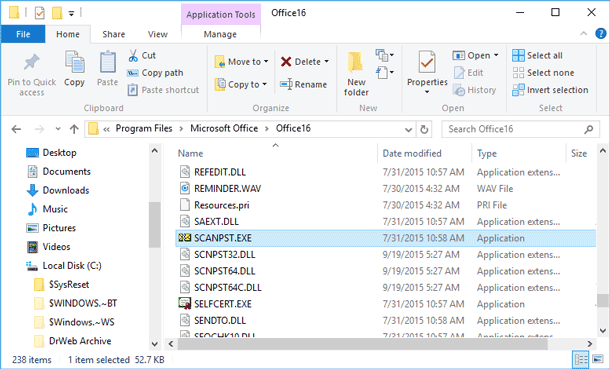
There is quite a number of Outlook users who faced, to a certain extent, problems with opening .pst files because they were damaged. The impossibility to open a user’s archive with email messages results in real headache for administrators and tech support services. In this article, we will focus on the main causes of why .pst personal folder files get damaged and will show you a simple way to restore them.
There are various causes of damage to archive files of personal folders in Outlook: damage may result from file system errors (in this case, it is worth starting from checking the file system), and from damaged structure of .pst files caused by an emergency shutdown of the Outlook client (these happen quite often), from a power failure, from virus attacks, from storing .pst files in a shared network folder (Microsoft doesn’t support such configuration) and so on.
You should also remember about the maximal .pst file size restriction in different versions of Outlook. If the maximal file size is exceeded or a large file is opened in an older version of the mail client, Outlook may work with errors. Here are the .pst file size limits:
- Outlook 2002 and earlier versions – .pst files are in ANSI format and limited to 2 Gb.
- Outlook 2003 and Outlook 2007 – a limit of 20 Gb.
- Outlook 2010, Outlook 2013 and Outlook 2016 – .pst/.ost files are in Unicode format and limited to a maximal size of 50 Gb.
Besides, you should bear in mind that the larger the file the higher are the chances of errors, and that is why the recommended .pst file size is 2-8 Gb.
When a .pst file is damaged, the Outlook client can no longer open it, partially or completely, and shows an error message, for example like this:
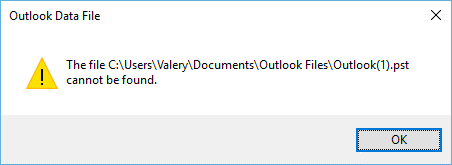
Or
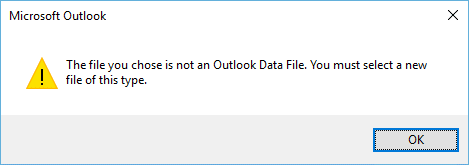
Availability of such errors suggests that the .pst data file is damaged and needs recovery of its logical structure.
First of all, let us find out where exactly Outlook stores its .pst files. By default *.pst files (personal folders) and *.ost files (local cached copies of Exchange server folders) are stored in the following directories depending on the version of your operating system:
- Windows 2000, 2003, XP:
C:\Documents and Settings\%username%\Local Settings\Application Data\Microsoft\Outlook. - Windows Vista, Windows 7, Windows 8 and Windows 10:
C:\users\%username%\AppData\Local\Microsoft\Outlook.
However, a user can create/move a personal folders file to another location, if necessary.
Important note! Before you start recovering a .pst file make sure you have backed it up; by doing so you will prevent possible further damage to the file that may be caused by a recovery utility or by Outlook.
To recover Outlook archive folders after being damaged, Microsoft has included a special utility Microsoft Outlook Inbox Repair Tool (scanpst.exe) into the Office package. This small utility is not a cure-all solution to recover a .pst file after any kind of damage but it can help in solving typical issues with personal folders files.
You can find this utility in the directory: C:\Program Files\Microsoft Office\OFFICE {MS Office version number, – 11,12,13,14}.
For example, here is the path to the directory containing the utility scanpst.exe for Office 2016: C:\Program Files\Microsoft Office\OFFICE16.
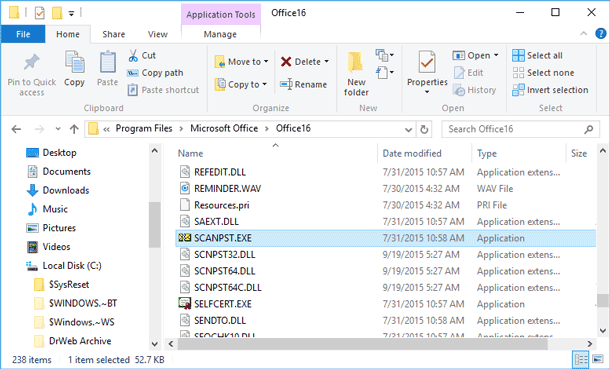
Let us try recovering the damaged elements in a .pst file in an automatic mode. To do it, we should launch the utility scanpst.exe and specify the path to the .pst file.
Important note! Before launching the utility make sure you close Outlook and other processes that may use the .pst file to be recovered.
Press Start to begin scanning the file for errors.
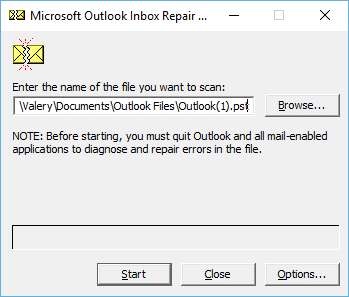
The process of analyzing and checking the file structure consists of 8 stages. The time needed for checking depends on the .pst file size and the number of errors it may contain.
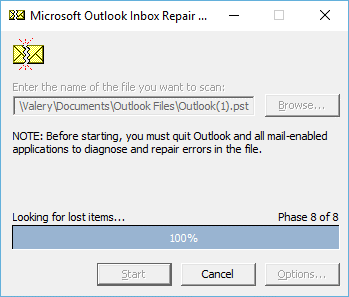
In our case, the utility reports that the personal folders file contain errors, and suggests launching the recovery procedure (Repair button). If you have not created a backup copy of the .pst file, you can do it now by clicking the checkbox and specifying the file name.
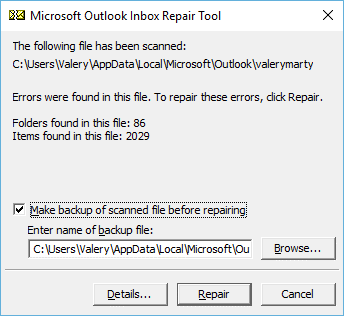
After you click Repair, the process of restoring a .pst is launched; it also consists of 8 stages. In our example, it took us about 15 minutes to restore an archive of 1 Gbyte.
If all goes well, a Repair complete message appears when the utility finishes its work, and then you can try opening a .pst file in Outlook.
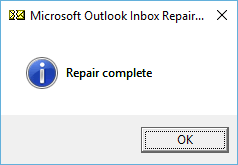
So, as we have said before, the scanpst.exe utility should help you in most of the cases (about 90% ) when you encounter errors or damaged .pst personal folders files. Yet this utility cannot help you if:
- the heading of a .pst file is damaged;
- the personal folders file is protected with a password;
- you need to restore accidentally deleted emails or folders;
- the .pst file maximal size is exceeded;
- the logical and physical structure of a .pst file is damaged seriously.
Accidentally deleted messages and folders can be restored from OST file.
In case of loss of complete .pst file, accidental deletion or loss in result of one of many possible reasons, in this case it can be recovered by data recovery software. With this task perfectly cope Hetman Partition Recovery.

 Valery
Valery
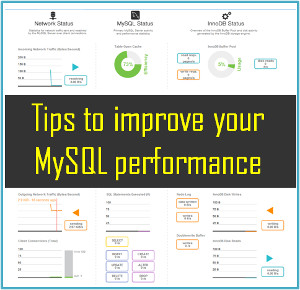






Download SysInfo Outlook PST Recovery Tool with discount and recover all damaged PST files created by MS Outlook 2016, 2013, 2010, 2007, 2003, 2002 etc. Software allows recovery of more than 20 GB corrupt Outlook PST emails, messages, contacts, calendars, appointments, journals, etc. items. Check other feature and free demo: http://www.how2repairoutlookpst.com/
You can use Scanpst.exe tool before going to buy any third party PST Repair software. If you’re new and have no idea about Outlook Inbox Repair Tool then must visit once at: www.recoveryandmanagement.com/2014/08/12/repair-outlook-pst-file-using-pst-repair-tool
You can also try Outlook PST Recovery Tool for recovers emails from broken PST and the PST corrupted due to size limitation error. It can quickly recover your all Outlook PST items such as notes, emails, tasks, drafts, calendars, contacts, journal and etc with full accuracy. For more info and help visit :- http://clickfordownlaod.blogspot.in/2017/02/outlook-pst-recovery-tool.html
PST file gets corrupted and you are searching a reliable solution for repairing Outlook PST file, In such situation Microsoft built-in Scanpst.exe utility is the best technique. For more details about scanpst.exe procedure, here:- http://migrateemails.com/2016/06/28/repair-pst-file/
Before try any Outlook mail recovery software read the reviews here http://www.comparisonandreviews.org/outlook-mail-recovery.html
ery straightforward Outlook PST Recovery software to get back all the important data, it is wise to take some measures to prevent these problems in future. So, you must download this tool :- http://www.recoverfilesdata.com/outlook-pst-repair.html
Outlook users often face the problem of accessing PST file because it gets damaged. There might be various causes behind corruption, but professional PST repair tool is capable of fixing any level of damage in PST file. It recovers all damage and deleted data of PST file in appropriate place. Visit http://www.pstrepairfreeware.com/
If you are unable to repair your corrupted PST file with Microsoft inbuilt Scanpst.exe utility. In that situation you can try third party PST Recovery Software. The software has advanced algorithms for scanning any type of corrupted file and then recovered data from it. The software also provides multiple file saving options like PST, MBOX, MSG, EML, DBX and Text format. Read more details about this tool here:- https://goo.gl/kiwCbt
Another Outlook PST Recovery which can also restore your corrupt or damaged PST files, and repair it without any loss of original data. It helps to get back each and every inaccessible Outlook items such as emails, calendars, notes, tasks, journals, contacts, etc from Outlook personal folders and make them workable without loss any data. See at- http://www.filesrecoverytools.com/outlook-pst-recovery.html