Outlook 2003/2007/2010 Export all Contacts to vCard: Complete Guide
We all know the importance of Outlook as well as the contacts. Many users want to export the Outlook 2003, 2007, 2010, 2013, or 2016 contacts to vCard. However, this task is quite challenging. No one wants to lose the contacts and perform the migration in a secure manner. If you are also looking for the same, then you have landed on the right page. As we have come up with some manual tricks to add Outlook contacts to vCard. However, if you find any method tough or do not want to opt for manual solution, then just like several other users, you can use vCard Export tool. Now, let us discuss the manual workarounds in order to do transfer the contacts of Outlook without wasting any time.
Methods Describing Outlook Export All Contacts to VCF File
Move Outlook 2003 Contacts to vCard
- First, start Outlook 2003 and then go to Folder, then on Contacts and pick all the contacts you want to export
- Now, hit on Item>>Actions>> Forward as vCard
- Then, you can view the emails & icon Attach, where the contacts are. You need to Save the emails and then move Drafts
- Select the email & click to File>>Save Attachments>>All Attachments
- You can see the list of the contacts, you wish to export
- Generate a new folder as vCards, where you wish to save the contacts
Export Outlook 2007 Contacts to vCard
- First, shift to contact view by a click on Contact in Navigation pane
- Then, choose contacts you want to export
- Now, to forward contacts as a business card click on Actions>>Send as Business Card
- Once you do this, in Message window, choose a vCard in Attached box
- Right click on chosen attachment and go to Save As by a right click on it
- In the Save As box, follow these steps:
- Open the folder where you will store these vCard files
- Now, change vCard file name in File name, if required
- You need to keep vCard in the box of Save as type
- Finally, hit on Save Button
Migrate MS Outlook 2010 Contacts to VCF
- First, go to Outlook>>Contacts folder
- Now, choose an individual contact or set of contacts in your Microsoft Outlook folder
- Next, select Home>>Forward Contact>>Share>>As a Business Card
- As soon as you do this, Outlook will produce an email via the chosen VCF files attached
- You need to generate a folder such as Contacts on computer hard drive
- Then, in newly generated email, hit on a blank area in Attachment dialog box and then choose all the VCF files by CTRL-A
- Make a right click and choose Copy
- Now, go to the folder of hard disk and then right click and choose Paste VCF
- You need to repeat this process, for all the contacts, you want and finally hard disk folder will have all the chosen vCard files.
Transfer Outlook 2013/2016 Contacts to vCard
- To initiate the process, click on People from the navigation pane and access contacts
- Now, choose the contact, you want to export
- Hit on Microsoft Office button and then choose Save as
- Go to that folder, where you wish to save the vCard files and type in the name in the file name box. Once it done, select vCard file (*.vcf) as Save as
- Click on save for storing the vCard file
- Finally, you can see the stored vCard files in the same folder, which is specified by you.
- Microsoft Outlook email application does not support the exporting of various contacts as vCard at once.
- Moving one file after the other, is quite a lengthy method and therefore, time consuming.
In the above blog, we have learned manual methods describing Outlook 2003, 2007, 2010, 2013, or 2016 export all contacts to vCard. However, as we know there are some limitations associated with the manual workarounds, therefore, it is suggested to take the help of third party tool if needed.


 Monika
Monika
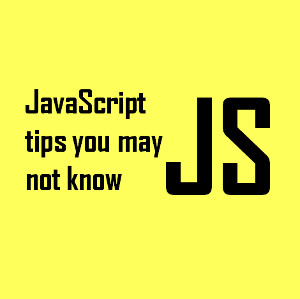






If users need to access their vCard / VCF format smartphone contacts in Outlook, try Import vCard to Outlook. This is a quick solution. Converting contacts one by one is time-consuming, as you cannot manually move contacts in bulk. Therefore, vCard to Outlook Converter Tool has been suggested by experts to allow the conversion of multiple contacts. More Info:- https://www.filefixutility.com/vcard-importer/