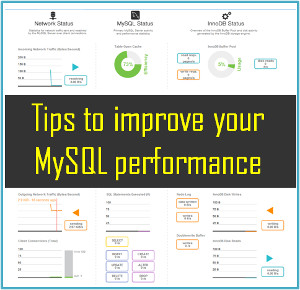How to Export Outlook Contacts to Thumb Drive in Two Different Ways
Published on 27 April 18
0
0
Mark Jill: I was using Outlook on my old computer. I have about 400 contacts in Outlook 2007 that I cannot afford to lose. Now, I buy a new laptop and I need to save my contacts in Thumb Drive. I thought I could copy and paste but, this approach is not working. Also, I tried importing these contact files, still no luck. Please, can anyone help me to export Outlook contacts to Thumb Drive? Any or all suggestions would be greatly appreciated.
Are you also going through the same problem? Does the query seem familiar to you? If yes, then do not worry as the problem can be fixed with the easiest and the perfect solution. All a user needs to do is read till the end of the post and all the doubts will be clear. So, let us begin.
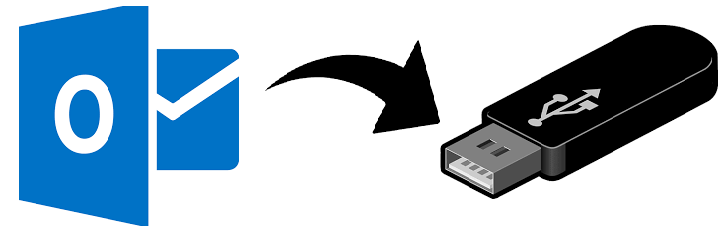
At the first step, a user should know what is a Thumb Drive. Thumb drive, also called as USB drive or flash drive is a device used for data storage. A flash drive consists of a flash memory with an integrated surface. These are considered as best options when it comes to store files from one system to another. The maximum storage space offered by a thumb drive till now is 256 GB.
2
Helpful Tip: Users can go for SysTools vCard Export Tool to transfer Outlook contacts to vCard. The software will efficiently convert all the PST contacts to VCF file in no time.
Factors which Leads to Copying Outlook Contacts to Flash Drive
There are many reasons due to which any user wants to save Outlook contacts to a flash drive. Some of them are listed as follows:
- While moving from one system to another system, thumb drive is considered as the most effective method to export contacts.
- Flash drives / Thumb Drives are very small in size. Hence, they can be easily carried. Plus, they offer a large storage space. So, several contacts can be migrated.
Techniques to Export Outlook Contacts to Thumb Drive
There are various methods to backup Outlook contacts to flash drive. Some of them are discussed in detail.
Method 1: Manual Solution to Export Outlook Contacts to Thumb Drive
A user has to follow the given set of instructions to export Outlook 2010 contacts to thumb drive:
- Establish a connection of flash drive with your computer system
- Launch the Outlook application and select the option of File
- Click on Options and then hit on the advanced bar
- Select the option of Export and then, select Export and Import wizard
- Choose the option of Export to a file followed by Next
- Then, choose Outlook data file from the complete list and select the option of Browse
- In the next step, navigate to the file which is to be saved.
- Then, click on Browse
- Select the computer option followed by the selection of option flash drive
- Insert the name of your file
- Hit on OK followed by Next, and then Finish.
The manual method used to copy Outlook 2007 contacts to a thumb drive will generate only Outlook data file. This resultant file can be used only in the Microsoft Outlook email client.
Method 2: Automated Solution
To export Outlook contacts to thumb drive, manual approach is not considered as the reliable solution. Generally, the professionals are not satisfied with the results of manual technique. Therefore, it is advised to go with an alternative solution like vCard export tool. According to the experts, it is the master solution to export Outlook contacts into VCF file format. This VCF file can be used in any device where the contacts are required. This utility yields very accurate results is a small time duration.
The Bottom Line
Whenever it is required to transfer contacts, it is usually done with the help of the flash drive. Flash drive is small in size and has a large storage space. To export Outlook contacts to thumb drive, both manual and professional solutions are explained. A user can pursue any methods depending upon the requirements.
This blog is listed under
Data & Information Management
and Peripherals
Community
Related Posts:
Post a Comment
You may also be interested in
Share your perspective

Share your achievement or new finding or bring a new tech idea to life. Your IT community is waiting!

 Bella
Bella